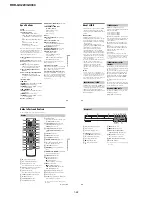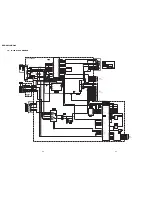1-18
RDR-GX220/GX330
73
Se
tti
n
g
s an
d Adj
u
st
m
ent
s
Video Settings (Video)
Video settings will adjust items related to the
image, such as size and colour.
Choose the settings according to the type of
TV, tuner, or decoder connected to the DVD
recorder.
1
Press SYSTEM MENU while the
recorder is in stop mode.
2
Select “SETUP,” and press ENTER.
3
Select “Video,” and press ENTER.
The “Video” setup appears with the
following options. The default settings
are underlined.
Video Output
TV Type
Sets the picture size when playing back a title
recorded from 16:9 size video (page 40) or a
16:9 size commercial DVD video.
Select the playback picture size according to
the type of connected TV (wide-screen/wide
mode TV or conventional 4:3 screen TV).
b
Note
Depending on the disc, “4:3 Letter Box” may be
selected automatically instead of “4:3 Pan Scan” or
vice versa.
Progressive Output
If your TV accepts progressive (525p/625p)
format signals, set “Progressive Output” to
“On.” You will enjoy accurate colour
reproduction and high quality images.
1
Select “Progressive Output,” and press
ENTER.
2
Select “On,” and press ENTER.
The display asks for confirmation.
3
Select “Start,” and press ENTER.
The video switches to a progressive
signal for 5 seconds.
4
If video signal appears OK, select “Yes,”
and press ENTER.
If picture is distorted, select “No,” and
press ENTER.
16 : 9
Select this when connecting
to a wide-screen TV or TV
with a wide mode function.
4:3 Letter
Box
Select this when connecting
to a 4:3 screen TV. Displays a
wide picture with bands on
the upper and lower portions
of the screen.
4:3 Pan
Scan
Select this when connecting
to a 4:3 screen TV.
Automatically displays a
wide picture on the entire
screen and cuts off the
portions that do not fit.
16 : 9
4:3 Letter Box
4:3 Pan Scan
,
continued
74
Progressive Mode
DVD software can be divided into two types:
film based software and video based
software. Video based software is derived
from TV and displays images at 25 frames/50
fields (30 frames/60 fields) per second. Film
based software is derived from film and
displays images at 24 frames per second.
Some DVD software contains both Video
and Film.
In order for these images to appear natural on
your screen when output in progressive mode
(50 or 60 frames per second), the progressive
video signal needs to be converted to match
the type of DVD software that you are
watching.
You can fine-tune the progressive 525p/625p
video signal that is output when you set
“Progressive Output” to “On.”
Note that you must connect to a progressive
format TV using the COMPONENT VIDEO
OUT jacks (page 12).
b
Note
When picture noise appears after you set the
recorder to progressive format, hold down
x
, and
press PROGRAM – (minus) on the unit.
Line1 Input
Sets the method of inputting video signals
from the LINE 1 IN jacks on the rear panel of
the recorder. Select an option for each of the
items below according to the combination of
jacks and methods that you are going to use.
Pause Mode (DVDs only)
Selects the picture quality in pause mode.
Colour System
Selects the colour system when playing
VIDEO CDs (including Super VIDEO CDs)/
DivX video files.
Auto Display
Screen Saver
The screen saver image appears when you do
not use the recorder for more than 10 minutes
while an on-screen display, such as the
System Menu, is displayed on your TV
screen. The screen saver image helps prevent
your display device from becoming damaged
(ghosting).
Auto
Automatically detects the
software type (Film-based or
Video-based) and selects the
appropriate conversion mode.
Normally select this position.
Video
Fixes the conversion mode to
the mode for Video-based
software.
Video
Inputs video signals.
S Video
Inputs S video signals.
Auto
The picture, including
subjects that move
dynamically, is output with
no jitter. Normally select this
position.
Frame
The picture, including
subjects that do not move
dynamically, is output in high
resolution.
PAL
Plays a disc in PAL colour
system.
NTSC
Plays a disc in NTSC colour
system.
On
Automatically displays
information on the screen
when the recorder is turned
on, etc.
Off
Displays information only
when DISPLAY is pressed.
On
Turns on the screen saver
function.
Off
Turns off the function.
75
Se
tti
n
g
s an
d Adj
u
st
m
ent
s
Audio Settings (Audio)
The “Audio” setup allows you to adjust the
sound according to the playback and
connection conditions.
1
Press SYSTEM MENU while the
recorder is in stop mode.
2
Select “SETUP,” and press ENTER.
3
Select “Audio,” and press ENTER.
The “Audio” setup appears with the
following options. The default settings
are underlined.
Audio ATT (attenuation)
If the playback sound is distorted, set this
item to “On.” The recorder reduces the audio
output level.
This function affects the output of the
following jacks:
– LINE OUT R-AUDIO-L jacks
Audio Connection
The following setup items switch the method
of outputting audio signals when you connect
a component such as an amplifier (receiver)
with a digital input jack.
For connection details, see “Step 3:
Connecting the Audio Cords” on page 14.
Select “Dolby Digital,” “MPEG,” “DTS,”
and “48kHz/96kHz PCM” after setting
“Digital Out” to “On.”
If you connect a component that does not
accept the selected audio signal, a loud noise
(or no sound) will come out from the
speakers, and may affect your ears or cause
speaker damage.
1
Select “Audio Connection” in “Audio,”
and press ENTER.
2
Select “Digital Out,” and press ENTER.
3
Select “On,” and press ENTER.
4
Set the digital output signal.
• Dolby Digital (DVDs only)
Selects the type of Dolby Digital signal.
On
Select this when the playback
sound from the speakers is
distorted.
Off
Normally select this position.
On
Normally select this
position.
Off
The influence of the
digital circuit upon the
analogue circuit is
minimal.
D-PCM
Select this when the recorder
is connected to an audio
component lacking a built-in
Dolby Digital decoder. The
surround effects of output
signals are determined by the
“Downmix” setting item in
the “Audio” setup.
Dolby
Digital
Select this when the recorder
is connected to an audio
component with a built-in
Dolby Digital decoder.
,
continued
76
• MPEG (DVD VIDEOs only)
Selects the type of MPEG audio signal.
• DTS (DVD VIDEOs only)
Selects whether or not to output DTS signals.
• 48kHz/96kHz PCM (DVD VIDEOs only)
Selects the sampling frequency of the audio
signal.
b
Note
“48kHz/96kHz PCM” setting has no effect when
audio signals are output from the LINE OUT (R-
AUDIO-L) jacks. If the sampling frequency is
96kHz, signals are simply converted to analog
signals and output.
Audio DRC (Dynamic Range Control)
(DVDs only)
Selects the dynamic range (difference
between soft and loud sounds) setting when
playing a DVD that conforms to Audio DRC.
This affects the output from the following
jacks:
– LINE OUT R-AUDIO-L jacks
– DIGITAL OUT (COAXIAL) jack only
when “Dolby Digital” is set to “D-PCM”
(page 75).
Downmix (DVDs only)
Switches the method for mixing down to two
channels when you play a DVD which has
rear sound elements (channels) or is recorded
in Dolby Digital format. For details on the
rear signal components, see “4. Displaying
the Playing/Remaining Time and Play
Information” on page 27. This function
affects the output of the following jacks:
– LINE OUT R-AUDIO-L jacks
– DIGITAL OUT (COAXIAL) jack when
“Dolby Digital” is set to “D-PCM”
(page 75).
PCM
Select this when the recorder
is connected to an audio
component without a built-in
MPEG decoder. If you play
MPEG audio sound tracks,
the recorder outputs stereo
signals via the DIGITAL
OUT (COAXIAL) jack.
MPEG
Select this when the recorder
is connected to an audio
component with a built-in
MPEG decoder.
On
Select this when the recorder
is connected to an audio
component with a built-in
DTS decoder.
Off
Select this when the recorder
is connected to an audio
component without a built-in
DTS decoder.
48kHz/
16bit
The audio signals of DVD
VIDEOs are converted to 48
kHz/16 bit and output.
96kHz/
24bit
All signals containing
96 kHz/24 bit are output
without conversion.
However, the signals are
output at 48 kHz/16 bit if
copyright-protected signals
are contained.
Standard
Normally select this position.
TV Mode
Makes low sounds clear even
if you turn the volume down.
Wide
Range
Gives you the feeling of
being at a live performance.
Dolby
Surround
Normally select this position.
Multi-channel audio signals
are output to two channels for
enjoying surround sounds.
Normal
Multi-channel audio signals
are downmixed to two
channels for use with your
stereo.