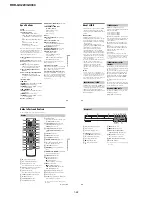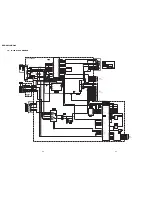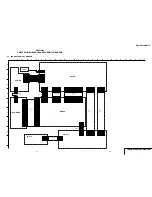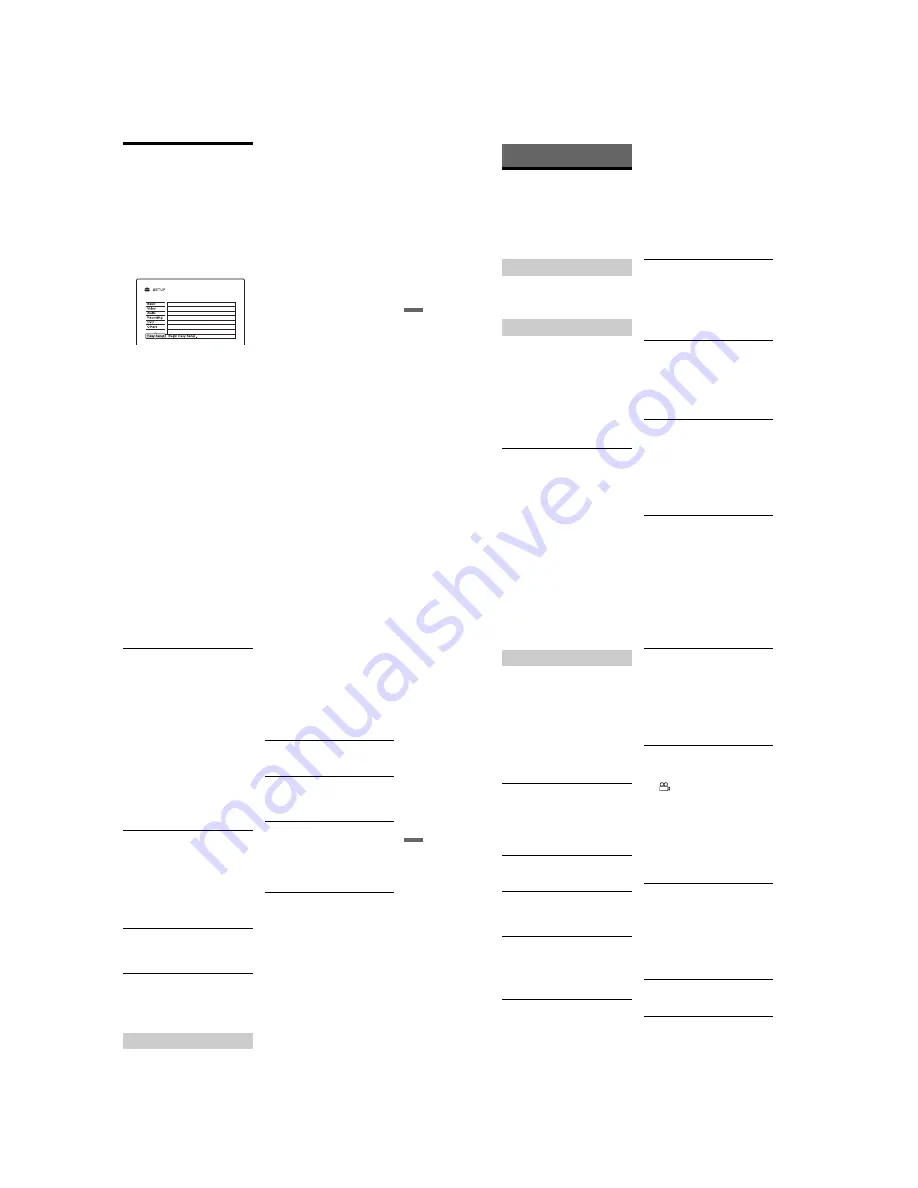
1-20
RDR-GX220/GX330
81
Se
tti
n
g
s an
d Adj
u
st
m
ent
s
Easy Setup
(Resetting the Recorder)
Select this to run the “Easy Setup”
programme.
1
Press SYSTEM MENU while the
recorder is in stop mode.
2
Select “SETUP,” and press ENTER.
3
Select “Easy Setup,” and press
ENTER.
4
Select “Start.”
5
Follow the instructions for “Easy
Setup” (page 19) from step 2.
82
Additional Information
Troubleshooting
If you experience any of the following
difficulties while using the recorder, use this
troubleshooting guide to help remedy the
problem before requesting repairs. Should
any problem persist, consult your nearest
Sony dealer.
The power does not turn on.
,
Check that the AC power cord (mains lead)
is connected securely.
There is no picture.
,
Re-connect all connecting cords securely.
,
The connecting cords are damaged.
,
Check the connection to your TV (page 11).
,
Switch the input selector on your TV (such
as to “VCR”) so that the signal from the
recorder appears on the TV screen.
,
This recorder cannot record NTSC signals.
,
When playing a double-layer DVD, the
video and audio may be momentarily
interrupted at the point where the layers
switch.
Picture noise appears.
,
If the picture output signal from your
recorder passes through your VCR to get to
your TV, or if you are connected to a
combination TV/VIDEO player, the copy-
protection signal applied to some DVD
programmes could affect picture quality. If
you still experience this problem even when
you connect your recorder directly to your
TV, try connecting your recorder to your
TV’s S VIDEO input.
,
You have set the recorder to progressive
format even though your TV cannot accept
the progressive signal. In this case, hold
down
x
, and press PROGRAM – (minus)
on the unit.
,
Even if your TV is compatible with
progressive format (525p/625p) signals, the
image may be affected when you set the
recorder to progressive format. In this case,
hold down
x
, and press PROGRAM –
(minus) on the unit and the recorder is set to
normal (interlace) format.
,
You are playing a DVD recorded in a colour
system that is different from your TV.
,
When playing a double-layer DVD, the
video and audio may be momentarily
interrupted at the point where the layers
switch.
There is no picture or the picture noise
appears when connected to the DV IN
jack.
,
Try the following:
1
Turn the recorder off and on again.
2
Turn the connected equipment off and on
again.
3
Disconnect and then connect the
i.LINK cable again.
TV programme reception does not fill the
screen.
,
Set the channel manually in “Channel
Setting” in the “Basic” setup (page 68).
,
Select the correct source using the INPUT
SELECT button, or select a channel of any
TV programme using the PROG +/–
buttons.
TV programme pictures are distorted.
,
Reorient the TV aerial.
,
Adjust the picture (see the TV’s instruction
manual).
,
Place the recorder and TV farther apart.
,
Place the TV and any bunched aerial cables
farther apart.
,
The aerial cable is connected to the
AERIAL OUT jack on the recorder.
Connect the cable to the AERIAL IN jack.
TV channels cannot be changed.
,
The channel is disabled (page 69).
,
A timer recording started, which changed
the channels.
Power
Picture
83
A
d
d
iti
o
n
a
l In
fo
rm
a
tio
n
The picture from equipment connected to
the recorder’s input jack does not appear
on the screen.
,
If the equipment is connected to the LINE 1
IN jack, select “L1” in the front panel
display by pressing PROG +/– or INPUT
SELECT.
If the equipment is connected to the LINE 2
IN jacks, select “L2” in the front panel
display by pressing PROG +/– or INPUT
SELECT.
If the equipment is connected to the DV IN
jack, (this is usually for a digital video
camera connection), select “DV” in the
front panel display by pressing INPUT
SELECT.
,
When an S video cable is connected to the
recorder’s LINE 1 IN jack, set “Line1
Input” to “S Video” in the “Video” setup
(page 74).
The playback picture or TV programme
from the equipment connected through the
recorder is distorted.
,
If the playback picture output from a DVD
player, VCR, or tuner goes through your
recorder before reaching your TV, the copy-
protection signal applied to some
programmes could affect picture quality.
Disconnect the playback equipment in
question and connect it directly to your TV.
The picture does not fill the screen.
,
Set “TV Type” of the “Video Output” in the
“Video” setup in accordance with the
screen size of your TV (page 73).
The picture does not fill the screen, even
though the picture size is set in “TV Type”
of the “Video Output” in the “Video”
setup.
,
The picture size of the title is fixed.
There is no sound.
,
Re-connect all connections securely.
,
The connecting cord is damaged.
,
The input source setting on the amplifier or
the connection to the amplifier is incorrect.
,
The recorder is in reverse play, fast-
forward, slow motion, or pause mode.
,
If the audio signal does not come through
the DIGITAL OUT (COAXIAL) jack,
check the “Audio Connection” settings in
the “Audio” setup (page 75).
,
The recorder supports only MP3 audio and
MPEG audio for DivX video files. Press
AUDIO and select MP3 audio or MPEG
audio.
Sound distortion occurs.
,
Set “Audio ATT” in the “Audio” setup to
“On” (page 75).
Sound is noisy.
,
When playing a CD with DTS sound tracks,
noise will come from the LINE OUT R-
AUDIO-L jacks (page 49).
The sound volume is low.
,
The sound volume is low on some DVDs.
The sound volume may improve if you set
“Audio DRC” in the “Audio” setup to “TV
Mode” (page 76).
,
Set “Audio ATT” in the “Audio” setup to
“Off” (page 75).
An alternate audio track cannot be
recorded or played.
,
When recording from connected
equipment, set “Line Audio Input” in
OPTIONS menu to “Bilingual” (page 44).
,
Multilingual tracks (main and sub) cannot
be recorded on DVD+RWs, DVD-RWs
(Video mode), DVD+Rs, or DVD-Rs
(Video mode). To record the language, set
“Bilingual Recording” of the “DVD Rec.
Settings” in the “Recording” setup to
“Main” or “Sub” before recording
(page 77). To record both the main and sub
sounds, record on DVD-RWs/DVD-Rs
(VR mode).
,
Any discs other than DVD-RWs/DVD-Rs
(VR mode) cannot be used for recording
both main and sub sounds.
,
If you have connected an AV amplifier to
the DIGITAL OUT (COAXIAL) jack and
want to change the audio track for DVD-
RWs/DVD-Rs (VR mode) during playback,
set “Dolby Digital” of the “Audio
Connection” in the “Audio” setup to “D-
PCM” (page 75).
Sound
,
continued
84
The recorder does not play any type of
disc.
,
The disc is upside down. Insert the disc with
the labelled side facing up.
,
The disc is not correctly inserted.
,
Moisture has condensed inside the recorder.
In this case, if the recorder is on, leave it on
(if it is off, leave it off) for about an hour
until the moisture evaporates.
,
If the disc was recorded on another recorder
and was not finalised (page 32), the
recorder cannot play the disc.
The recorder does not start playback from
the beginning.
,
Resume play was activated (page 47).
,
You have inserted a DVD whose Title menu
or DVD menu automatically appears on the
TV screen when it is first inserted. Use the
menu to start playback.
The recorder starts playing automatically.
,
The DVD VIDEO features an auto
playback function.
Playback stops automatically.
,
If the DVD has an auto pause signal, the
recorder stops playback at the auto pause
signal.
Some functions such as Stop, Search, or
Slow-motion Play cannot be performed.
,
Depending on the DVD, you may not be
able to do some of the operations above. See
the instruction manual supplied with the
disc.
The language for the sound track cannot
be changed.
,
Multilingual tracks are not recorded on the
DVD being played.
,
The DVD VIDEO prohibits the changing of
the language for the sound track.
,
Try changing the language using the DVD
VIDEO’s menu.
The subtitle language cannot be changed
or turned off.
,
Multilingual subtitles are not recorded on
the DVD VIDEO.
,
The DVD VIDEO prohibits changing of the
subtitles.
,
Try changing the subtitle using the DVD
VIDEO’s menu.
,
The subtitles cannot be changed for the
titles recorded on this recorder.
The angles cannot be changed.
,
Multi-angles are not recorded on the DVD
VIDEO being played.
,
You are trying to change the angles when
“
” does not appear in the front panel
display (page 46).
,
The DVD VIDEO prohibits changing
angles.
,
Try changing the angle using the DVD
VIDEO’s menu.
,
The angles cannot be changed for the titles
recorded on this recorder.
,
The angles cannot be changed during slow
motion playback or when playback is
paused.
The DivX video files do not play.
,
The file is not created in DivX format.
,
The file has an extension other than “.avi”
or “.divx.”
,
The DATA CD (DivX video)/DATA DVD
(DivX video) is not created in a DivX
format that conforms to ISO 9660 Level 1/
Level 2 or Joliet.
,
The DivX video file is larger than 720
(width) × 576 (height).
The MP3 audio tracks do not play.
,
The MP3 audio tracks are not recorded in a
format that the recorder can play (page 52).
The JPEG image files do not play.
,
The JPEG image files are not recorded in a
format that the recorder can play (page 52).
,
Progressive JPEG images cannot be played.
Playback