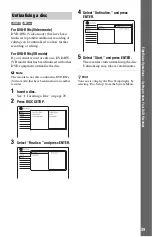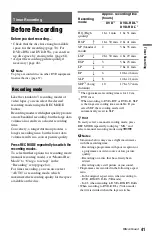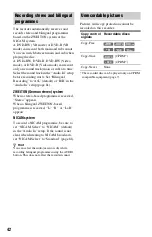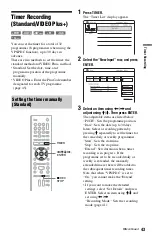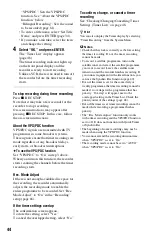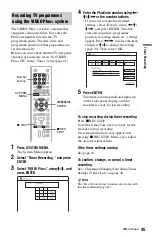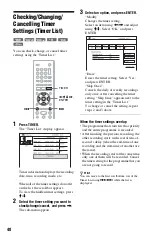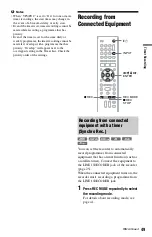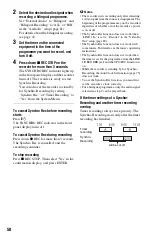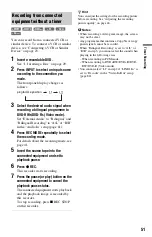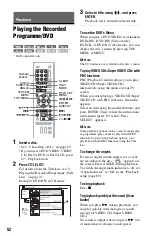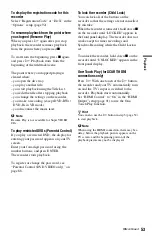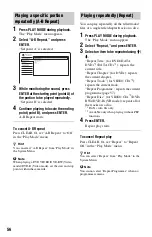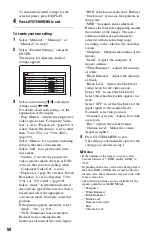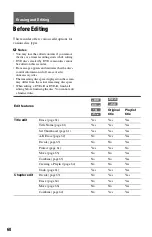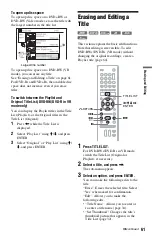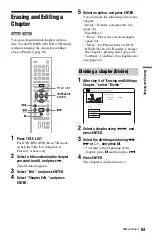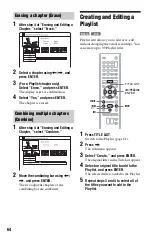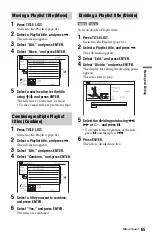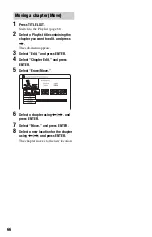52
Playback
Playing the Recorded
Programme/DVD
* DivX video file only
1
Insert a disc.
• See “1. Inserting a Disc” on page 29.
• If you insert a DVD VIDEO, VIDEO
CD, DATA DVD or DATA CD, press
H
. Playback starts.
2
Press TITLE LIST.
For details about the Title List, see “3.
Playing the Recorded Programme (Title
List)” on page 31.
Example: DVD-RW in VR mode
3
Select a title using
M
/
m
, and press
ENTER.
Playback starts from the selected title.
To use the DVD’s Menu
When you play a DVD VIDEO, or a finalised
DVD+RW, DVD-RW (Video mode),
DVD+R, or DVD-R (Video mode), you can
display the disc’s menu by pressing TOP
MENU or MENU.
b
Note
The
H
button is not available in the disc’s menu.
To play VIDEO CDs/Super VIDEO CDs with
PBC functions
PBC (Playback Control) allows you to play
VIDEO CDs/Super VIDEO CDs
interactively using the menu on your TV
screen.
When you start playing a VIDEO CD/Super
VIDEO CD with PBC functions, the menu
appears.
Select an item using the number buttons, and
press ENTER. Then, follow the instructions
in the menu (press
H
when “Press
SELECT” appears).
b
Note
Some playback options such as search, repeat play
or programme play cannot be played with PBC
function. To play with playback options, start
playback without PBC functions using the Title
List.
To change the angles
If various angles (multi-angles) for a scene
are recorded on the disc, “
” appears on
the screen. Press ANGLE during playback.
To switch the angle mark indicator to off, set
“Angle Indicator” to “Off” in the “Playback”
setup (page 89).
To stop playback
Press
x
.
To playback quickly with sound (Scan
Audio)
When you press
M
during playback, you
can play quickly with dialogue or sound
(except for VIDEO CDs/Super VIDEO
CDs).
No sound is output when you press
M
two
or more times to change search speed.
+
R
DVD
VCD
-RW
VR
-RW
Video
+
RW
-R
VR
-R
Video
DATA DVD
*
DATA CD
*
H/X/x
TITLE LIST
<
/
M
/
m
/
,
,
ENTER
DISPLAY
CLEAR
SUBTITLE
AUDIO
Number
buttons
/
>
.
ANGLE
PLAY
MODE
MENU
TOP MENU
SYSTEM
MENU