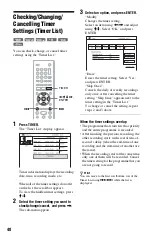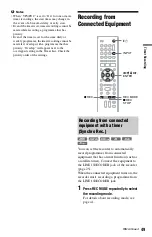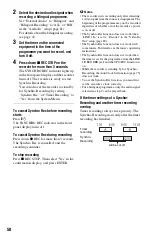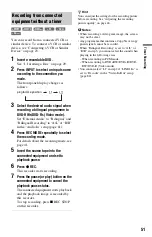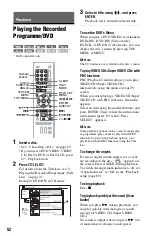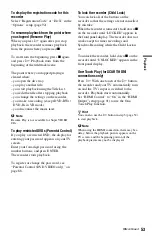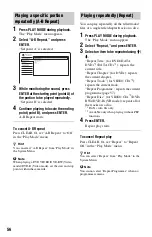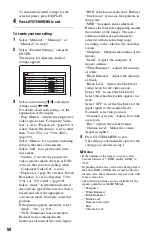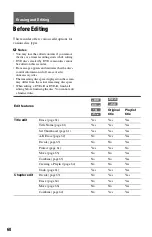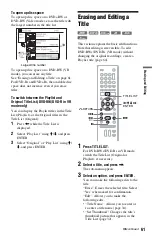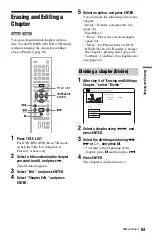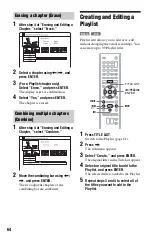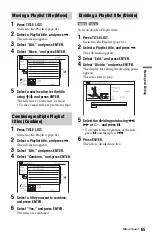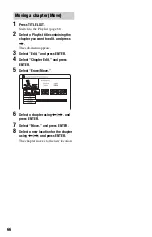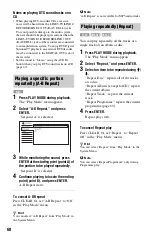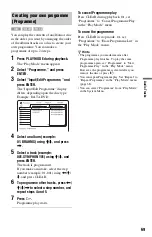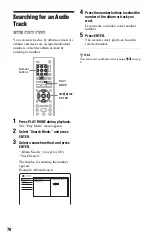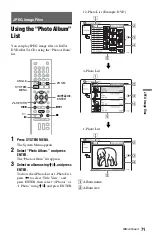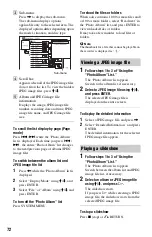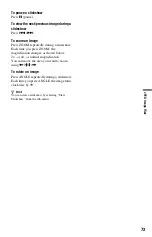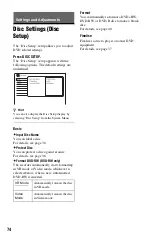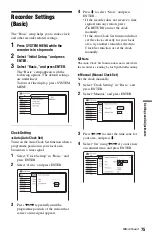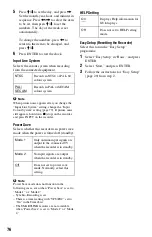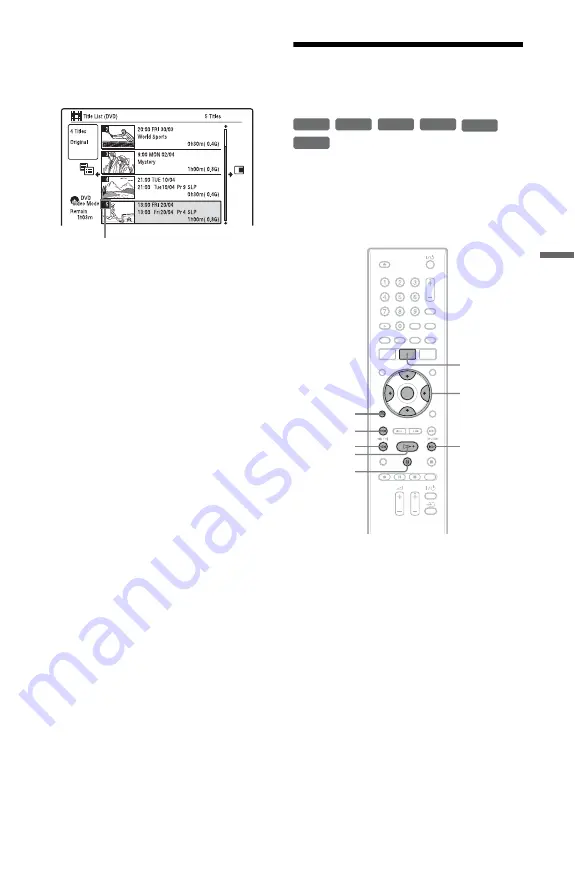
61
Era
si
ng an
d Edi
ting
To open up disc space
To open up disc space on a DVD+RW or
DVD-RW (Video mode), erase the title with
the largest number in the title list.
To open up disc space on a DVD-RW (VR
mode), you can erase any title.
See “Erasing and Editing a Title” on page 61.
For DVD-Rs and DVD+Rs, the available disc
space does not increase even if you erase
titles.
To switch between the Playlist and
Original Title List (DVD-RW/DVD-R in VR
mode only)
You can display the Playlist titles in the Title
List (Playlist), or the Original titles in the
Title List (Original).
1
Press
<
while the Title List is
displayed.
2
Select “Play List” using
M
/
m
, and press
ENTER.
3
Select “Original” or “Play List” using
M
/
m
, and press ENTER.
Erasing and Editing a
Title
This section explains the basic edit functions.
Note that editing is irreversible. To edit
DVD-RWs/DVD-Rs (VR mode) without
changing the original recordings, create a
Playlist title (page 64).
1
Press TITLE LIST.
For DVD-RWs/DVD-Rs in VR mode,
switch the Title List (Original or
Playlist), if necessary.
2
Select a title, and press
,
.
The sub-menu appears.
3
Select an option, and press ENTER.
You can make the following edits to the
title.
“Erase”: Erases the selected title. Select
“Yes” when asked for confirmation.
“Edit”: Allows you to make the
following edits.
• “Title Name”: Allows you to enter or
re-enter a title name (page 34).
• “Set Thumbnail”: Changes the title’s
thumbnail picture that appears in the
Title List (page 32).
Largest title number
+
RW
-RW
VR
-RW
Video
+
R
-R
VR
-R
Video
<
/
M
/
m
/
,
,
ENTER
TITLE LIST
.
X
M
m
O
RETURN
H
,
continued