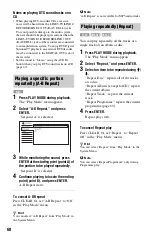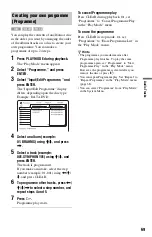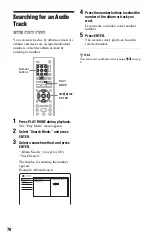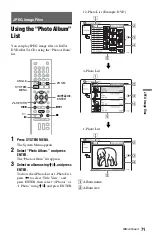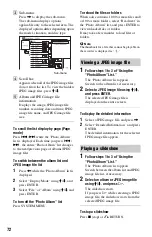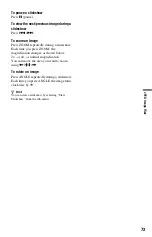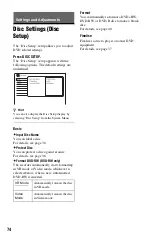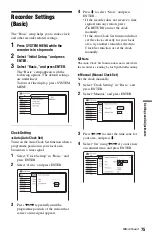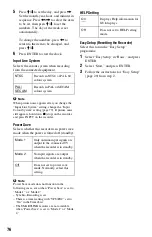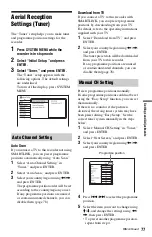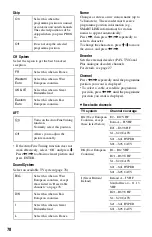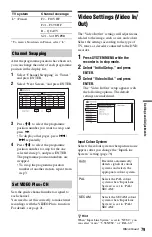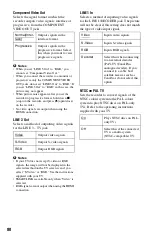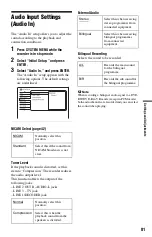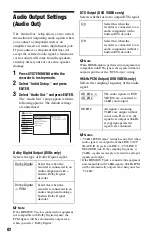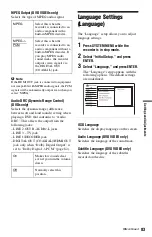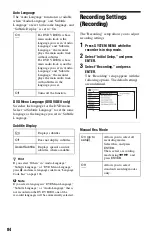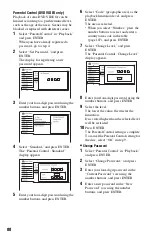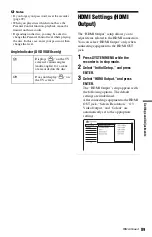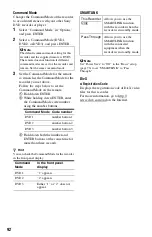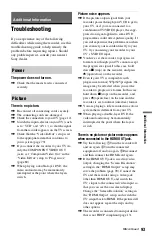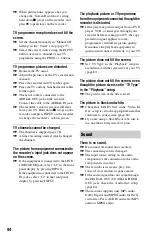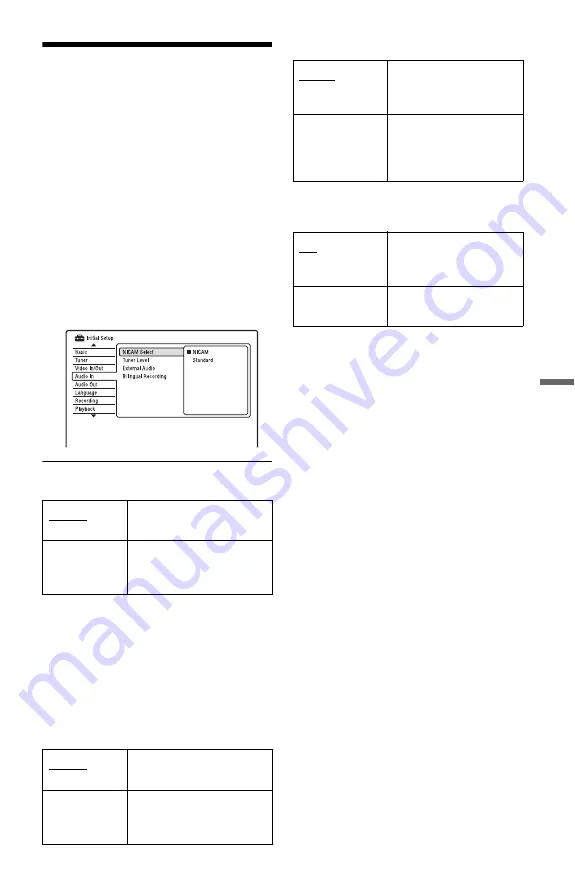
81
Se
tti
n
gs
a
nd
Adj
u
st
m
e
n
ts
Audio Input Settings
(Audio In)
The “Audio In” setup allows you to adjust the
sound according to the playback and
connection conditions.
1
Press SYSTEM MENU while the
recorder is in stop mode.
2
Select “Initial Setup,” and press
ENTER.
3
Select “Audio In,” and press ENTER.
The “Audio In” setup appears with the
following options. The default settings
are underlined.
NICAM Select (page 42)
Tuner Level
If the playback sound is distorted, set this
item to “Compression.” The recorder reduces
the audio output level.
This function affects the output of the
following jacks:
– LINE 2 OUT R-AUDIO-L jacks
– LINE 3 – TV jack
– LINE 1/DECODER jack
External Audio
Bilingual Recording
Selects the sound to be recorded.
b
Note
When recording a bilingual audio signal to a DVD-
RW/DVD-R in VR mode (except in PCM mode),
both audio channels are recorded and you can select
the sound when playing.
NICAM
Normally select this
position.
Standard
Select this if the sound from
NICAM broadcasts is not
clear.
Normal
Normally select this
position.
Compression
Select this when the
playback sound from the
speakers is distorted.
Stereo
Select this when receiving
stereo programmes from
connected equipment.
Bilingual
Select this when receiving
bilingual programmes
from connected
equipment.
A/L
Records the main sound
for the bilingual
programme.
B/R
Records the sub sound for
the bilingual programme.