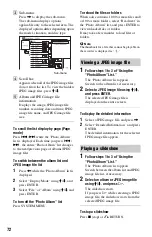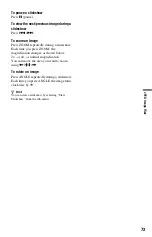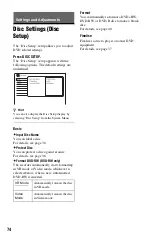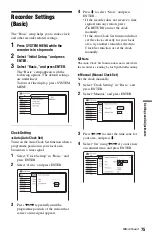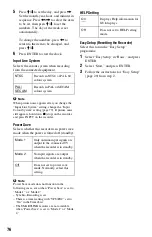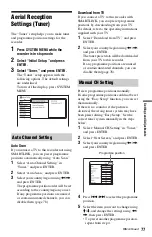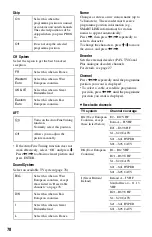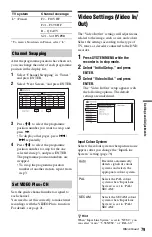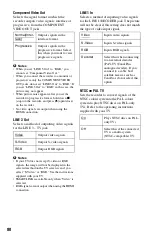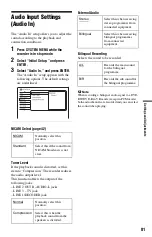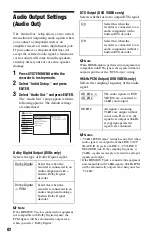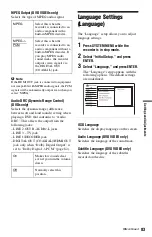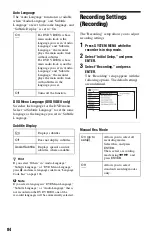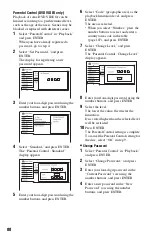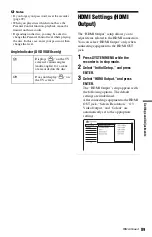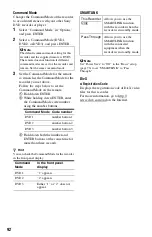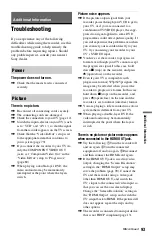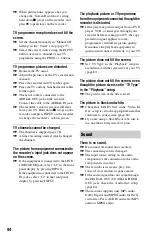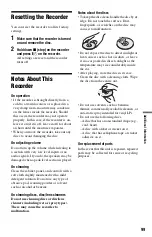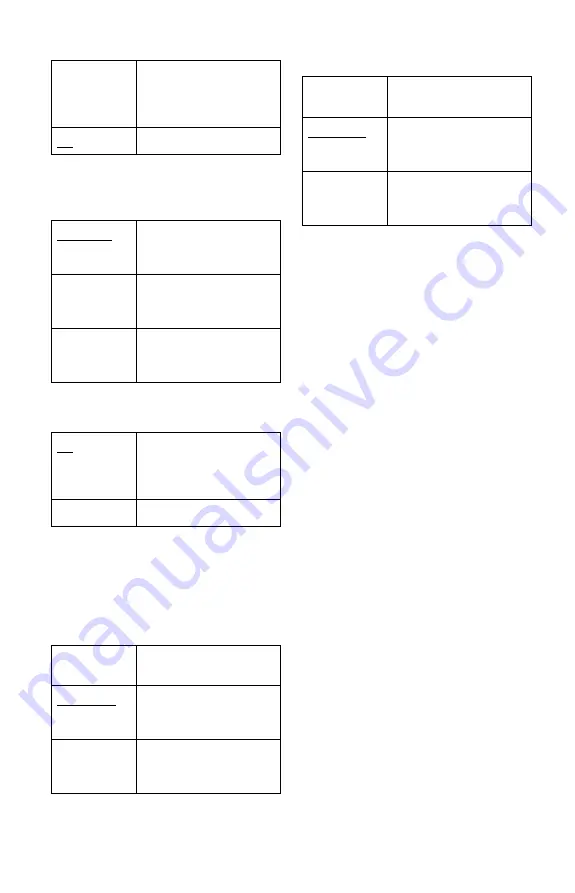
86
Rec. Mode Adjust
Set Thumbnail
Selects a scene for the thumbnail picture
shown in the Title List.
Auto Chapter (VR) (DVD-RW/DVD-R in VR
mode only)
b
Note
The actual chapter mark interval may vary
depending on the amount of information contained
in the video to be recorded.
Auto Chapter (Video) (DVD-RW/DVD-R in
Video mode only)
Auto Chapter (DVD+R/+RW) (DVD+RW/
DVD+R only)
On
Automatically adjusts the
recording mode to enable
the entire programme to be
recorded (page 44).
Off
Turns off the function.
0 seconds
The first frame of the title is
set for the thumbnail
picture.
30 seconds
The frame at 30 seconds
from the first frame is set for
the thumbnail picture.
3 minutes
The frame at 3 minutes from
the first frame is set for the
thumbnail picture.
On
The recorder detects
changes in the picture and
sound and automatically
inserts chapter marks.
Off
No chapter mark is inserted.
No
Separation
No chapter mark is inserted.
10 minutes
Inserts chapter marks at
approximately 10-minute
intervals.
15 minutes
Inserts chapter marks at
approximately 15-minute
intervals.
No
Separation
No chapter mark is inserted.
10 minutes
Inserts chapter marks at
approximately 10-minute
intervals.
15 minutes
Inserts chapter marks at
approximately 15-minute
intervals.