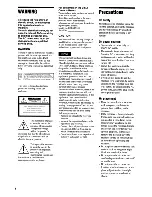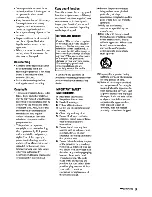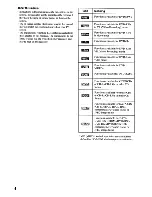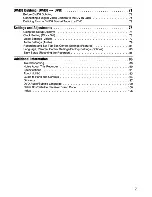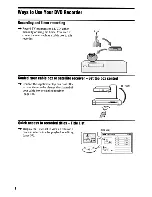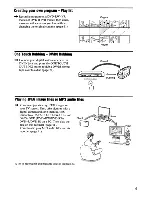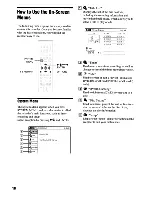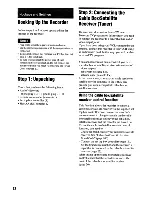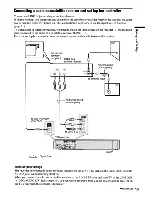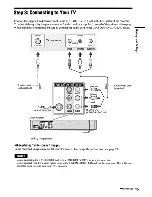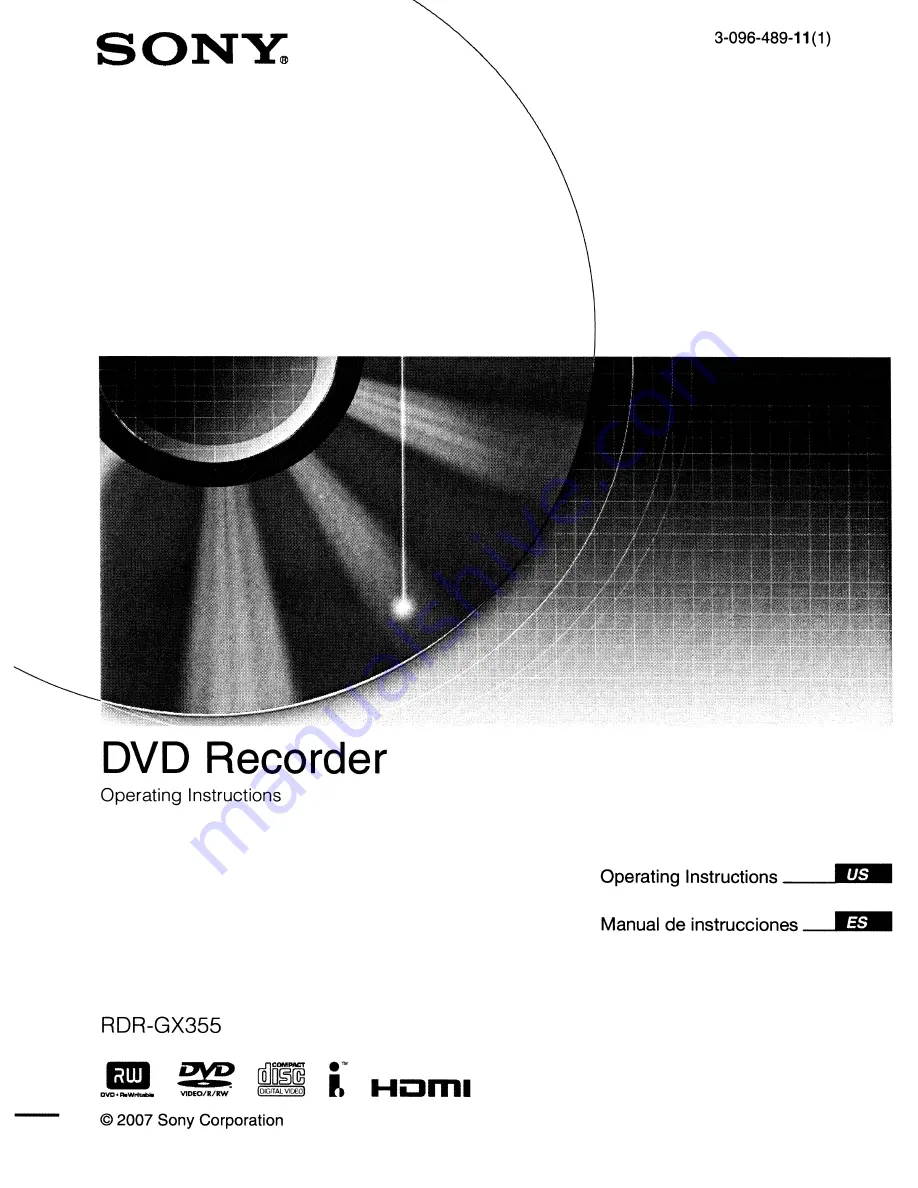Reviews:
No comments
Related manuals for RDR-GX355 - Tunerless DVD Recorder

DA-110P
Brand: DAC Pages: 2

DR-4700P
Brand: Daewoo Pages: 60

II
Brand: Nagra Pages: 3

PA-VR10E
Brand: Sharp Pages: 160

SB-P640
Brand: SB Pages: 11

WS-882
Brand: OM SYSTEM Pages: 156

RR-US510
Brand: Panasonic Pages: 44

DV425
Brand: Axis Pages: 60

Pressman BM-21
Brand: Sony Pages: 2

ICD-UX512BLK
Brand: Sony Pages: 4

ICD-SX46VTP - Icd Recorder With Voice
Brand: Sony Pages: 2

ICD-P520 - Digital Voice Recorder
Brand: Sony Pages: 2

ICD-P330F - Ic Recorder
Brand: Sony Pages: 2

TVVR41200
Brand: Abus Pages: 87

Open Eye HDDR-X240
Brand: PC Open Pages: 85

HDR-40
Brand: Datavideo Pages: 35

LOGOSCREEN cf
Brand: JUMO Pages: 32

LOGOSCREEN 500
Brand: JUMO Pages: 100