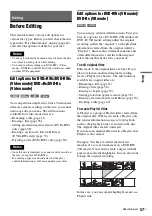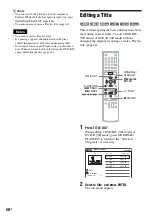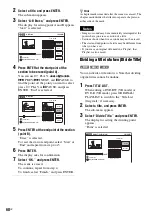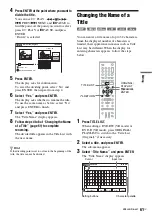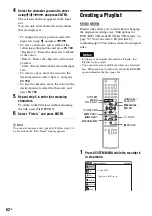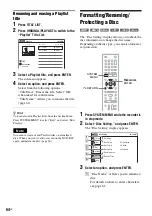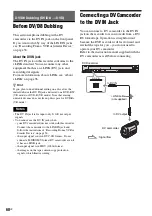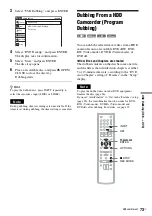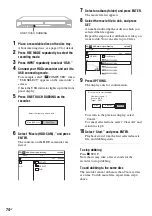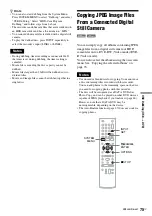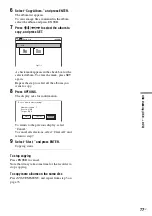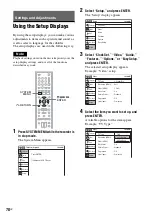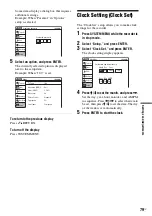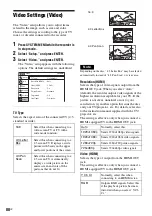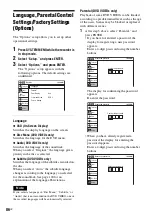U
SB D
ubbi
ng
(U
SB
t
DV
D
)
71
US
USB Dubbing (USB
t
DVD)
Before USB Dubbing
This section explains the following dubbing
methods via the USB jack:
• Dubbing all the video contents of the connected
DVD camcorder to make a backup DVD
(page 72).
• Dubbing the selected video contents of the
connected HDD camcorder to a DVD (page 73).
• Copying JPEG image files to a DVD (page 75).
◆
Connectable USB devices (as of January 2008)
The following Sony devices can be connected to
this recorder:
DVD camcorder: DCR-DVD108
HDD camcorder: DCR-SR42
Digital still camera: DSC-W200/T100/T20/W80/
W90/H7/H9/G1
z
Hint
If your HDD camcorder has no USB jack, use the
Handycam Station supplied with the camcorder.
Notes
• During dubbing, do not disconnect the USB device.
• USB cables exclusive for supplying power cannot be
used.
• Connect the camcorder or digital still camera directly to
the recorder, not via a USB hub or other USB device.
• Do not connect the DV IN jack at the same time.
Connecting to the USB jack
You can connect a USB device (DVD camcorder,
HDD camcorder, digital still camera, etc.) to the
USB jack on the recorder.
Also refer to the instruction manual supplied with
the connected USB device before connecting.
1
Turn on the recorder and the USB device.
2
Connect the USB device to the
(USB)
jack on the recorder.
3
Set your USB device to the USB connecting
mode, if necessary.
As an example for the HDD camcorder:
When “USB SELECT” appears on the
camcorder’s screen, select “
COMPUTER.”
For details, refer to the operating instructions
supplied with the connected USB device.
LINE 2 IN
DV IN
ONE-TOUCH
DUBBING
REC
VIDEO
L(MONO) AUDIO R
DVD recorder
to
(USB)
: Signal flow
USB cable
(not supplied)
to USB output
DVD camcorder, HDD
camcorder, digital still
camera, etc.
Summary of Contents for RDR-GX360
Page 5: ...5US ...
Page 29: ...Hookups and Settings 29US ...
Page 128: ...Sony Corporation Printed in China AK68 01519A ...