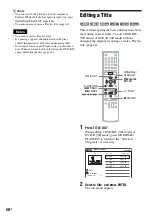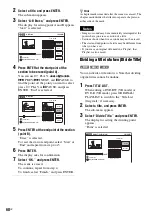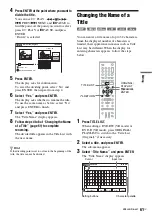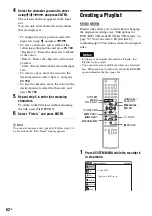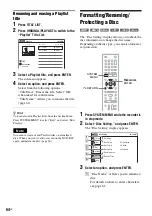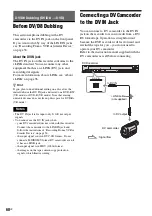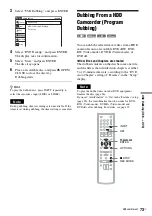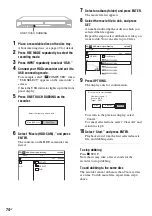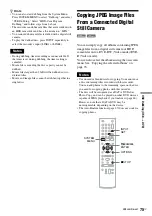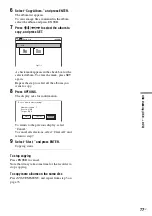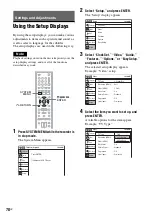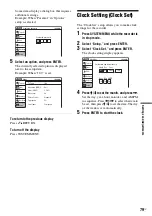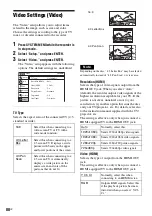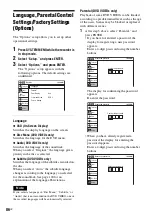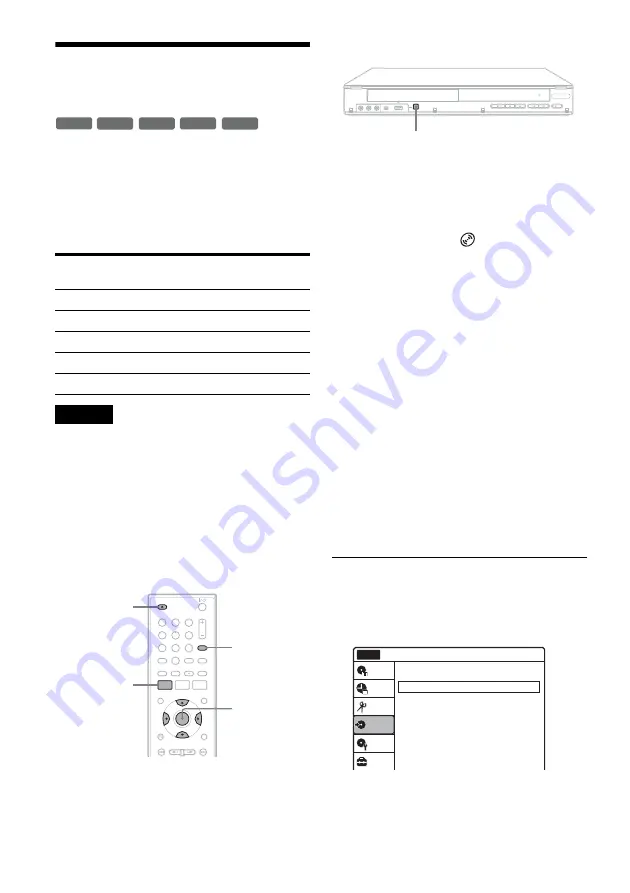
72
US
Dubbing From a DVD
Camcorder (DVD Backup)
You can dub all the contents of a DVD in the DVD
camcorder to another DVD as a backup copy. Be
sure to finalize a source DVD before dubbing.
◆
Usable discs for backup DVDs
Use a new or blank DVD of the same type as the
source DVD.
Notes
• When using a DVD+R/DVD-R, make sure that the disc
is new, unformatted, and has not been loaded into the
recorder. Since blank discs are automatically formatted
once loaded, you can use them for other purposes, such
as timer recording.
• When using a DVD+RW/DVD-RW, use unused or
blank discs only, as the operation erases any pre-
recorded data.
• Insert the disc only after step 4 when the disc tray has
opened. Otherwise the recorder may automatically
format the disc, making it unusable for DVD Backup.
1
Press INPUT repeatedly to select “USB.”
2
Connect your DVD camcorder and set it to
USB connecting mode.
For example, select “
COMPUTER” when
“USB SELECT” appears on the camcorder’s
screen.
Check the USB indicator lights up in the front
panel display.
3
Press ONE-TOUCH DUBBING on the
recorder.
The display asks for confirmation. Note that
you cannot stop dubbing halfway.
4
Select “Start” and press ENTER.
The disc tray opens.
5
Place a recordable disc, and press
Z
OPEN/CLOSE to close the disc tray.
The progress bar display appears, and the
recorder starts dubbing the entire contents of
the source DVD.
Do not disconnect the USB cable while
dubbing is in progress. When dubbing is
complete, the progress bar disappears.
To dub using the on-screen menu
1
After step 2 above, press SYSTEM MENU.
2
Select “Dubbing,” and press ENTER.
Source DVD
(8 cm)
Recordable DVD
(12 cm)
DVD+RW
DVD+RW
DVD-RW (Video mode) DVD-RW
DVD-RW (VR mode)
DVD-RW
DVD-R (Video mode)
new DVD-R
DVD+R DL
new DVD+R
-RW
VR
-RW
Video
+
RW
-R
Video
+
R
,
1
1
2
2
3
3
4
4
5
5
6
6
7
7
8
8
0
0
9
9
SYSTEM
MENU
M
/
m
/
<
/
,
,
ENTER
INPUT
Z
OPEN/
CLOSE
REC
ONE-TOUCH DUBBING
Dubbing
10:10 AM
DV/D8 Dubbing
USB Dubbing
Setup
Disc Setting
Edit
Title List
Timer
Dubbing
No Disc
Summary of Contents for RDR-GX360
Page 5: ...5US ...
Page 29: ...Hookups and Settings 29US ...
Page 128: ...Sony Corporation Printed in China AK68 01519A ...