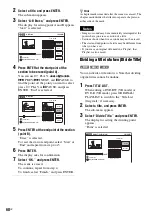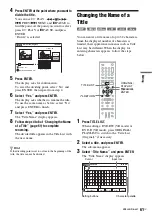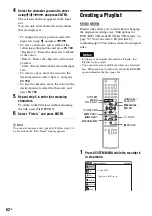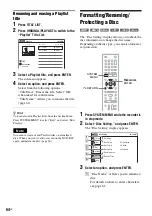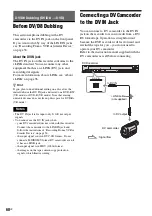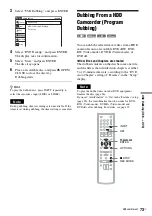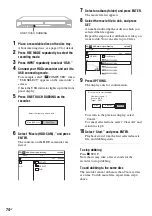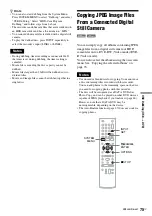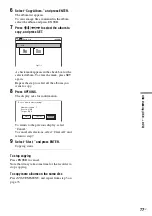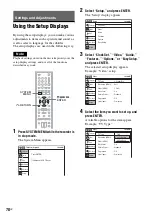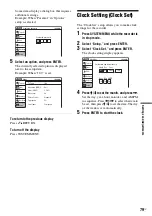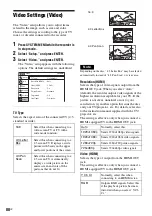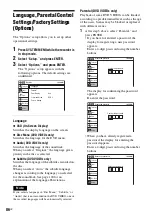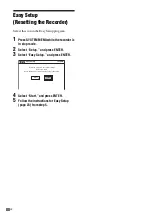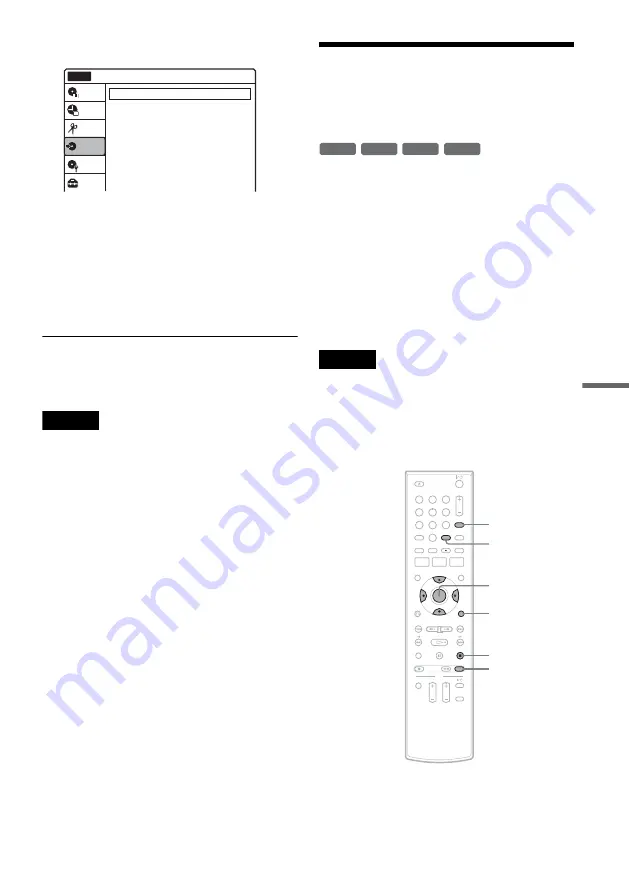
U
SB D
ubbi
ng
(U
SB
t
DV
D
)
73
US
3
Select “USB Dubbing,” and press ENTER.
4
Select “DVD Backup,” and press ENTER.
The display asks for confirmation.
5
Select “Start,” and press ENTER.
The disc tray opens.
6
Place a recordable disc, and press
Z
OPEN/
CLOSE to close the disc tray.
Dubbing starts.
z
Hint
To play the dubbed disc, press INPUT repeatedly to
select the recorder’s input (LINE1 or LINE2).
Note
During dubbing, timer recordings are unavailable. If the
timer is set during dubbing, the timer setting is canceled.
Dubbing From a HDD
Camcorder (Program
Dubbing)
You can dub the selected movie files from a HDD
camcorder onto a recordable DVD+RW, DVD-
RW (Video mode), DVD-R (Video mode), or
DVD+R.
◆
How titles and chapters are created
The dubbed contents on the disc become one title,
and the title is then divided into chapters at either
5 or 15-minute intervals, according to the “DVD
Auto Chapter” setting of “Features” in the “Setup”
display.
Note
To play the dubbed disc on other DVD equipment,
finalize the disc (page 66).
If you set “Auto Finalize” to “On” in the “Features” setup
(page 85), the Auto Finalize function works for DVD-
RWs (Video mode), DVD-Rs (Video mode) and
DVD+Rs after dubbing. For details, see page 67.
USB Dubbing
10:10 AM
DVD Backup
HDD-Cam Program Dubbing
Photo Copy
Setup
Disc Setting
Edit
Title List
Timer
Dubbing
No Disc
-RW
Video
+
RW
+
R
-R
Video
1
1
2
2
3
3
4
4
5
5
6
6
7
7
8
8
0
0
9
9
REC MODE
M
/
m
/
<
/
,
,
ENTER
OPTIONS
SET
x
STOP
INPUT
,
continued
Summary of Contents for RDR-GX360
Page 5: ...5US ...
Page 29: ...Hookups and Settings 29US ...
Page 128: ...Sony Corporation Printed in China AK68 01519A ...