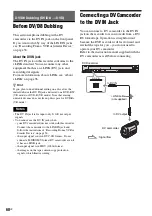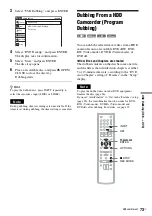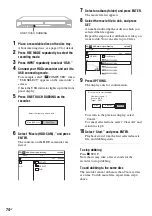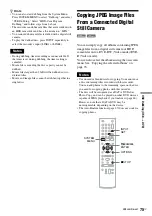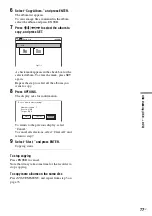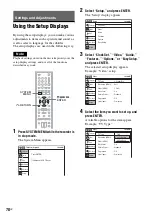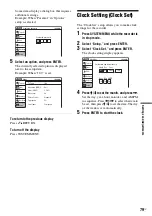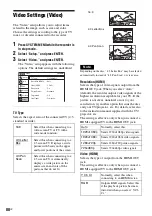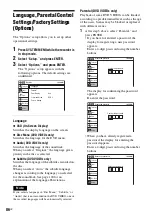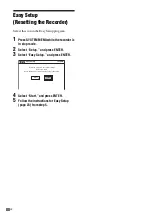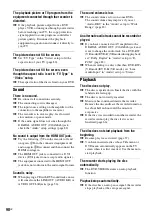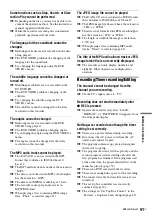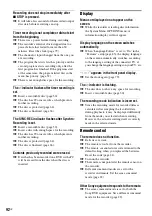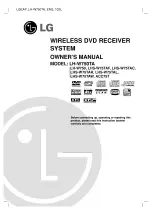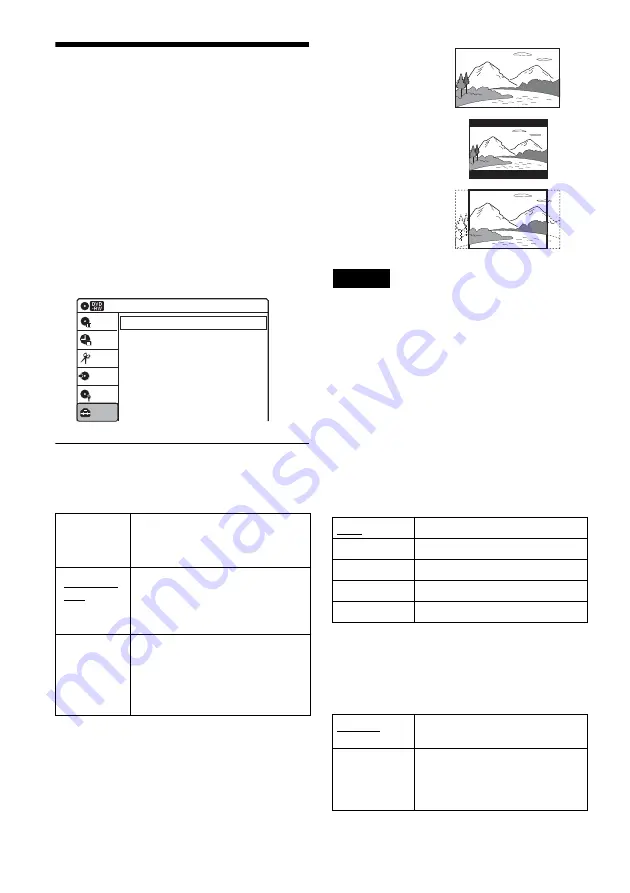
80
US
Video Settings (Video)
The “Video” setup allows you to adjust items
related to the image, such as size and color.
Choose the settings according to the type of TV,
tuner, or decoder connected to the recorder.
1
Press SYSTEM MENU while the recorder is
in stop mode.
2
Select “Setup,” and press ENTER.
3
Select “Video,” and press ENTER.
The “Video” setup appears with the following
options. The default settings are underlined.
TV Type
Selects the aspect ratio of the connected TV (4:3
standard or wide).
Note
Depending on the disc, “4:3 Letter Box” may be selected
automatically instead of “4:3 Pan Scan” or vice versa.
Resolution (HDMI)
Selects the type of video signals output from the
HDMI OUT jack. When you select “Auto”
(default), the recorder outputs video signals of the
highest resolution acceptable for your TV. If the
picture is not clear, unnatural or not to your
satisfaction, try another option that suits the disc
and your TV/projector, etc. For details, refer also
to the instruction manual supplied with the TV/
projector, etc.
The setting is effective only when you connect a
HDMI equipped TV to the HDMI OUT jack.
Video (HDMI)
Selects the type of output from the HDMI OUT
jack.
The setting is effective only when you connect a
HDMI equipped TV to the HDMI OUT jack.
16:9
Select this when connecting to a
wide-screen TV or TV with a
wide mode function.
4:3 Letter
Box
Select this when connecting to a
4:3 screen TV. Displays a wide
picture with bands on the upper
and lower portions of the screen.
4:3 Pan
Scan
Select this when connecting to a
4:3 screen TV. Automatically
displays a wide picture on the
entire screen and cuts off the
portions that do not fit.
Video
10:10 AM
TV Type
Resolution (HDMI)
Video (HDMI)
Black Level
Picture Control
Progressive
Line1 Input
: 4:3 Letter Box
: Auto
: Y Cb Cr
: On
: Standard
: Off
: Composite
Setup
Disc Setting
Edit
Title List
Timer
Dubbing
Auto
Normally, select this.
1920×1080p
Sends 1920×1080p video signals.
1920×1080i
Sends 1920×1080i video signals.
1280×720p
Sends 1280×720p video signals.
720×480p
Sends 720×480p video signals.
Y Cb Cr
Normally, select this when
connecting to an HDMI device.
RGB
Outputs RGB signals. Select this
if the playback picture becomes
distorted when you select “Y Cb
Cr.”
16:9
4:3 Letter Box
4:3 Pan Scan
Summary of Contents for RDR-GX360
Page 5: ...5US ...
Page 29: ...Hookups and Settings 29US ...
Page 128: ...Sony Corporation Printed in China AK68 01519A ...