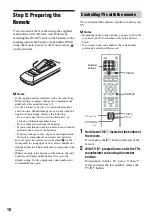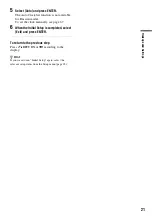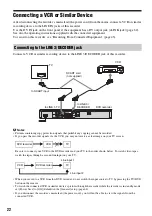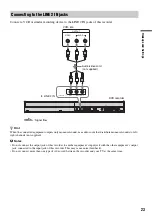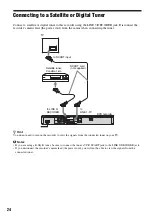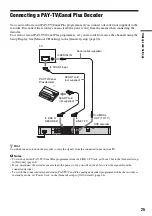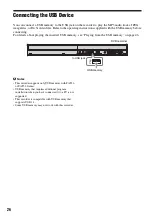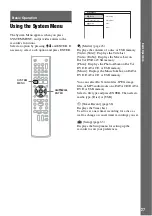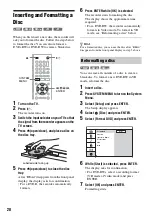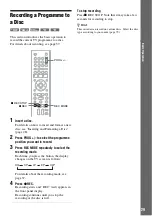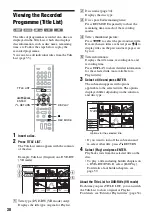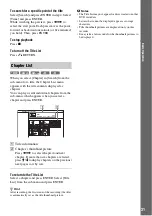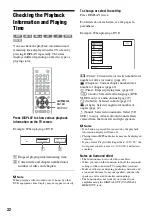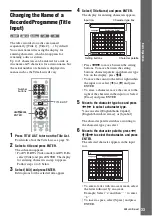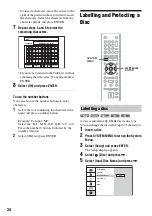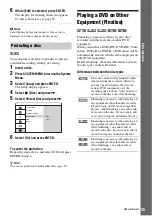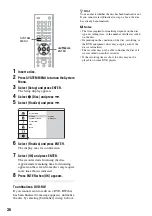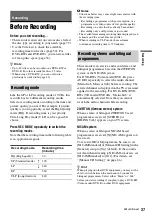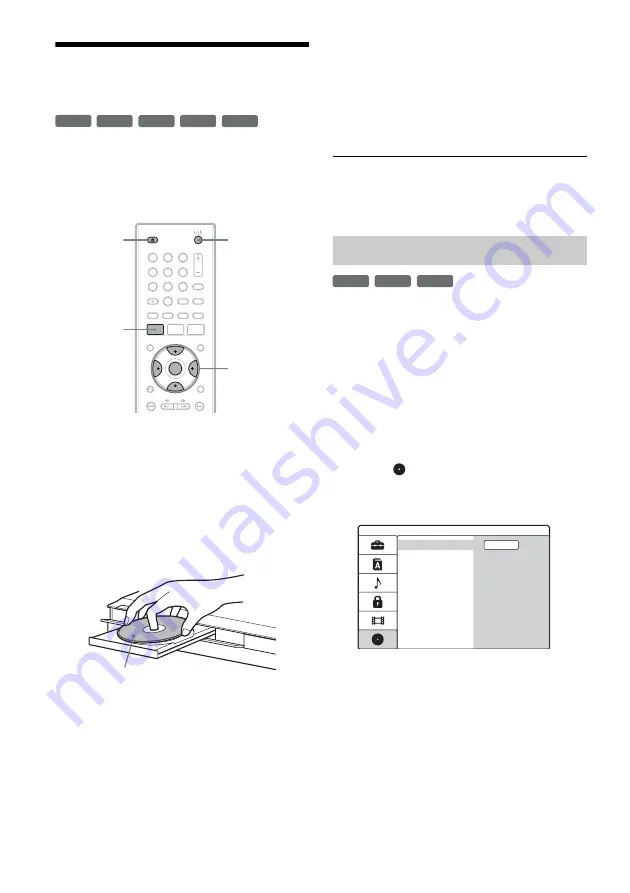
28
Inserting and Formatting a
Disc
When you first insert a new disc, the recorder will
ask you to format the disc. Follow the steps below
to format the disc. You can also reformat a
DVD+RW or DVD-RW to create a blank disc.
1
Turn on the TV.
2
Press
&
/
1
.
The recorder turns on.
3
Switch the input selector on your TV so that
the signal from the recorder appears on the
TV screen.
4
Press
Z
(open/close), and place a disc on
the disc tray.
5
Press
Z
(open/close) to close the disc
tray.
After “REAd” disappears from the front panel
display, the display asks for confirmation.
• For a DVD-R, the recorder automatically
formats.
6
Press ENTER while [OK] is selected.
The recorder starts formatting the disc.
The display shows the approximate time
required.
• For a DVD-RW, the recorder automatically
formats in Video mode. To format in VR
mode, see “Reformatting a disc” below.
z
Hint
For a formatted disc, you can use the disc after “REAd”
disappears from the front panel display in step 5 above.
You can erase all contents of a disc to create a
blank disc. To format a new DVD-RW in VR
mode, reformat the disc.
1
Insert a disc.
2
Press SYSTEM MENU to turn on the System
Menu.
3
Select [Setup] and press ENTER.
The Setup display appears.
4
Select
[Disc] and press ENTER.
5
Select [Format DVD] and press ENTER.
6
While [Start] is selected, press ENTER.
The display asks for confirmation.
• For DVD-RWs, select a recording format
(VR mode or Video mode) and press
ENTER.
7
Select [OK] and press ENTER.
Formatting starts.
+
R
-RW
VR
-RW
Video
+
RW
-
R
"
/
1
Z
1
2
3
4
5
6
7
8
9
0
<
/
M
/
m
/
,
,
ENTER
SYSTEM
MENU
Labelled side facing up
Reformatting a disc
+
RW
-RW
VR
-RW
Video
Format DVD
Finalize
Input Disc Name
Protect Disc
PBC
DivX
Start