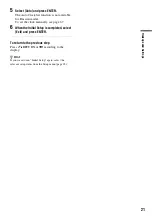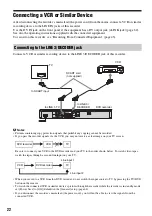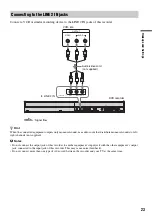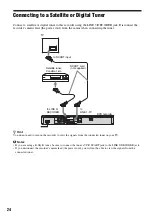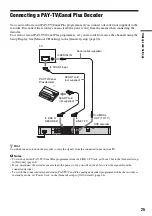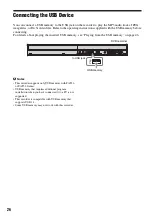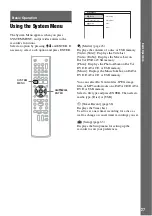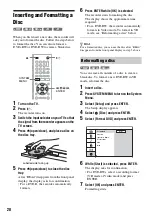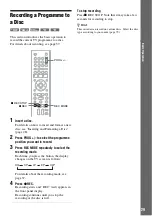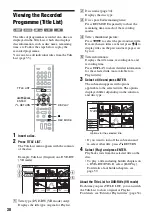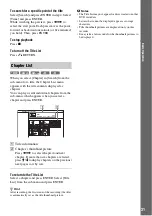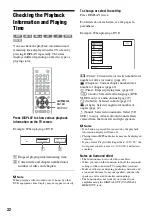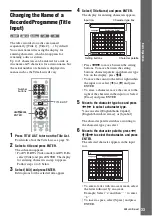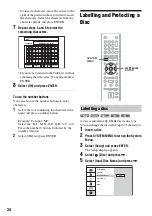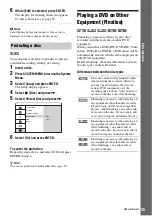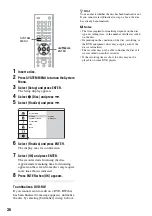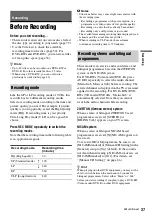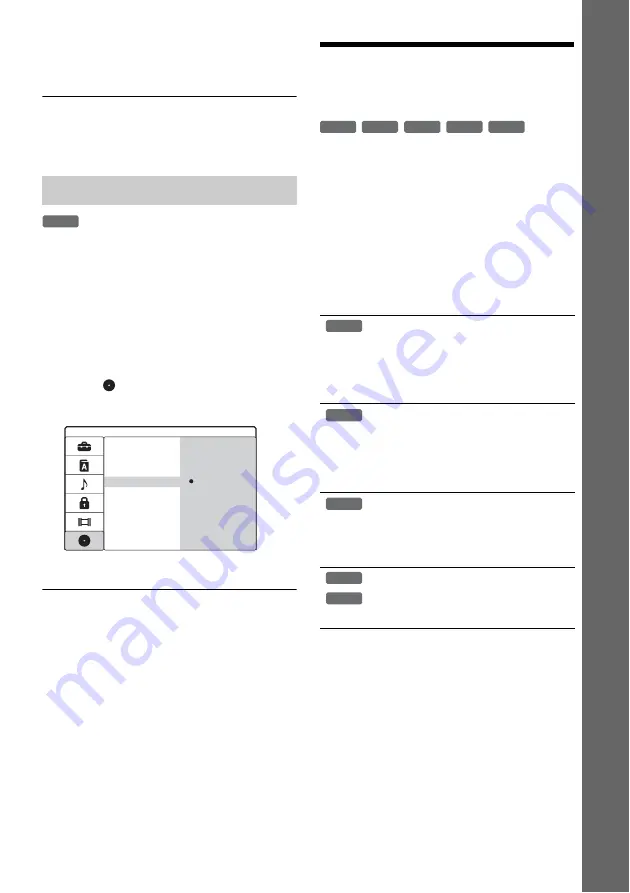
35
Ba
si
c O
per
at
io
n
6
While [Edit] is selected, press ENTER.
The display for entering characters appears.
To enter characters, see page 33.
b
Note
Label the disc before you finalise it. Once a disc is
finalised, you cannot change the disc name.
You can protect all titles on the disc to prevent
accidental recording, editing, or erasing.
1
Insert a disc.
2
Press SYSTEM MENU to turn on the System
Menu.
3
Select [Setup] and press ENTER.
The Setup display appears.
4
Select
[Disc] and press
,
.
5
Select [Protect Disc] and press
,
.
6
Select [On] and press ENTER.
To cancel the protection
Repeat the steps above, and select [Off] and press
ENTER in step 6.
z
Hint
You can set protection for individual titles (page 57).
Playing a DVD on Other
Equipment (Finalise)
Finalising is necessary when you play discs
recorded with this recorder on other DVD
equipment.
When you finalise a DVD+RW, DVD-RW (Video
mode), DVD+R, or DVD-R, a DVD menu will be
automatically created, which can be displayed on
other DVD equipment.
Before finalising, check the differences between
the disc types in the table below.
Differences between the disc types
Protecting a disc
-RW
VR
Format DVD
Finalize
Input Disc Name
Protect Disc
PBC
DivX
Off
On
Discs are automatically finalised when
removed from the recorder. However,
you may need to finalise the disc for
certain DVD equipment, or if the
recording time is short. You can edit or
record on the disc even after finalising.
Finalising is necessary when playing on
any equipment other than this recorder.
Playable only on VR mode compatible
players. After finalising, you cannot edit
or record on the disc. If you want to edit
or record on it again, unfinalise the disc.
Finalising is necessary when playing on
any equipment other than this recorder.
After finalising, you cannot edit or
record on the disc. If you want to edit or
record on it again, unfinalise the disc.
Finalising is necessary when playing on
any equipment other than this recorder.
After finalising, you cannot edit or
record on the disc.
+
RW
-RW
VR
-RW
Video
-
R
+
R
+
RW
-RW
VR
-RW
Video
+
R
-
R
,
continued