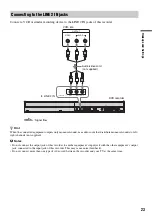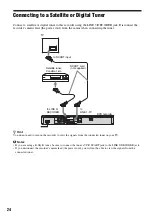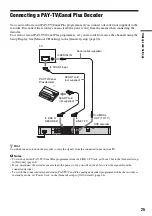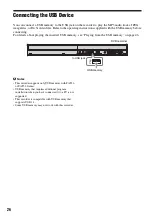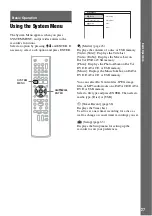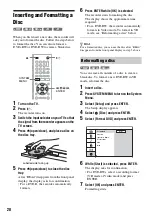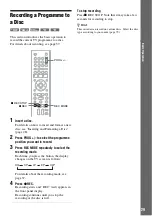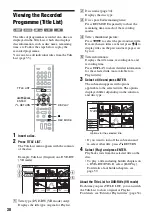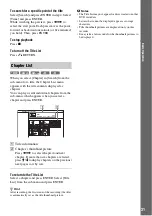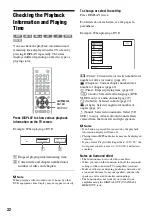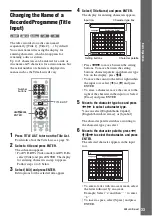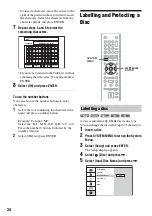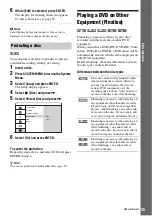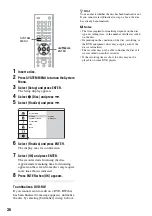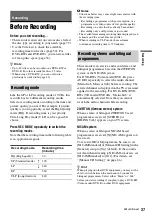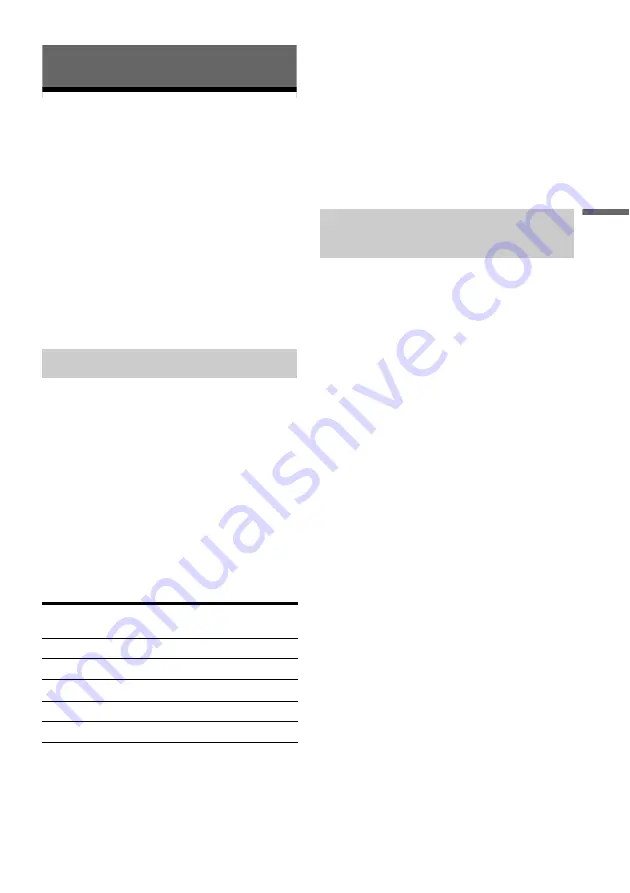
37
Rec
o
rd
in
g
Recording
Before Recording
Before you start recording…
• This recorder can record on various discs. Select
the disc type according to your needs (page 79).
• Use the Title List to check the available
recording time for the disc (page 30). For
DVD+RWs and DVD-RWs, you can erase titles
to free up disc space (page 54).
z
Hints
• Up to 49 titles can be recorded on a DVD+RW or
DVD+R. For other recordable discs, 99 titles.
• When using a DVD+RW, you can overwrite a
previously recorded title (page 43).
Like the SP or LP recording mode of VCRs, this
recorder has five different recording modes.
Select a recording mode according to the time and
picture quality you need. For example, if picture
quality is your top priority, select the High Quality
mode (HQ). If recording time is your priority,
Ultra Long Play mode (ULP) can be a possible
choice.
Press REC MODE repeatedly to switch the
recording modes.
Note that the recording time in the following table
is an approximate guide.
b
Notes
• Situations below may cause slight inaccuracies with
the recording time.
– Recording a programme with poor reception, or a
programme or video source of low picture quality.
– Recording on a disc that has already been edited.
– Recording only a still picture or just sound.
• The available remaining recording time displayed is an
estimate and the actual time may differ.
• When recording in ULP mode, the maximum
continuous recording time is 720 minutes.
This recorder can receive and record stereo and
bilingual programmes based on the ZWEITON
system or the NICAM system.
For DVD-RWs (Video mode)/DVD-Rs, press
AUDIO repeatedly to select the audio channel
(Main+Sub, Main, or Sub) before recording. The
selected channel is displayed on the TV screen and
applied to the recording. For DVD+RWs/DVD-
RWs (VR mode)/DVD+Rs, “Main+Sub” is
automatically selected. Note that you cannot
switch the audio channel while recording.
ZWEITON (German stereo) system
When a stereo or bilingual ZWEITON based
programme is received, [STEREO] or
[BILINGUAL] appears on you TV screen.
NICAM system
When a stereo or bilingual NICAM based
programme is received, [N](NICAM) appears on
the screen.
To record a NICAM programme, be sure to set
[NICAM/Standard] of [Manual CH Setting] in the
[General] setup to [On] (default). If the sound is
not clear when listening to NICAM broadcasts, set
[NICAM/Standard] to [Off]. (For details, see
“[Manual CH Setting]” on page 66.)
z
Hint
When playing on other DVD equipment, you may not be
able to switch between the main and sub sounds for
bilingual programmes. Select either “Main” or “Sub”
before you start recording if you plan to play a DVD-RW
(Video mode)/DVD-R on other DVD equipment.
Recording mode
Recording mode
Recording time
(minute)
HQ (High quality)
60
SP (Standard mode)
R
120
LP
r
240
EP
360
ULP (Long duration)
840
Recording stereo and bilingual
programmes
,
continued