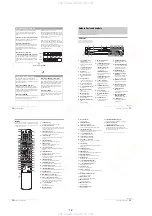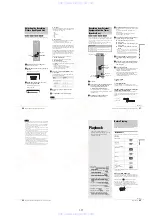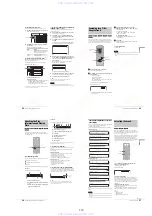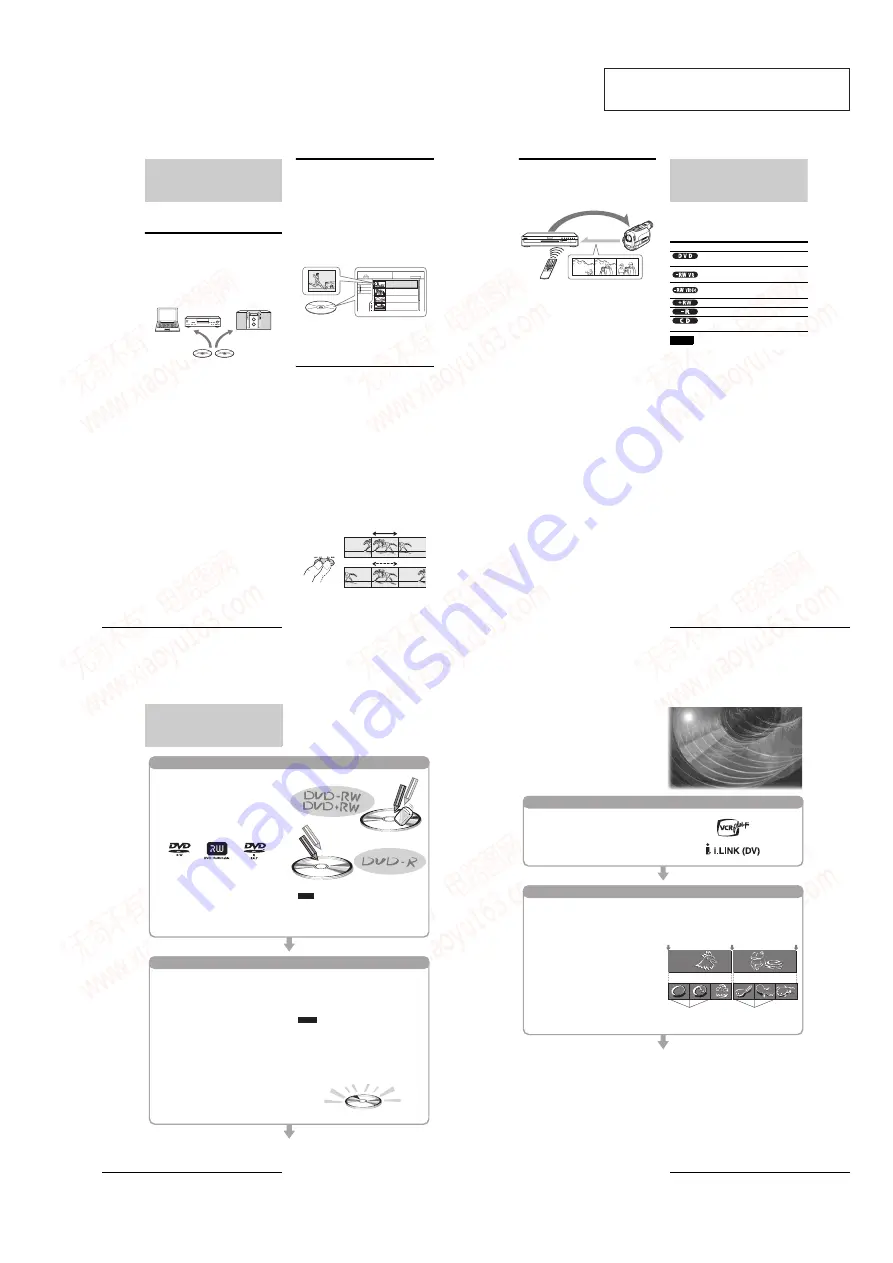
1-1
SECTION 1
GENERAL
RDR-GX7
This section is extracted from instruction
manual. (RDR-GX7 : 3-081-195-71)
6
Features
Features
This recorder can play DVDs or CDs, record on DVD-Rs, DVD-
RWs or DVD+RWs, and by using a variety of editing functions,
you can enjoy editing recorded programs and other images.
Recording
Dual RW compatible
(page 35)
The recorder is compatible with rewritable disc types, DVD-RW
and DVD+RW, and the write-once type, DVD-R. These
available disc types accommodate a wide range of uses, such as
recording programs and creating personal video libraries. These
discs can be played back on a wide variety of other DVD
equipment.
Various recording/timer recording functions
(page 35)
In addition to the usual recording functions, such as Timer
Recording and VCR Plus+, Synchro Rec allows synchronized
recording with a set top box or similar device.
Automatic searching for recording space
(page 37)
The recorder automatically searches for available blank space on
the disc after you press the Rec button. No searching is required
on your part – a feature possible only with a DVD recorder.
Adjustments for both recording and playback
picture
(page 46, 60)
The recorder allows you to adjust the picture quality of input
sources, such as a VCR, which can then be recorded on a DVD.
For instance, if you want to create an archive of your VHS tapes,
you can adjust the recording picture quality to compensate for
the quality of the tapes. Various picture quality adjustments are
also available for DVD-Video software playback.
Playback
Easy playback with the Title List menu
(page 53)
The recorder will display all of the titles you recorded on a disc
in a list display, called the “Title List.” By selecting a title from
the Title List menu, you can easily start playing or editing the
disc. Moreover, you can have the recorder show the title’s
contents using thumbnail images.
The recorder also automatically takes program label information
from the XDS (Extended Data Service)* and displays it as the
title name.
* not available in some areas
TV Virtual Surround Settings, “TVS”
(page 58)
Using only your TV’s stereo speakers, the recorder is capable of
reproducing dynamic surround sound from DVD-Video
software’s multi-channel audio signals. There are four surround
modes to choose from.
Editing a disc
Playlist edit (DVD-RW in VR mode only)
(page 67)
You can edit not only the recorded original title, but also perform
advanced edit functions by creating a Playlist on the same disc.
Since a Playlist does not require much disc space, you can create
numerous Playlist titles. A Playlist edit can be redone as many
times as you like, as the original title remains unchanged.
Chapter Marking function
(page 67)
On DVD-RWs in VR mode, you can manually insert chapter
marks to divide a title into chapters which will enable you to
quickly find specific scenes for playback or editing. For other
disc types and recording formats, the recorder automatically
creates chapter marks at specified intervals while recording.
Quick Search function
(page 52)
The remote has a Jog Stick for the recorder’s main operations.
You can search forward or backwards, or play at various speeds
by using just your thumb. The feature helps you find scenes
easily, which is especially useful for both playback and editing.
DVD-R
DVD-RW
DVD+RW
1.5/4.7GB
Sort
Date
Number
Title
My Movies
TITLE LIST
ORIGINAL
-RW.VR
1 2ch 1:00PM - 2:00PM
Mon 9/15 1:00PM( 1H00M) SP
2 5ch 8:00PM - 9:00PM
Wed 9/17 8:00PM( 1H00M) SLP
3 12ch 9:00AM - 9:30AM
Thu 9/25 9:00AM( 0H30M) EP
4 3ch 8:00PM - 8:30PM
Thu 9/25 8:00PM( 0H30M) SLP
2ch
5ch
12ch
3ch
Title List
Jog Stick
Slow motion
Search
7
About This Manual
DV Edit
Only one i.LINK cable is required to transfer contents from a
digital video camera to the DVD recorder. Since the recorder
controls the digital video camera, dubbing and editing are easy
to perform.
One Touch Dubbing function
(page 78)
One press on the ONE TOUCH DUB button is enough to
complete the procedure. The recorder controls the digital video
camera from start to finish — from playing the DV/Digital8
format tape to stop and rewind. The entire tape contents are
dubbed to a DVD in the process.
Program Edit
(page 79)
This function allows you to select scenes on a DV/Digital8
format tape and save them on recordable DVDs, including non-
rewritable DVD-Rs. The recorder controls the digital video
camera to record the contents of a DV/Digital8 format tape to the
disc as programmed. The recorder will remember which scenes
you selected and saves this information as a program. You can
call up a program at any time and make additional copies of the
program to DVDs.
Advanced Program Edit
(page 81)
This function takes advantage of a DVD’s random access
capabilities to enable fast and flexible editing.
The recorder copies the entire contents of a DV/Digital8 format
tape to a DVD-RW in VR mode, whereupon the contents are
automatically divided into chapters. The chapters are displayed
as scenes in a scene list where you can instantly delete or
rearrange the scenes at will. The recorder remembers which
scenes you selected, and saves this information as a program.
You can call up a program at any time and make additional
copies of the program to a DVD.
Auto Scene Chaptering (DVD-RW in VR mode
only)
(page 78, 79, 81)
While copying a DV/Digital8 format tape to a DVD-RW, the
recorder automatically inserts chapter marks at each point where
you started recording on your digital video camera. This enables
you to quickly find the scenes you want during playback and
editing.
About This Manual
Instructions in this manual describe the controls on the remote.
You can also use the controls on the recorder if they have the
same or similar names as those on the remote.
The meanings of the icons used in this manual are described
below:
Notes
• The on-screen display illustrations used in this manual may not match
the graphics displayed on your TV screen.
• The explanations regarding discs in this manual refer to discs created
on this recorder. The explanations do not apply to discs that are created
on other recorders and played back on this recorder.
Control
Dubbing
Icon
Meaning
Functions available for DVD VIDEOs or
DVD+Rs
Functions available for DVD-RWs
formatted in VR mode on this recorder
Functions available for DVD-RWs
formatted in Video mode on this recorder
Functions available for DVD+RWs
Functions available for DVD-Rs
Functions available for music CDs or CD-
Rs/CD-RWs in music CD format
8
DVD Recorder Basics
DVD Recorder Basics
“What can I expect from DVD recording?” is a
natural question for anyone new to the experience.
This section explains the basic steps involved with
DVD recording.
There are other differences besides just being
rewritable/non-rewritable.
See “Quick Guide to DVD Disc Types” on the back cover
to select a disc most suitable for your needs.
When you want to record repeatedly on the same
disc, or when you want to edit the disc after
recording, select either the rewritable DVD-RW
or DVD+RW type disc.
When you want to save recordings without any
alteration, a non-rewritable DVD-R can be your
choice.
Step 1: Select the disc type
Unlike a video tape which is sold by length, such
as 60 min. or 120 min., recordable DVDs are sold
by type. Select the disc type by following the
chart on the back cover, as each type has different
features.
This recorder can record on the following type of
discs.
Step 2: Format the disc to start recording
Notes
When using a DVD+RW
These discs will be formatted in DVD+RW Video
format. This type of disc can be played back on a
variety of other DVD equipment.
When using a DVD-R
When formatting is complete, you are
ready to record on the disc.
These discs will be formatted in DVD-Video
format. This type of disc can be played back
on a variety of other DVD equipment.
When using a DVD-RW
This type of disc can be formatted in either DVD
Video format (Video mode) or DVD Video
Recording format (VR mode). Video mode discs
can be played back on a variety of other DVD
equipment.VR mode discs allow for more varied
editing.
• You cannot mix two formats in one DVD-RW.
• You can change a DVD-RW’s format to the other
format. However, the disc’s contents will be lost
when reformatting.
• Not all discs can be played on other DVD equipment.
Note
9
DVD Recorder Basics
Step 3: Digital Recording
Record a program. When using the timer, you’ll
find familiar, convenient features as found on
conventional VCRs, such as VCR Plus+. You can
also dub and edit the contents of connected video
equipment such as a digital video camera.
Step 4: Playing the recorded contents
You can select the title you want to play from a
displayed menu, and immediately start playback.
Recorded contents are more accessible on a disc
than on a tape, the procedure is simple, and
unlike conventional VCRs, no rewinding is
necessary!
What are titles and chapters?
DVD contents consist of sections, called titles,
and smaller sub-sections called chapters.
On this recorder, a title is created between the
points where you start and stop a recording.
Chapters are created automatically at specified
intervals, or can be created manually (DVD-RWs
in VR mode only).
A recorded disc contains title(s), and each title
contains chapter(s)
Title 1
Chapters
Go to the next page.
Title 2
Start Rec.
Stop/Start
Chapters
Chapter marks
Chapter marks
Stop Rec.
,
continued
www. xiaoyu163. com
QQ 376315150
9
9
2
8
9
4
2
9
8
TEL 13942296513
9
9
2
8
9
4
2
9
8
0
5
1
5
1
3
6
7
3
Q
Q
TEL 13942296513 QQ 376315150 892498299
TEL 13942296513 QQ 376315150 892498299