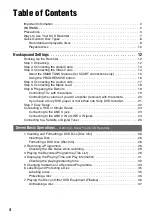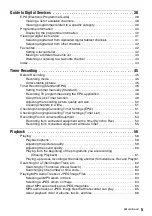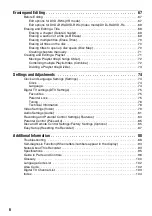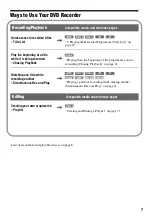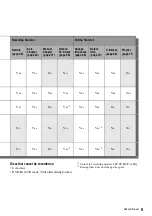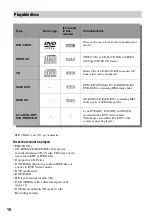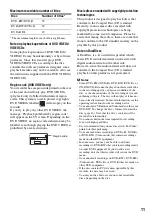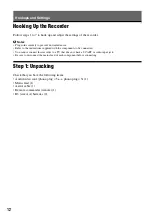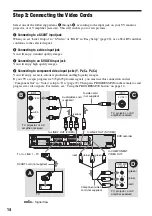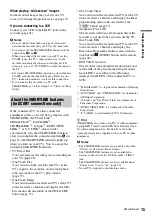Reviews:
No comments
Related manuals for RDR-GXD310

DM-450
Brand: Olympus Pages: 3

LS-12
Brand: Olympus Pages: 2

DS-3000
Brand: Olympus Pages: 53

DS 330 - Digital Voice Recorder
Brand: Olympus Pages: 76

1758-1
Brand: Spycentre Security Pages: 8

PRV-LX1DW
Brand: Pioneer Pages: 5

PRV-9000
Brand: Pioneer Pages: 2

PRV-9200
Brand: Pioneer Pages: 8

PRV-9000
Brand: Pioneer Pages: 8

PRV-9000
Brand: Pioneer Pages: 26

Elite PRO-800HD
Brand: Pioneer Pages: 44

PRV-LX10
Brand: Pioneer Pages: 104

DVR-RT501-S
Brand: Pioneer Pages: 92

DVR-RT401-S
Brand: Pioneer Pages: 92

DVR-RT300-S
Brand: Pioneer Pages: 116

DVR-RT401-S
Brand: Pioneer Pages: 122

DVR-RT602H-S
Brand: Pioneer Pages: 174

DVR-LX61D
Brand: Pioneer Pages: 177