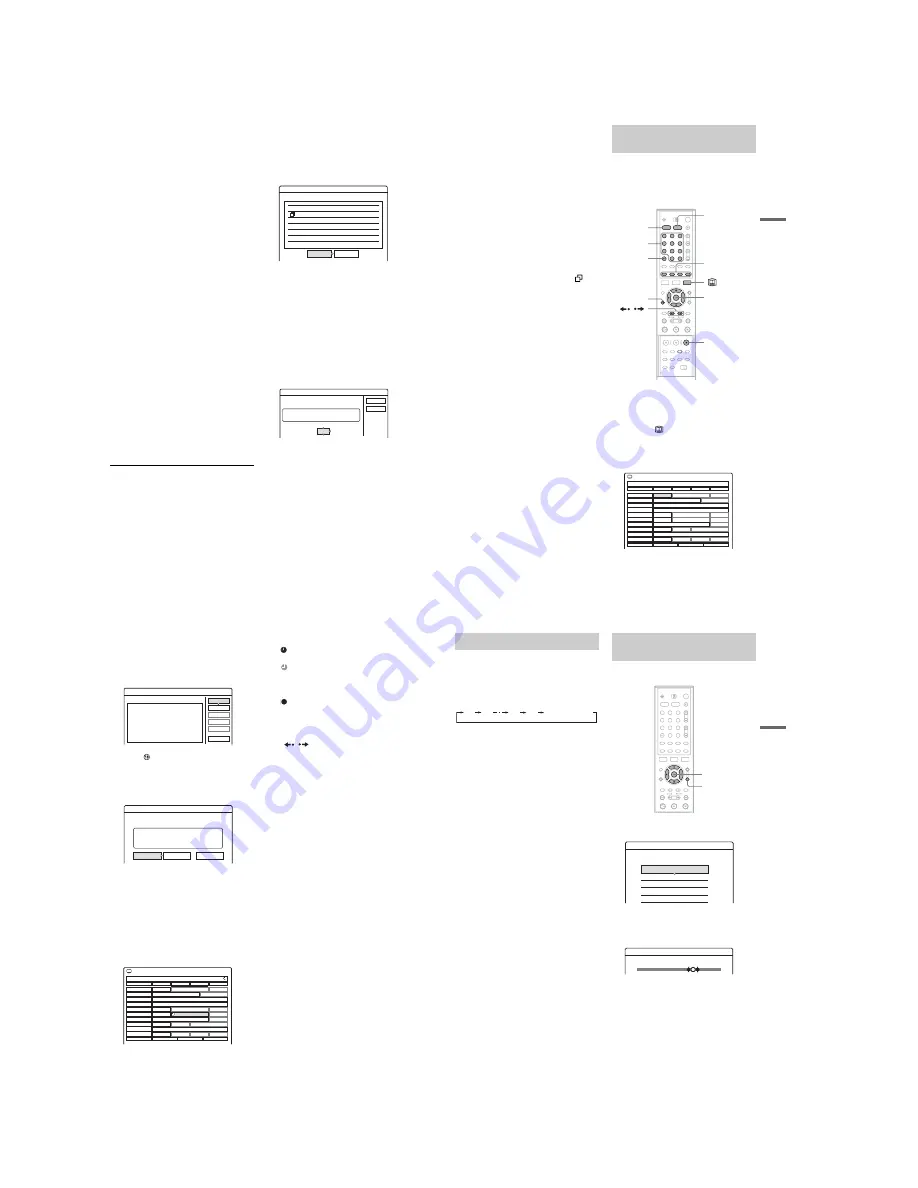
1-12
50
2
Select an item using
<
/
,
and adjust
using
M
/
m
.
“Date”: Sets the date.
The item changes as follows:
Today
y
Tomorrow
y
……
y
Thu
28.10 (1 month later)
y
Sun (every Sunday)
y
……
y
Sat (every Saturday)
y
Mon-Fri (Monday to Friday)
y
Mon-Sat
(Monday to Saturday)
y
Sun-Sat (Sunday to
Saturday)
y
Today
“Start”: Sets the start time.
“Stop”: Sets the stop time.
“Source”: Selects the input source as follows:
TV
y
Line (External input)
y
Radio
y
TV
“Prog.”: Selects the TV/Radio programme
position or input line.
“Media”: Selects the media, HDD or DVD.
• If you want to change the setting for the
Mode or Update functions, select “Details”
and press ENTER. Select an item using
<
/
,
and set using
M
/
m
.
“Mode”: Selects the recording mode
(page 48).
“Update” (HDD only): Automatically records
over a previously recorded programme that is
set to be recorded daily or weekly.
To return to the Timer programming menu,
select “Previous” and ENTER.
• If you make a mistake, select the item and
change the setting.
3
Select “OK,” and press ENTER.
The Timer List (page 56) appears. The
TIMER REC indicator lights up on the front
panel and the recorder is ready to start
recording.
Unlike a VCR, there is no need to turn off the
recorder before the timer recording starts.
To stop recording during timer recording
Open the remote’s cover and press
x
REC STOP.
Note that it may take a few seconds for the
recorder to stop recording.
Rec Mode Adjust
If there is not enough available disc space for the
recording, the recorder automatically adjusts the
recording mode to enable the entire programme to
be recorded. This function is normally set to “On.”
To cancel this function, press TOOLS while the
Timer List is displayed. Select “Rec Mode
Adjust” and press ENTER. Select “Off” and press
ENTER.
If the timer settings overlap
Overlapped timer settings are shown as follows.
To store the setting as shown, select “OK.” The
programme that starts first has priority and the
second programme starts recording only after the
first programme has finished (page 57).
To cancel the overlapped setting, select “Cancel.”
To confirm, change, or cancel timer recording
See “Checking/Changing/Cancelling Timer
Settings (Timer List)” on page 56.
To extend the recording duration time while
recording
1
Press TOOLS during recording to select
“Extend Rec,” and press ENTER.
2
Press
M
/
m
to select the duration time.
You can set the duration in increments of 10
minutes, for a maximum of 60 minutes.
3
Select “OK” and press ENTER.
One Touch Timer
If you use the SMARTLINK connection, you can
easily display the timer programming menu.
When the TV is turned on or in standby mode,
press
[TIMER]
. The recorder automatically turns
on and the TV’s input is switched to the recorder.
The Timer programming menu appears.
Timer
These timer settings overlap.
Wed
21:00-22:00 AAB
DVD SP
Wed
29.10
29.10 20:30-22:00 DEF
DVD SP
OK
Cancel
Do you want to continue?
Extend Rec. Time
Set the timer extend function.
Wed
OK
Cancel
Extend Time
Off
Media: HDD Mode:SP
28.9 10:00-11:30 AAB
51
Ti
me
r
Re
co
rd
in
g
z
Hint
You can play the recorded programme by selecting the
programme title in the Title List.
b
Notes
• If a message indicating that the disc is full appears on
the screen, change the disc, or make available space for
the recording (HDD/DVD+RW/DVD-RW only)
(page 75).
• Check that the clock is correctly set before setting the
timer recording. If not, the timer recording cannot be
made.
To record a satellite programme, turn on the satellite
tuner and select the satellite programme you want to
record. Leave the satellite tuner turned on until the
recorder finishes recording. If you connect equipment
with a timer function, you can use the Synchro Rec
function (page 58).
• Even if the timer is set for the same daily or weekly
programme, the timer recording cannot be made if it
overlaps with a programme that has priority. “
” will
appear next to the overlapped setting in the Timer List.
Check the priority order of the settings.
• Even if the timer is set, timer recordings cannot be
made while recording a programme that has priority.
• The Rec Mode Adjust function only works with a timer
recording. It does not function with Quick Timer or
Synchro Rec. In addition, the Rec Mode Adjust
function does not work when recording to the HDD
while “Auto Title Erase” is set to “On.”
The EPG application is a feature that simplifies
setting the timer. Just select the programme you
wish to record in the EPG display. The date, time,
and channel of that programme are set
automatically.
1
Press HDD or DVD.
When you record to a DVD, insert a
recordable DVD (see “Inserting a Disc” on
page 29).
2
Press the
button to display the EPG.
3
Press the
<
/
M
/
m
/
,
buttons or enter a
channel number using the number buttons
to move around the list.
To know more about the navigation options in
the EPG application, see page 41.
Recording TV programmes using
the EPG application
1
2
3
4
5
6
7
8
9
0
<
/
M
/
m
/
,
,
ENTER
Coloured
control
buttons
Number
buttons, SET
O
RETURN
CLEAR
x
REC
STOP
/
HDD
DVD
DDE NEWS 15
NCE
J9
CMY
AAC
NCE 1
EFF News
Channel J
HGF
NCE 5
DDE News
Live from Prague
No Event Information
No Event Information
Opening...
John's...
EFF
News
Weather
No Event Information
City
DDE News
Foreign Markets - Mor...
Hobbies and Interests
Family
Houses
DDE News
No Event...
Fabulous...
EFF
News
Tennis
NCE News
Drive in ...
No Event...
Thu 27 Oct
040 DDE NEWS 15
10:30
11:00
11:30
12:00
All Programmes
Thu 27 Oct 10:32
Category
30 min View
+ 24H
,
continued
52
4
Select a current time TV/radio broadcast or
a future programme you wish to record.
Once highlighted, press the ENTER button.
The sub menu appears with the description of
the programme displayed in the information
box.
In case
is displayed: Indicates that the
programme is age limited (page 90).
5
Select “Timer,” and press ENTER.
The Timer setting confirmation display
appears
“Modify,” allows you to adjust the timer
setting, see page 55.
6
Select “OK,” and press ENTER.
• In case of a current TV/radio broadcast timer
setting, your recorder will immediately start
recording.
• In case of a future programme timer setting,
you can see that an event bar and a new icon
appears in the EPG display indicating that a
timer event is associated to that programme.
Your recorder will automatically begin
recording when the programme starts.
◆
Some examples of timer event icon types
are as follows:
(red): Indicates the programme is set as
timer and whole programme can be recorded.
(grey): Indicates the programme is set as
timer but only a part of the programme can be
recorded. (e.g. because of timer setting
overlap).
(red): Indicates the programme is now
recording.
To scroll the EPG display by page (Page mode)
Press
/
while the EPG display is turned on
to display the previous/next ten channels.
To stop recording during timer recording
Open the remote’s cover and press
x
REC STOP.
Note that it may take a few seconds for the
recorder to stop recording.
If the timer settings overlap
See page 50.
To confirm, change, or cancel timer recording
See “Checking/Changing/Cancelling Timer
Settings (EPG)” (page 55).
z
Hint
The Rec Mode Adjust function also works with this timer
method (page 50).
b
Notes
• It is not possible to extend the recording duration time
of the timer recording set using the EPG application
timer setting.
• This recorder is featured with an EPG timer auto extend
functionality that allows EPG timer recordings to be
made in case of broadcast early start (before the
scheduled start time) or broadcast late finishing (after
the scheduled end time).
• The EPG programme start and end time are determined
by the broadcaster.
Event Action
Select an action for this event
Timer
Cancel
Check Overlap
View Channel
Erase
Modify
Hobbies and Interests
Thu 27.10 11:00-12:00
NCE 1
SP 2.7GB
Today's Hint: How to make finger puppets.
Timer
Do you want to record this event?
OK
Cancel
Modify
Hobbies and Interests
Thu 27.10 11:00-12:00 NCE 1
Media:HDD Mode:SP
DDE NEWS 15
NCE
J9
CMY
AAC
NCE 1
EFF News
Channel J
HGF
NCE 5
DDE News
Live from Prague
No Event Information
No Event Information
Opening...
John's...
EFF
News
Weather
No Event Information
City
DDE News
Foreign Markets - Mor...
Hobbies and Interests
Family
Houses
DDE News
No Event...
Fabulous...
EFF
News
Tennis
NCE News
Drive in ...
No Event...
Thu 27 Oct
040 DDE NEWS 15
10:30
11:00
11:30
12:00
All Programmes
Thu 27 Oct 10:32
Category
30 min View
+ 24H
53
Ti
me
r
Re
co
rd
in
g
You can set the recorder to record in 30-minute
increments.
Press
z
REC repeatedly to set the duration.
Each press advances the time in 30-minute
increments. The maximum duration is six hours.
The time counter decreases minute by minute to
0:00, then the recorder stops recording (power
does not turn off). Even if you turn off the recorder
during recording, the recorder continues to record
until the time counter runs out.
Note that the Quick Timer function does not work
if “TV Direct Rec” is set to “On” in “Features”
setup (page 99).
To cancel the Quick Timer
Press
z
REC repeatedly until the counter appears
in the front panel display. The recorder returns to
normal recording mode.
You can adjust the recording picture quality and
picture size.
1
Before recording starts, press TOOLS to
select “Rec Settings,” and press ENTER.
2
Select the item you want to adjust, and
press ENTER.
The adjustment display appears.
Example: Rec NR
“Rec Mode”: Selects the recording mode for
the desired recording time and picture quality.
For more information, see “Recording mode”
on page 48.
“HDD Line Rec. Picture Size”: Sets the
picture size of the programme to be recorded
on the HDD.
• 4:3: Sets the picture size to 4:3.
• 16:9: Sets the picture size to 16:9 (wide
mode).
• Auto (default): Automatically selects the
actual picture size.
Using the Quick Timer function
0:30
1:00
5:30
6:00
(normal recording)
Adjusting the recording picture
quality and size
1
2
3
4
5
6
7
8
9
0
<
/
M
/
m
/
,
,
ENTER
TOOLS
Rec. Settings
Select the item you want to change.
Rec Mode :
SP
Rec Video Equalizer
Rec NR :
DVD Line Rec. Picture Size:
HDD Line Rec. Picture Size:
Auto
16 : 9
2
1
2
3
Off
Rec NR
,
continued
Summary of Contents for RDR-GXD310
Page 6: ...MEMO 6 ...
Page 36: ...1 30E MEMO ...
Page 103: ...MEMO 5 10E ...
Page 109: ...6 6E MEMO ...
















































