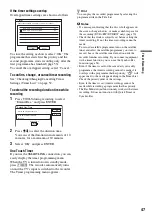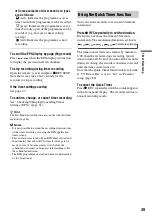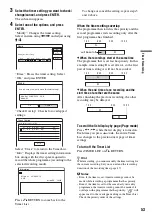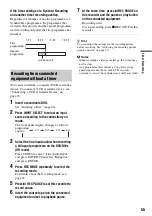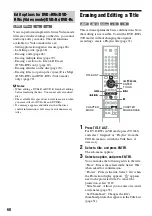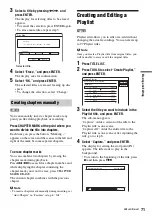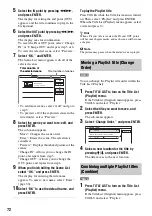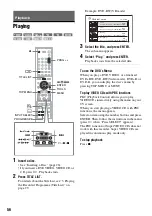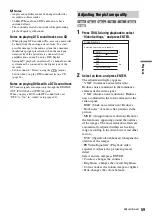68
You can perform simple edits. Since Video mode
titles are actual recordings on the disc, you cannot
undo any edits you make. The edit functions
available for Video mode titles are:
– Setting protection against erasure (page 68).
– Labelling a title (page 68).
– Erasing a title (page 68).
– Erasing multiple titles (page 70).
– Erasing a section of a title (A-B Erase)
(DVD+RWs only) (page 69).
– Erasing all titles on the disc (page 70).
– Erasing titles to open up disc space (Disc Map)
(DVD+RWs and DVD-RWs (Video mode)
only) (page 70).
b
Notes
• When editing a DVD+R or DVD-R, finish all editing
before finalising the disc. You cannot edit a finalised
disc.
• The available disc space does not increase even when
you erase titles for DVD+Rs and DVD-Rs.
• If a message appears and indicates that the disc’s
control information is full, erase or edit unnecessary
titles.
Erasing and Editing a Title
This section explains the basic edit functions. Note
that editing is irreversible. To edit the DVD-RWs
(VR mode) without changing the original
recordings, create a Playlist title (page 71).
1
Press TITLE LIST.
For DVD-RWs in VR mode, press TOOLS
and select “Original” or “Playlist” from the
TOOLS menu to switch the Title Lists, if
necessary.
2
Select a title, and press ENTER.
The sub-menu appears.
3
Select an option, and press ENTER.
You can make the following edits to the title.
“Erase”: Erases the selected title. Select “OK”
when asked for confirmation.
“Protect”: Protects the title. Select “On” when
the Protection display appears. “
” appears
next to the protected title. To cancel the
protection, select “Off.”
“Title Name”: Allows you to enter or re-enter
a title name (page 33).
“Set Thumbnail”: Changes the title’s
thumbnail picture that appears in the Title List
(page 31).
Edit options for DVD+RWs/DVD-
RWs (Video mode)/DVD+Rs/DVD-Rs
-RW
Video
+
RW
-
R
+
R
-RW
VR
-RW
Video
+
RW
-
R
+
R
1
2
3
4
5
6
7
8
9
0
<
/
M
/
m
/
,
,
ENTER
TOOLS
TITLE LIST
.
CHAPTER
MARK ERASE
CHAPTER
MARK
X
>
m
/
M