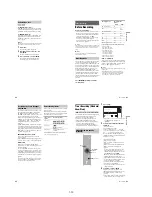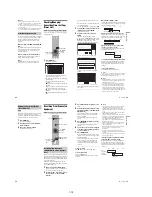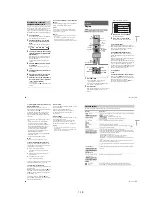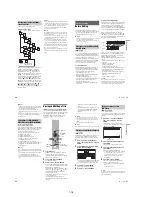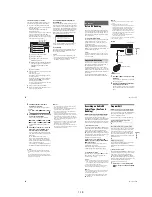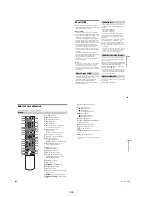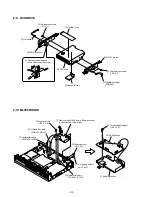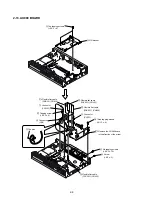1-22
88
b
Note
Depending on the disc, “4:3 Letter Box” may be selected
automatically instead of “4:3 Pan Scan” or vice versa.
HDMI Resolution
Selects the type of video signals output from the
HDMI OUT jack. When you select “Auto”
(default), the recorder outputs video signals of the
highest resolution acceptable for your TV. If the
picture is not clear, natural or to your satisfaction,
try another option that suits the disc and your TV/
projector, etc. For details, refer also to the
instruction manual supplied with the TV/
projector, etc.
b
Note
Even when a setting other than “Auto” is selected and the
connected TV cannot accept the resolution, the recorder
automatically adjusts the video signals that are suitable
for the TV.
Pause Mode (HDD/DVDs only)
Selects the picture quality in pause mode.
4:3 Output
This setting is effective only when you set “TV
Type” in “Video” to “16:9.”
Adjust this to watch 4:3 aspect ratio progressive
signals. If you can change the aspect ratio on your
progressive format (525p/625p) compatible TV,
change the setting on your TV, not the recorder.
Note that this setting is effective only for HDMI
connection or progressive signals output from the
COMPONENT VIDEO OUT jacks.
Component Out
Selects whether or not to output video signals
from the COMPONENT VIDEO OUT jacks.
b
Notes
• When you set “Line1 Output” to “RGB,” you cannot
set “Component Out” to “On.”
• When you connect the recorder to a monitor or
projector via only the COMPONENT VIDEO OUT
jacks, do not select “Off.” If you select “Off” in this
case, the picture may not appear.
Auto
Normally, select this.
1920×1080i
Sends 1920×1080i video signals.
1280×720p
Sends 1280×720p video signals.
720×480/
576p
Sends 720×480/576p video
signals.
Auto
The picture, including subjects
that move dynamically, is output
with no jitter. Normally select this
position.
Frame
The picture, including subjects
that do not move dynamically, is
output in high resolution.
16:9
4:3 Letter Box
4:3 Pan Scan
Full
Select this when you can change
the aspect ratio on your TV.
Normal
Select this when you cannot
change the aspect ratio on your
TV. Shows a 16:9 aspect ratio
signal with black bands on left and
right sides of the image.
On
Outputs the component video
signals. Select this when you want
to view progressive signals.
Off
Outputs no signals.
16:9 aspect ratio TV
89
Se
tti
n
gs
a
nd
Adj
us
tm
en
ts
Progressive Mode
DVD software can be divided into two types: film
based software and video based software. Video
based software is derived from TV, such as
dramas and sit-coms, and displays images at 30
frames/60 fields (25 frames/50 fields) per second.
Film based software is derived from film and
displays images at 24 frames per second. Some
DVD software contains both Video and Film.
In order for these images to appear natural on your
screen when output in PROGRESSIVE mode (50
or 60 frames per second), the progressive video
signal needs to be converted to match the type of
DVD software that you are watching.
You can fine-tune the progressive 525p/625p
video signal that is output when you press
PROGRESSIVE (“PROGRESSIVE” lights up).
Note that you must connect to a progressive
format TV using the COMPONENT VIDEO OUT
jacks (page 14).
Scart Setting
Sets the method of inputting/outputting signals
from the SCART jacks on the rear panel of the
recorder. Select an option for each of the items
below according to the combination of jacks and
methods that you are going to use.
Line1 Output
Selects a method of outputting video signals for
the LINE 1 – TV jack.
b
Notes
• If your TV does not accept S-video or RGB signals, no
picture appears on the TV screen even if you select “S
Video” or “RGB.” See the instructions supplied with
your TV.
• You cannot select “RGB” when “Component Out”
above is set to “On.”
• SMARTLINK is available only when “Video” is
selected.
Line3 Input
Selects a method of inputting video signals for the
LINE 3/DECODER jack. The picture will not be
clear if this setting does not match the type of
video input signal.
Line3 Output
Selects a method of outputting video signals for
the LINE 3/DECODER jack.
Line4 Input
Selects a method of inputting video signals for the
LINE 4 IN jack on the rear panel of the recorder.
Auto
Automatically detects the software
type (Film-based or Video-based)
and selects the appropriate
conversion mode. Normally select
this position.
Video
Fixes the conversion mode to the
mode for Video-based software.
RGB
Outputs RGB signals.
Video
Outputs video signals.
S Video
Outputs S-video signals.
Video/
RGB
Inputs video signals or RGB
signals.
Decoder
Select this when connecting to a
PAY-TV/Canal Plus decoder.
S Video
Inputs S-video signals.
Video
Outputs video signals.
S Video
Outputs S-video signals.
Video
Inputs video signals.
S Video
Inputs S-video signals.
90
Audio Settings (Audio)
The “Audio” setup allows you to adjust the sound
according to the playback and connection
conditions.
1
Press SYSTEM MENU while the recorder is
in stop mode.
2
Select “SETUP,” and press ENTER.
3
Select “Audio,” and press ENTER.
The “Audio” setup appears with the following
options. The default settings are underlined.
Audio ATT (attenuation)
If the playback sound is distorted, set this item to
“On.” The recorder reduces the audio output level.
This function affects the output of the following
jacks:
– LINE 2 OUT R-AUDIO-L jacks
– LINE 1 – TV jack
– LINE 3/DECODER jack
Audio DRC (Dynamic Range Control) (DVDs
only)
Makes the sound clear when the volume is turned
down when playing a DVD that conforms to
“Audio DRC.” This affects the output from the
following jacks:
– LINE 2 OUT R-AUDIO-L jacks
– LINE 1 – TV jack
– LINE 3/DECODER jack
– DIGITAL OUT (OPTICAL or COAXIAL)/
HDMI OUT jack only when “Dolby Digital” is
set to “D-PCM” (page 91).
Downmix (DVDs only)
Switches the method for mixing down to two
channels when you play a DVD which has rear
sound elements (channels) or is recorded in Dolby
Digital format. For details on the rear signal
components, see “4. Displaying the Playing Time
and Play Information” on page 34. This function
affects the output of the following jacks:
– LINE 2 OUT R-AUDIO-L jacks
– LINE 1 – TV jack
– LINE 3/DECODER jack
– DIGITAL OUT (OPTICAL or COAXIAL)/
HDMI OUT jack when “Dolby Digital” is set to
“D-PCM” (page 91).
Audio Connection
The following setup items switch the method of
outputting audio signals when you connect a
component such as an amplifier (receiver) with a
digital input jack.
For connection details, see “Step 4: Connecting
the Audio Cords” on page 17.
Select “Dolby Digital,” “MPEG,” “DTS,”
“48kHz/96kHz PCM,” and “Audio(HDMI)” after
setting “Digital Out” to “On.”
If you connect a component that does not accept
the selected audio signal, a loud noise (or no
sound) will come out from the speakers, and may
affect your ears or cause speaker damage.
On
Select this when the playback
sound from the speakers is
distorted.
Off
Normally select this position.
SETUP
Off
Audio ATT :
Easy Setup
Settings
Options
Features
Audio
Video
Audio Connection
Downmix :
Audio DRC :
Dolby Surround
Standard
Standard
Normally select this position.
TV Mode
Makes low sounds clear even if
you turn the volume down.
Wide
Range
Gives you the feeling of being at a
live performance.
Dolby
Surround
Normally select this position.
Multi-channel audio signals are
output to two channels for
enjoying surround sounds.
Normal
Multi-channel audio signals are
downmixed to two channels for
use with your stereo.
91
Se
tti
n
gs
a
nd
Adj
us
tm
en
ts
1
Select “Audio Connection” in “Audio,” and
press ENTER.
2
Select “Digital Out,” and press ENTER.
3
Select “On,” and press ENTER.
4
Set the digital output signal.
• Dolby Digital (HDD/DVDs only)
Selects the type of Dolby Digital signal.
b
Note
If the HDMI OUT jack is connected to equipment not
compatible with DOLBY DIGITAL signals, the
“D-PCM” signals will be automatically output even
when you select “Dolby Digital.”
• MPEG (DVD VIDEO only)
Selects the type of MPEG audio signal.
b
Note
If the HDMI OUT jack is connected to equipment not
compatible with MPEG audio signals, the “PCM” signals
will be automatically output even when you select
“MPEG.”
• DTS (DVD VIDEO only)
Selects whether or not to output DTS signals.
b
Note
When HDMI output is performed to equipment not
compatible with DTS signals, the signals will not be
output regardless of the “DTS” setting.
• 48kHz/96kHz PCM (DVD VIDEO only)
Selects the sampling frequency of the audio signal.
b
Notes
• “48kHz/96kHz PCM” setting has no effect when audio
signals are output from the LINE 2 OUT (R-AUDIO-
L) jacks. If the sampling frequency is 96kHz, signals
are simply converted to 96kHz analog signals and
output.
• When you use the DIGITAL OUT (COAXIAL or
OPTICAL) jack to listen to MPEG audio signals and
set “MPEG” to “MPEG” in “Audio” setup, no sound
will come from your speakers if you select one of the
TVS modes.
• If the HDMI OUT jack is connected to equipment not
compatible with 96 kHz signals, 48 kHz PCM will be
automatically output even when you select “96kHz/
24bit.”
On
Normally select this position.
Off
The influence of the digital
circuit upon the analogue
circuit is minimal.
D-PCM
Select this when the recorder is
connected to an audio component
lacking a built-in Dolby Digital
decoder. The surround effects of
output signals are determined by
the “Downmix” setting item in
“Audio” setup.
Dolby
Digital
Select this when the recorder is
connected to an audio component
with a built-in Dolby Digital
decoder.
PCM
Select this when the recorder is
connected to an audio component
without a built-in MPEG decoder.
If you play MPEG audio sound
tracks, the recorder outputs stereo
signals via the DIGITAL OUT
(COAXIAL or OPTICAL) jack.
MPEG
Select this when the recorder is
connected to an audio component
with a built-in MPEG decoder.
Audio - Audio Connection
Digital Out :
On
MPEG :
Dolby Digital :
PCM
D-PCM
DTS :
Off
48kHz/96kHz PCM :
48kHz/16bit
Audio(HDMI) :
Auto
On
Select this when the recorder is
connected to an audio component
with a built-in DTS decoder.
Off
Select this when the recorder is
connected to an audio component
without a built-in DTS decoder.
48kHz/
16bit
The DVD video audio signal is
converted to 48kHz/16bit and
output.
96kHz/
24bit
All signals containing 96kHz/24bit
are output without conversion.
However, the signals are output at
48kHz/16bit if copyright-
protected signals are contained.
,
continued
Summary of Contents for RDR-HX1010
Page 6: ...MEMO 6 ...
Page 98: ...MEMO 5 10E ...