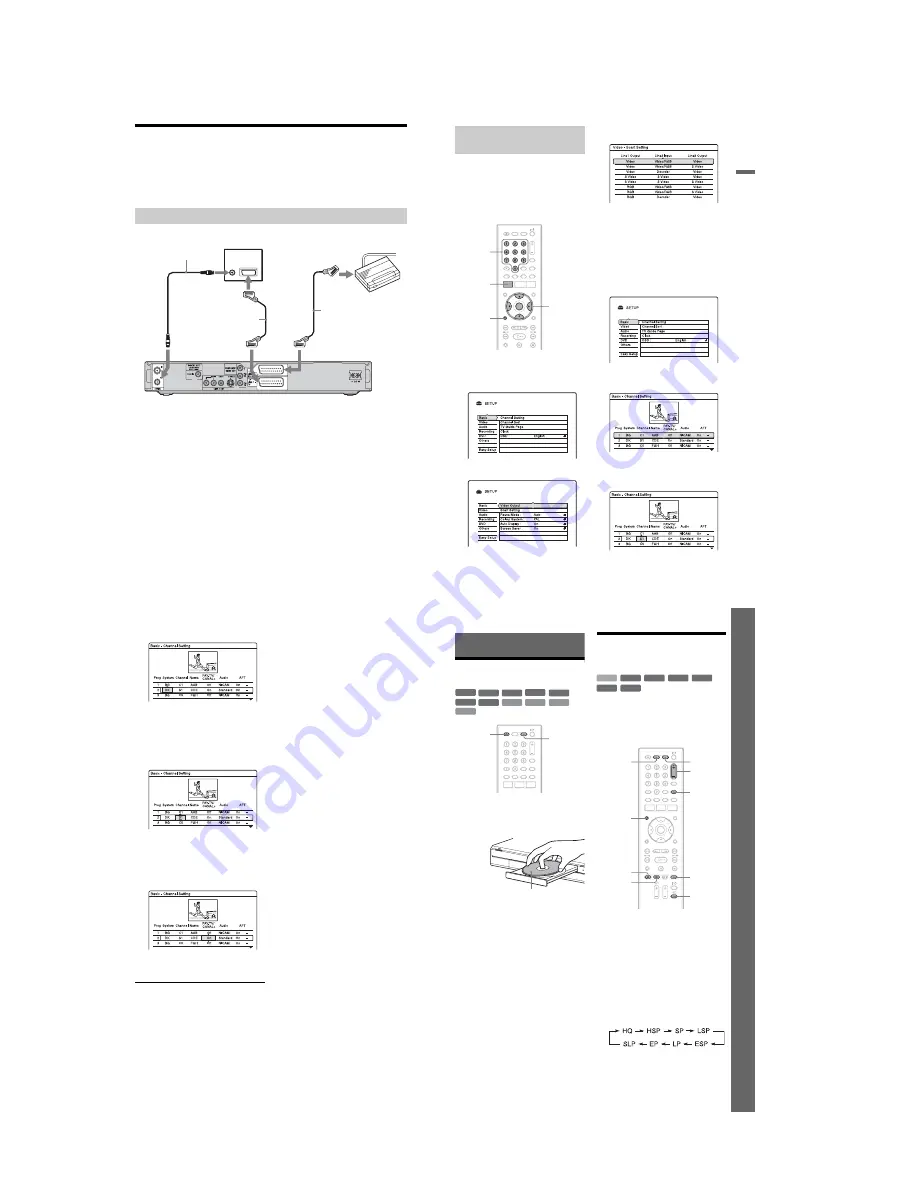
1-6
24
Connecting a PAY-TV/Canal Plus Analogue Decoder
You can watch or record PAY-TV/Canal Plus analogue decoder programmes if you connect a
decoder (not supplied) to the recorder. Disconnect the recorder’s mains lead from the mains
when connecting the decoder. Note that when you set “Line3 Input” to “Decoder” in step 5 of
“Setting PAY-TV/Canal Plus analogue programme positions” (page 25), you will not be able
to select “L3” because Line 3 will become a dedicated line for the decoder.
Connecting a decoder
TV
Aerial cable (supplied)
SCART cord
(not supplied)
PAY-TV/Canal Plus
analogue decoder
to AERIAL OUT
to
i
LINE 3/DECODER
DVD recorder
to AERIAL IN
to SCART input
SCART cord
(not supplied)
to
i
LINE 1 – TV
25
H
ook
up
s
and
S
e
tti
n
g
s
To watch or record PAY-TV/Canal Plus
analogue programmes, set your recorder to
receive the programme positions using the
on-screen display.
In order to set the programme positions
correctly, be sure to follow all of the steps
below.
1
Press SYSTEM MENU.
The System Menu appears.
2
Select “SETUP,” and press ENTER.
3
Select “Video,” and press ENTER.
4
Select “Scart Setting,” and press
ENTER.
5
Press
M
/
m
to select “Video” or “RGB”
for “Line1 Output,” “Decoder” for
“Line3 Input,” and “Video” for “Line3
Output,” and press ENTER.
The “Video” setup display appears again.
6
Press
O
RETURN to return the cursor
to the left column.
7
Select “Basic,” and press ENTER.
8
Select “Channel Setting,” and press
ENTER.
9
Press
M
/
m
to select the desired
programme position, and press
ENTER.
Setting PAY-TV/Canal Plus
analogue programme positions
SYSTEM
MENU
O
RETURN
<
/
M
/
m
/
,
,
ENTER
Number
buttons
,
continued
26
10
Select “System” using
<
/
,
.
11
Press
M
/
m
to select an available TV
system, BG, DK, I, or L.
“L” is only available with French RDR-
HX520 and RDR-HX920 models. To
receive broadcasts in France, select “L.”
12
Select “Channel” using
<
/
,
.
13
Select the PAY-TV/Canal Plus
analogue programme position using
M
/
m
or number buttons.
14
Select “PAY-TV/ CANAL+” using
<
/
,
.
15
Select “On” using
M
/
m
, and press
ENTER.
To return to the previous step
Press
O
RETURN.
b
Note
If you disconnect the recorder’s mains lead, you
will not be able to view the signals from the
connected decoder.
27
E
igh
t
Bas
ic
O
p
erat
ions
—
G
e
tti
n
g
to
Kno
w
You
r
D
V
D
Re
cor
der
Eight Basic Operations
— Getting to Know Your DVD Recorder
1. Inserting a Disc
1
Press DVD.
2
Press
Z
(open/close), and place a
disc on the disc tray.
3
Press
Z
(open/close) to close the disc
tray.
Wait until “LOAD” disappears from the
front panel display.
Unused DVDs are formatted
automatically.
• For DVD-RW discs
DVD-RWs are formatted in the
recording format (VR mode or Video
mode) set by “Format DVD-RW” in
the “DVD” setup.
• For DVD-R discs
DVD-Rs are automatically formatted in
Video mode. To format an unused
DVD-R in VR mode, format the disc
using the “Disc Information” display
(page 38)
before
you make a
recording.
If the disc is recordable on this recorder,
you can manually re-format the disc to
make a blank disc (page 38).
2. Recording a
Programme
This section introduces the basic operation to
record a current TV programme to the hard
disk (HDD) or to a disc (DVD). For an
explanation of how to make timer recordings,
see page 40.
1
Press HDD or DVD.
If you want to record to a DVD, insert a
recordable DVD.
2
Press PROG +/– to select the
programme position or input source
you want to record.
3
Press REC MODE repeatedly to select
the recording mode.
Each time you press the button, the
display on the TV screen changes as
follows:
For more details about the recording
mode, see page 40.
+
R
DVD
VCD
CD
DATA CD
-RW
VR
-RW
Video
+
RW
-R
VR
DATA DVD
-R
Video
DVD
Z
(open/
close)
Recording/playing side facing down
+
RW
-RW
VR
-RW
Video
+
R
HDD
-R
VR
-R
Video
HDD
DVD
PROG +/–
TV
t
TV/DVD
REC MODE
DISPLAY
z
REC
x
REC
STOP
,
continued
Summary of Contents for RDR-HX520
Page 6: ...MEMO 6 ...





































