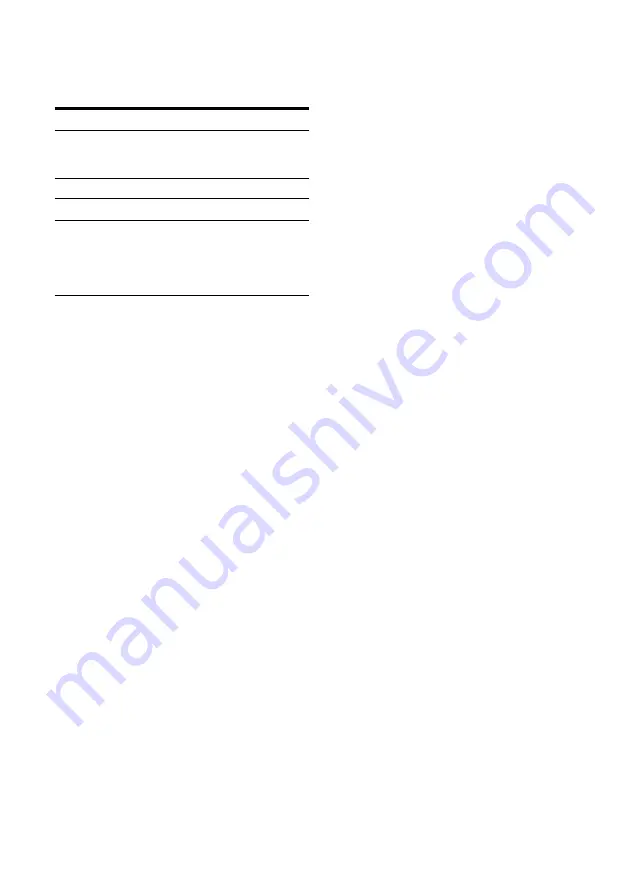
30
To change the title order (Sort)
While the Title List menu is turned on, press
TOOLS to select “Sort Titles.” Press
M
/
m
to select
the item, and press ENTER.
To change a title thumbnail picture
(Thumbnail) (HDD/DVD-RW in VR mode only)
You can select a favourite scene for the thumbnail
picture shown in the Title List menu.
1
Press TITLE LIST in stop mode.
2
Select a title whose thumbnail picture you
want to change, and press ENTER.
The sub-menu appears.
3
Select “Set Thumbnail,” and press ENTER.
The selected title starts to play in the
background.
4
While watching the playback picture, press
H
,
X
, or
m
/
M
to select the scene you
want to set for a thumbnail picture, and press
ENTER.
The display asks for confirmation.
5
Select “OK,” and press ENTER.
The scene is set for the title’s thumbnail
picture.
To turn off the Title List
Press TITLE LIST.
z
Hints
• After recording, the first scene of the recording (the
title) is automatically set as the thumbnail picture.
• You can select “TITLE LIST” from the System Menu.
b
Notes
• The title names may not appear for DVDs created on
other DVD recorders.
• The letters that cannot be displayed are replaced with
“*.”
• It may take a few seconds for the thumbnail pictures to
be displayed.
• After editing, the title thumbnail picture may change to
the first scene of the recording (title).
• After dubbing, the title thumbnail picture set on the
source recording is cancelled.
Order
Sorted
By Date
in order of when the titles were
recorded. The title that is recorded
most recently is listed at the top.
By Title
in alphabetical order.
By Number
in order of recorded title number.
Unseen Title
(HDD only)
in order of when the titles were
recorded. The title that is recorded
most recently and not played back
is listed at the top. Playlist titles
are not displayed.
















































