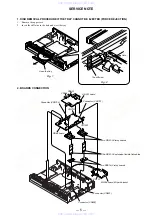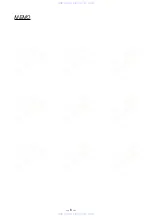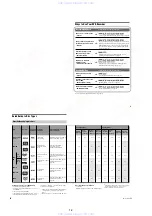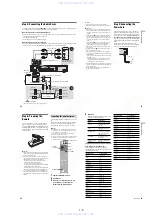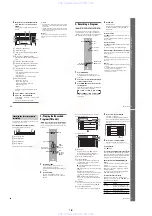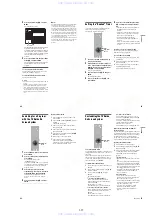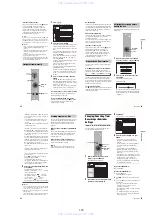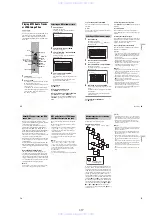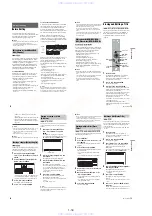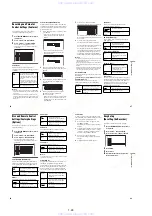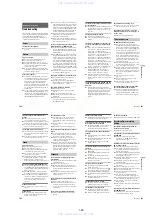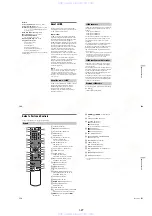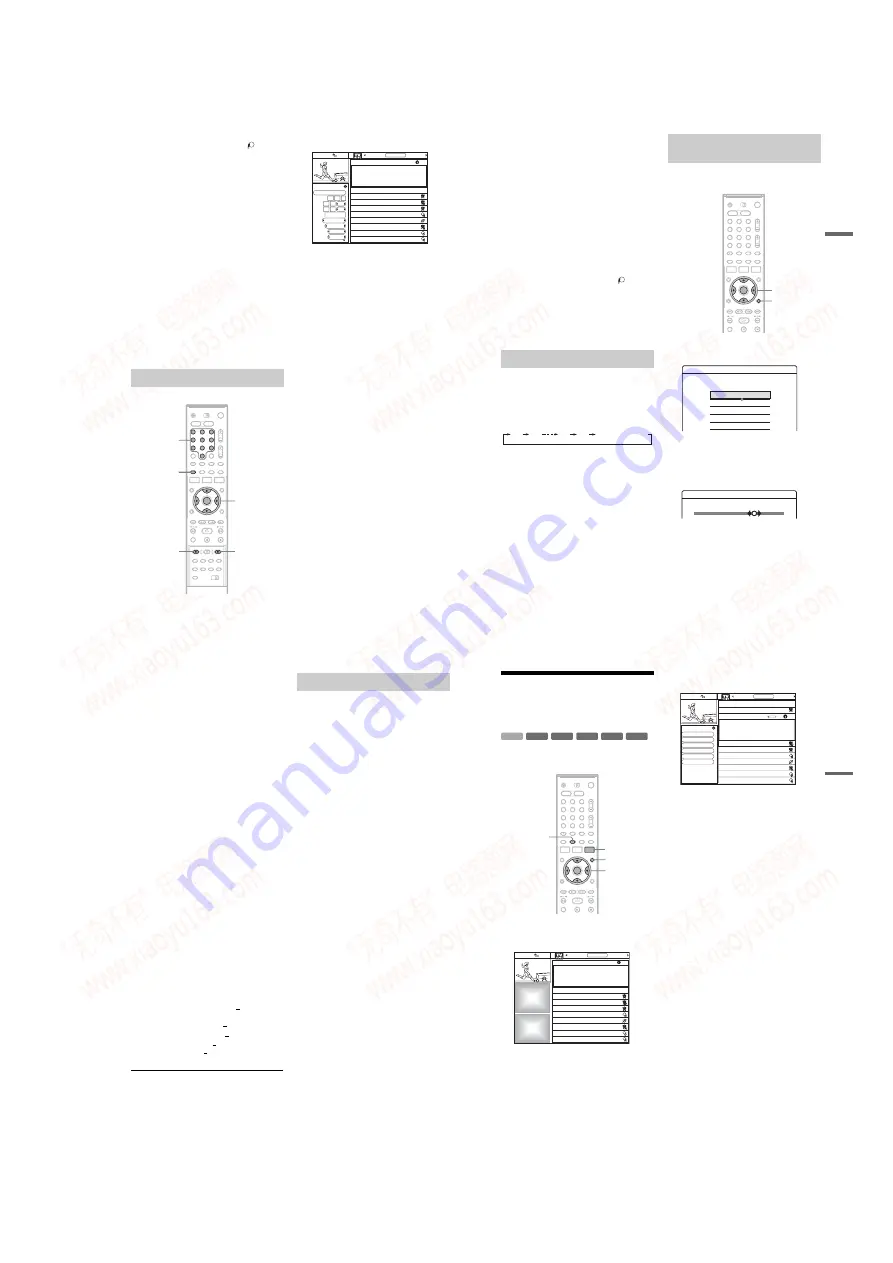
1-13
52
If the timer settings overlap
If one or more timer settings overlap,
appears
next to the program and the recording is
suspended. The timer recording resumes its
original status when the overlap condition no
longer exists. To change the timer settings, see
“Changing/Canceling Timer Recording or
Reminder Settings” on page 55.
z
Hint
You can also set a program to record by pressing
z
REC
under the remote’s cover while the program is selected.
Press
z
REC repeatedly to scroll between “record once,”
“record regularly,” “record weekly” and “record off.”
b
Notes
• Check to see that there is enough available space for the
recording (HDD/DVD+RW/DVD-RW only)
(page 75).
• The Rec Mode Adjust function only works with a timer
recording. It does not function with Quick Timer
(page 53).
• You cannot adjust the recording quality (HDD or
DVD) once the recording starts.
• If you change the recording destination of a program
that is currently being recorded, the recording stops and
the recording destination is changed.
1
Press
[TIMER]
.
The cursor moves to the Panel Menu.
2
Select an option using
M
/
m
.
“schedule recording”: Press ENTER to set the
recording timer with the displayed options.
“date”: Press the number buttons to enter the
date.
“start”: Press the number buttons to enter the
start time. To change am/pm, select “am” or
“pm” using
<
/
,
.
“end”: Press the number buttons to enter the
end time. To change am/pm, select “am” or
“pm” using
<
/
,
.
“channel”: Press the number buttons to enter
the channel number.
“input”: Select the connected input source
such as “Line1” or “Line2.”
“recorder”: Sets the recording destination to
either HDD or DVD.
“quality”: Sets the recording mode (page 49).
“frequency”: Sets the timer to record “once,”
“daily” or “weekly.” Select “off” to turn off
the timer.
3
Select “schedule recording,” and press
ENTER.
The TIMER REC indicator lights up in the
front panel display and the recorder is ready to
start recording. When recording from a cable
box, be sure to turn it on.
Unlike a VCR, there is no need to turn off the
recorder before the timer recording starts.
To confirm, change, or cancel timer recording
See “Changing/Canceling Timer Recording or
Reminder Settings” on page 55.
To stop recording during timer recording
Open the remote’s cover and press
x
REC STOP.
Note that it may take a few seconds for the
recorder to stop recording.
Setting the timer manually
1
2
3
4
6
7
8
9
0
5
<
/
M
/
m
/
,
,
ENTER
[TIMER]
Number
buttons
x
REC STOP
z
REC
Doctors and Lawyers
SCHEDULE
Local News
Today's News
The Urban Garden
Music Show
Chemicals and Chemistry
World Soccer
High Places
Shows for Record or Remind listed here
Press Menu now for more Schedule choices
Move
m
to highlight any show
and press Menu for show options
schedule recording
Record Options
10 10 05
date
start
end
channel
more
recorder
quality
frequency
input
08
09
30
00
pm
pm
12
Antenna
HDD
HSP
once
Tue
Tue
Fri
Tue
Tue
Wed
Wed
Thu
10/4
10/4
10/7
10/11
10/11
10/12
10/12
10/13
8:00pm
9:00pm
10:00pm
4:00pm
8:00pm
2:00pm
8:00pm
7:00am
SETUP
8:05
RECORDINGS
SCHEDULE
INFO
53
Ti
me
r
Re
co
rd
in
g
Rec Mode Adjust
If there is not enough available disc space for the
recording, the recorder automatically adjusts the
recording mode to enable the entire program to be
recorded. Set “Rec Mode Adjust” in “Features”
setup to “On” (page 97).
Auto Title Erase (HDD only)
If there is not enough space for a timer recording,
the recorder automatically erases old titles
recorded on the HDD.
Set “Auto Title Erase” in “Features” setup to “On”
(page 97). The oldest, played title is erased. The
protected titles are not erased.
If the timer settings overlap
If one or more timer settings overlap,
appears
next to the program and the recording is
suspended. The timer recording resumes its
original status when the overlap condition no
longer exists. To change the timer settings, see
“Changing/Canceling Timer Recording or
Reminder Settings” on page 55.
You can set the recorder to record in 30 minute
increments.
Press
z
REC repeatedly to set the duration.
Each press advances the time in 30 minute
increments. The maximum duration is six hours.
The time counter decreases minute by minute to
0:00, then the recorder stops recording (power
does not turn off). Even if you turn off the recorder
during recording, the recorder continues to record
until the time counter runs out.
To cancel the Quick Timer
Press
z
REC repeatedly until the counter appears
in the front panel display. The recorder returns to
normal recording mode.
You can adjust the recording picture quality and
picture size.
1
Before recording starts, press TOOLS to
select “Rec Settings,” and press ENTER.
2
Select the item you want to adjust, and
press ENTER.
The adjustment display appears.
Example: Rec NR
“Rec Mode”: Selects the recording mode for
the desired recording time and picture quality.
For more information, see “Recording mode”
on page 49.
Using the Quick Timer function
0:30
1:00
5:30
6:00
(normal recording)
Adjusting the recording picture
quality and size
1
2
3
4
6
7
8
9
0
5
<
/
M
/
m
/
,
,
ENTER
TOOLS
Rec. Settings
Select the item you want to change.
Rec Mode :
SP
Rec Video Equalizer
Rec NR :
DVD Rec. Picture Size:
HDD Rec. Picture Size:
4 : 3
4 : 3
2
1
2
3
Off
Rec NR
,
continued
54
“HDD Rec. Picture Size”/“DVD Rec. Picture
Size”: Sets the picture size of the program to
be recorded.
• 4:3 (default): Sets the picture size to 4:3.
• 16:9: Sets the picture size to 16:9 (wide
mode).
• Auto (HDD only): Automatically selects the
actual picture size.
“DVD Rec. Picture Size” works with DVD-
Rs and DVD-RWs (Video mode) when the
recording mode is set to HQ, HSP, SP or LSP.
For all other recording modes, the screen size
is fixed at “4:3.”
For DVD-RWs (VR mode), the actual picture
size is recorded regardless of the setting. For
example, if a 16:9 size picture is received, the
disc records the picture as 16:9 even if “DVD
Rec. Picture Size” is set to “4:3.”
For DVD+RWs/DVD+Rs, the screen size is
fixed at “4:3.”
“Rec NR” (noise reduction): Reduces noise
contained in the video signal.
“Rec Video Equalizer”: Adjusts the picture in
greater detail.
Press
to select the item you want to
adjust, then press ENTER.
• Contrast: Changes the contrast.
• Brightness: Changes the overall brightness.
• Color: Makes the colors deeper or lighter.
• Hue: Changes the color balance.
, and
The default setting is underlined.
“Rec NR”: (weak) Off 1 ~ 2 ~ 3 (strong)
“Rec Video Equalizer”:
• Contrast: (weak) –3 ~ 0 ~ 3 (strong)
• Brightness: (dark) –3 ~ 0 ~ 3 (bright)
• Color: (light) –3 ~ 0 ~ 3 (deep)
• Hue: (red) –3 ~ 0 ~ 3 (green)
Repeat steps 2 and 3 to adjust any other items.
b
Notes
• If one program contains two picture sizes, the selected
size is recorded. However, if the 16:9 signal cannot be
recorded as 16:9, it is recorded as 4:3.
• Remnants of images may appear on your screen when
using “Rec NR.”
• “Rec Video Equalizer” does not affect the input of the
DV IN jack and COMPONENT VIDEO IN jacks.
The recorder can automatically divide a recording
(a title) into chapters by inserting chapter marks
during recording. To disable this function, set
“Auto Chapter” in “Features” setup to “Off”
(page 96).
When recording on the HDD or a DVD-RW (VR
mode)
The recorder detects changes in the picture and
sound and automatically inserts chapter marks.
You can also insert and erase chapter marks
manually (page 76).
When recording on other recordable discs
Chapter marks are inserted at approximately 6
minute intervals during recording.
b
Note
When dubbing (page 79), the chapter marks in the
dubbing source are not retained in the dubbed title.
Creating chapters in a title
55
Ti
me
r
Re
co
rd
in
g
Changing/Canceling Timer
Recording or Reminder
Settings
You can change or cancel timer and reminder
settings using the SCHEDULE list.
1
With the TV Guide On Screen system
turned off, press SCHEDULE.
The SCHEDULE list appears.
2
Select the Record or Remind timer setting
you want to change using
M
/
m
.
3
Press MENU.
The cursor moves to the Panel Menu.
4
Select an option using
M
/
m
, and press
ENTER.
• “watch now” (or “tune to channel”):
changes to the channel of the selected
program.
• “delete recording” (or “delete reminder”):
cancels the recording or the reminder
setting.
• “edit recording” (or “edit reminder”):
displays the Panel Menu to change the
recording (page 50) or reminder settings
(page 45).
• “set reminder” (or “set recording”): sets the
selected program to either remind or record
in addition to its current setting. For
example, if a program is set to record,
selecting “set reminder” will set the program
to “remind” and still record.
To close the SCHEDULE list
Press TV GUIDE.
To change the SCHEDULE list
1
Press SCHEDULE.
The SCHEDULE list appears.
2
Press
M
/
m
to move the cursor to the Service
Bar.
3
Select “SCHEDULE” in the Service Bar, and
press MENU.
• “sort by”: sorts the Record or Remind
settings by “date,” “title” or “event”
(“record” or “remind”).
• “new manual recording”: sets the recording
timer (page 52).
• “new manual reminder”: sets the remind
timer. See step 5 of “Setting the “Remind”
Timer” on page 45.
-RWVR
+
RW
-
R
+
R
-RW
Video
+
R
HDD
1
2
3
4
6
7
8
9
0
5
<
/
M
/
m
/
,
,
ENTER
TV GUIDE
MENU
SCHEDULE
World Soccer
SCHEDULE
Local News
Today's News
The Urban Garden
Music Show
Chemicals and Chemistry
Doctors and Lawyers
High Places
Shows for Record or Remind listed here
Press Menu now for more Schedule choices
Move
m
to highlight any show
and press Menu for show options
Promotional
Panel
Promotional
Panel
Tue
Tue
Fri
Tue
Tue
Wed
Wed
Thu
10/4
10/4
10/7
10/11
10/11
10/12
10/12
10/13
8:00pm
9:00pm
10:00pm
4:00pm
8:00pm
2:00pm
8:00pm
7:00am
SETUP
8:05
RECORDINGS
SCHEDULE
INFO
go to Service Bar
Schedule Options
delete recording
edit recording
set reminder
cancel
tune to channel
Today's News
The Urban Garden
Music Show
Chemicals and Chemistry
Doctors and Lawyers
High Places
SETUP
8:05
RECORDINGS
SCHEDULE
Teams from across the globe face off in a yearly tournament to
determine the best soccer country in the world.
8:00
9:00
INFO
13WFXT
World Soccer
SCHEDULE
Local News
Tue
Tue
Fri
Tue
Tue
Wed
Wed
Thu
10/4
10/4
10/7
10/11
10/11
10/12
10/12
10/13
8:00pm
9:00pm
10:00pm
4:00pm
8:00pm
2:00pm
8:00pm
7:00am
,
continued
www. xiaoyu163. com
QQ 376315150
9
9
2
8
9
4
2
9
8
TEL 13942296513
9
9
2
8
9
4
2
9
8
0
5
1
5
1
3
6
7
3
Q
Q
TEL 13942296513 QQ 376315150 892498299
TEL 13942296513 QQ 376315150 892498299