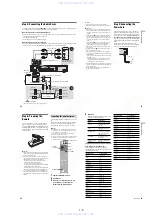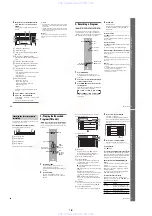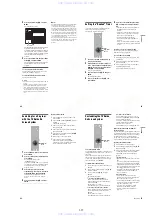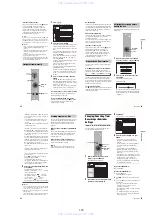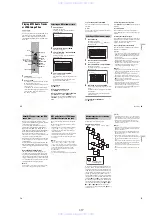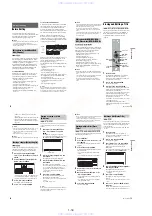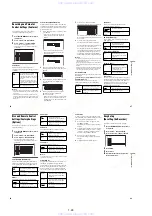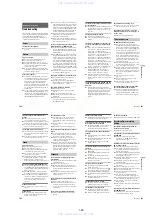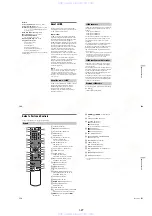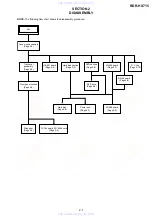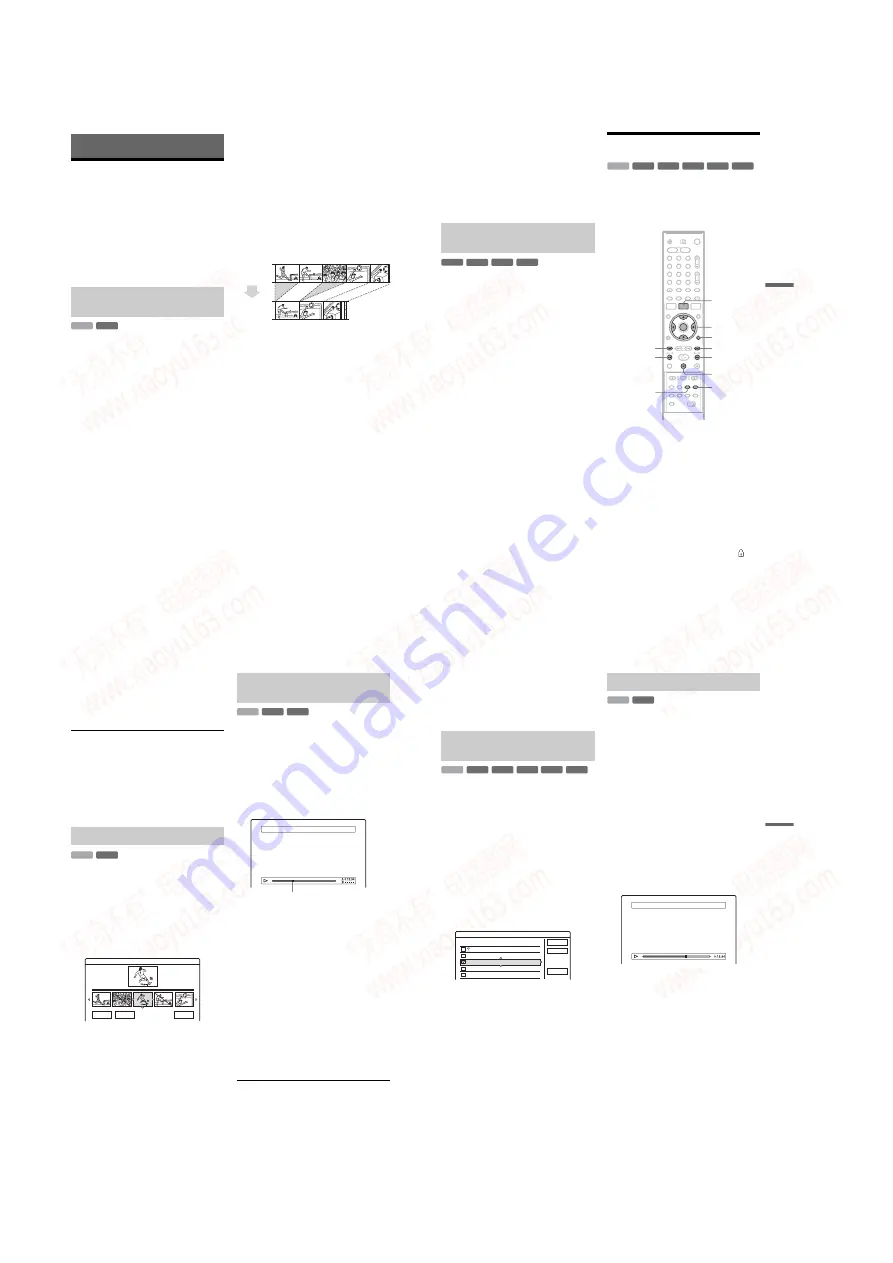
1-18
72
Erasing and Editing
Before Editing
This recorder offers various edit options for
various disc types. Before you edit, check the disc
type in the front panel display, and select the
option available for your disc (page 10).
b
Notes
• You may lose the edited contents if you remove the disc
or a timer recording starts while editing.
• DVD discs created by DVD video cameras cannot be
edited on this recorder.
You can enjoy advanced edit functions. First you
have two options for the HDD and DVD-RWs
(VR mode): editing either the original recording
(called the “original”), or the playback
information created from the original (called a
“Playlist”). Since each is different in nature and
offers different merits, read the following and
select the one that better suits your needs.
To edit original titles
Edits made to the original titles are final. If you
plan to retain an unaltered original recording,
create and edit a Playlist (see below). The edit
functions available for original titles are:
– Labeling a title (page 73).
– Setting protection against erasure (page 73).
– Erasing a title (page 73).
– Erasing multiple titles (page 75).
– Erasing a section of a title (A-B Erase) (page 74).
– Erasing all titles on the disc (page 76).
– Erasing a chapter (page 74).
– Dividing one title into two titles (HDD only)
(page 75).
To create and edit Playlist titles
A Playlist is a group of Playlist titles created from
the original title for editing purposes. When you
create a Playlist, only the control information
necessary for playback, such as the playback
order, is stored on the disc. Since the original titles
are left unaltered, Playlist titles can be re-edited.
Example: You have recorded the final few
matches of a soccer tournament on a DVD-RW
(VR mode). You want to create a digest with the
goal scenes and other highlights, but you also want
to keep the original recording.
In this case, you can compile highlight scenes as a
Playlist title. You can even rearrange the scene
order within the Playlist title (“Creating and
Editing a Playlist” on page 77).
The advanced edit functions available for Playlist
titles are:
– Setting protection against erasure (HDD only)
(page 73).
– Labeling a title (page 73).
– Erasing a title (page 73).
– Erasing multiple titles (page 75).
– Erasing a section of a title (A-B Erase) (page 74).
– Rearranging the title order (DVD-RWs (VR
mode) only) (page 78).
– Dividing a title into multiple titles (page 75).
– Combining multiple titles into one title
(page 78).
– Erasing a chapter (page 74).
z
Hint
You can display the disc’s Playlist titles in the Title List
(Playlist), or the original titles in the Title List (Original).
To switch the two Title Lists, press TOOLS while a Title
List is displayed, and select “Original” or “Playlist.”
Edit options for the HDD and DVD-
RWs (VR mode)
-RWVR
HDD
Original
Playlist
73
Era
si
n
g
an
d
Edi
ti
ng
b
Notes
• The Playlist title calls up data from the original titles for
playback. When an original title is used for a Playlist
title, the original title cannot be erased.
• If a message appears and indicates that the disc’s
control information is full, erase or edit unnecessary
titles.
• Playlist titles containing titles recorded with the “Copy-
Once” copy protection signal cannot be dubbed or
moved (page 80).
You can perform simple edits. Since Video mode
titles are actual recordings on the disc, you cannot
undo any edits you make. The edit functions
available for Video mode titles are:
– Setting protection against erasure (page 73).
– Labeling a title (page 73).
– Erasing a title (page 73).
– Erasing multiple titles (page 75).
– Erasing a section of a title (A-B Erase)
(DVD+RWs only) (page 74).
– Erasing all titles on the disc (page 76).
– Erasing titles to open up disc space (Disc Map)
(DVD+RWs and DVD-RWs (Video mode)
only) (page 76).
b
Notes
• When editing a DVD+R or DVD-R, finish all editing
before finalizing the disc. You cannot edit a finalized
disc.
• The available disc space does not increase even when
you erase titles for DVD+Rs and DVD-Rs.
• If a message appears and indicates that the disc’s
control information is full, erase or edit unnecessary
titles.
Erasing and Editing a Title
This section explains the basic edit functions. Note
that editing is irreversible. To edit the HDD or
DVD-RWs (VR mode) without changing the
original recordings, create a Playlist title
(page 77).
1
Press TITLE LIST.
For HDD titles or DVD-RWs in VR mode,
press TOOLS and select “Original” or
“Playlist” from the TOOLS menu to switch
the Title Lists, if necessary.
2
Select a title, and press ENTER.
The sub-menu appears.
3
Select an option, and press ENTER.
You can make the following edits to the title.
“Erase”: Erases the selected title. Select “OK”
when asked for confirmation.
“Protect Title”: Protects the title. Select “On”
when the Protection display appears. “
”
appears next to the protected title. To cancel
the protection, select “Off.”
“Title Name”: Allows you to enter or re-enter
a title name (page 38).
“Set Thumbnail”: Changes the title’s
thumbnail picture that appears in the Title List
(page 36).
Edit options for DVD+RWs/DVD-
RWs (Video mode)/DVD+Rs/DVD-Rs
-RW
Video
+
RW
-
R
+
R
-RWVR -RW
Video
+
RW
-
R
+
R
HDD
1
2
3
4
6
7
8
9
0
5
<
/
M
/
m
/
,
,
ENTER
TOOLS
TITLE LIST
.
PREV
CHAPTER
MARK ERASE
CHAPTER
MARK
X
PAUSE
NEXT
>
M
m
,
continued
74
“A-B Erase”: Erases a section of the title
(page 74).
“Delete Chapter”: Erases chapter units of the
title while viewing thumbnails (see below).
“Divide Title”: Divides a title into two titles
(page 75).
z
Hints
• You can erase multiple titles at one time (page 75), or
erase all of the titles on the disc at once (page 76).
• You can automatically erase titles that have already
played (page 97).
• You can label or re-label DVDs (page 39).
b
Note
DVD-RW (VR mode) playlist titles cannot be protected.
After step 2 of “Erasing and Editing a
Title,” select “Delete Chapter,” and press
ENTER.
Select a thumbnail of the chapter using
• To cancel the selection, press ENTER again.
• To erase multiple chapters, repeat step 2.
• To reset all selections, select “Reset All.”
3
Select “OK,” and press ENTER.
The display asks for confirmation.
4
Select “Yes,” and press ENTER.
You can select a section (scene) in a title and erase
it. Note that erasing scenes in a title cannot be
undone.
1
After step 2 of “Erasing and Editing a
Title,” select “A-B Erase” and press
ENTER.
The display for setting point A appears.
• To return to the beginning of the title, press
X
PAUSE and then press
.
PREV.
Select point A by pressing
m
/
M
, and
press ENTER.
The display for setting point B appears.
Select point B by pressing
m
/
M
, and
press ENTER.
The display asks for confirmation.
• To reset either point A or B, select “Change
A” or “Change B,” and go to step 2 or 3.
• To preview the title without scenes to be
erased, select “Preview” (except for
DVD+RWs).
4
Select “OK,” and press ENTER.
The scene is erased, and the display asks
whether to erase another scene.
• To continue, select “Yes,” and repeat from
step 2.
• To finish, select “No.”
z
Hint
A chapter mark is inserted after the scene was erased. The
chapter mark divides the title into separate chapters on
either side of the mark.
Erasing a chapter (Delete Chapter)
Delete Selected Chapters 9 World Sports
OK
Cancel
Reset All
Erasing a section of a title
(A-B Erase)
+
RW
-RWVR
HDD
A–B Erase (Set point A)
5 Weather
Playback point
75
Era
si
ng
a
n
d
Edi
ti
ng
b
Notes
• Images or sound may be momentarily interrupted at the
point where you erase a section of a title.
• Sections shorter than five seconds may not be erased.
• For DVD+RWs, the erased section may be slightly
different from the points you selected.
You can select and erase more than one title at one
time using the TOOLS menu.
1
Press TITLE LIST.
2
Press TOOLS to select “Erase Titles,” and
press ENTER.
The display for selecting titles to be erased
appears.
3
Select a title, and press ENTER.
A check mark appears in the check box next to
the selected title.
• To clear the check mark, press ENTER
again.
• To clear all of check marks, select “Reset
All.”
4
Repeat step 3 to select all of the titles you
want to erase.
5
When you finish selecting titles, select
“OK,” and press ENTER.
The list of the titles to be erased appears for
confirmation.
• To change the selection, select “Change,”
and repeat from step 3.
6
Select “OK” and press ENTER.
The titles are erased.
If you want to dub a long title to a disc but do not
want to reduce the picture quality, divide the title
into two shorter titles. Note that dividing a title
cannot be undone.
* Only playlist titles can be divided for DVD-RW (VR
mode).
1
Press TITLE LIST.
Press TOOLS and select “Original” or
“Playlist” from the TOOLS menu to switch
the Title Lists, if necessary.
2
Select a title, and press ENTER.
The sub-menu appears.
3
Select “Divide Title,” and press ENTER.
The display for setting the dividing point
appears. The title starts to play in the
background.
• To return to the beginning of the title, press
X
PAUSE and then press
.
PREV.
4
Select the dividing point by pressing
m
/
M
, and press ENTER.
The display asks for confirmation.
• To change the dividing point, select
“Change.”
5
Select “OK,” and press ENTER.
The display for entering the title name
appears.
• To use the same title name as before, select
“No.”
6
Select “Yes,” and press ENTER to enter a
new name.
Follow the explanations on page 38. After you
enter a new name, the title is divided in two.
Erasing multiple titles (Erase
Titles)
-RWVR -RW
Video
+
RW
-
R
+
R
HDD
12
11
10
9
8
Tennis
Travel
Mystry
World Sports
Family
10/28
10/26
10/25
10/19
10/17
Erase Titles
Select the titles to erase.
OK
Cancel
Reset All
Dividing a title (Divide Title)
-RWVR
HDD
*
Divide
1 Vacation
,
continued
www. xiaoyu163. com
QQ 376315150
9
9
2
8
9
4
2
9
8
TEL 13942296513
9
9
2
8
9
4
2
9
8
0
5
1
5
1
3
6
7
3
Q
Q
TEL 13942296513 QQ 376315150 892498299
TEL 13942296513 QQ 376315150 892498299