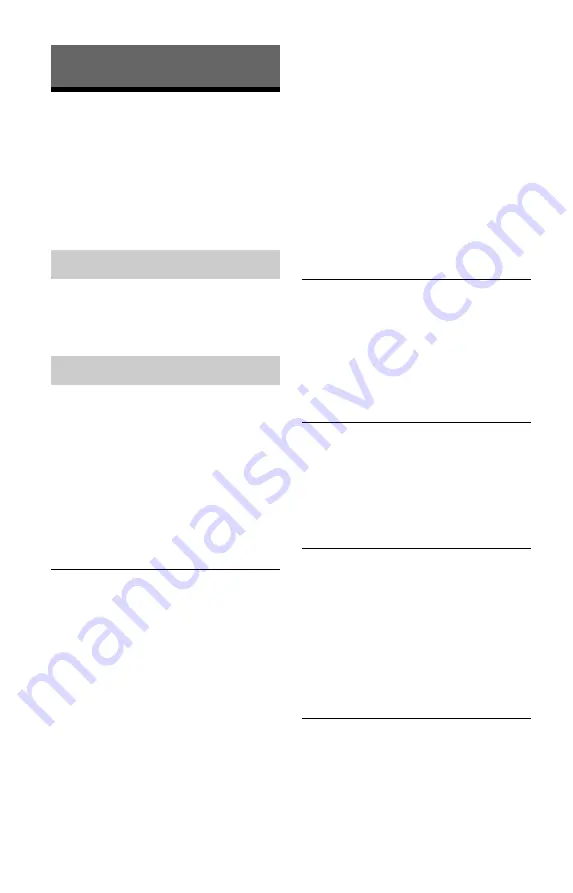
92
Additional Information
Troubleshooting
If you experience any of the following
difficulties while using the recorder, use this
troubleshooting guide to help remedy the
problem before requesting repairs. Should
any problem persist, consult your nearest
Sony dealer.
The power does not turn on.
,
Check that the AC power cord is connected
securely.
There is no picture.
,
Re-connect all connecting cords securely.
,
The connecting cords are damaged.
,
Check the connection to your TV (page 12).
,
Switch the input selector on your TV (such
as to “VCR”) so that the signal from the
recorder appears on the TV screen.
,
When playing a double-layer DVD, the
video and audio may be momentarily
interrupted at the point where the layers
switch.
Picture noise appears.
,
If the picture output signal from your
recorder passes through your VCR to get to
your TV, or if you are connected to a
combination TV/VIDEO player, the copy-
protection signal applied to some DVD
programs could affect picture quality. If you
still experience this problem even when you
connect your recorder directly to your TV,
try connecting your recorder to your TV’s S
VIDEO input.
,
You have set the recorder to progressive
format even though your TV cannot accept
the progressive signal. In this case, hold
down
x
STOP, and press CHANNEL –
(minus) on the unit.
,
Even if your TV is compatible with
progressive format (480p) signals, the
image may be affected when you set the
recorder to progressive format. In this case,
hold down
x
STOP, and press
CHANNEL – (minus) on the unit and the
recorder is set to normal (interlace) format.
,
Noise may appear in the pictures recorded
on the HDD, which is due to the
characteristics of HDD, and is not a
malfunction.
,
When playing a double-layer DVD, the
video and audio may be momentarily
interrupted at the point where the layers
switch.
There is no picture or the picture noise
appears when connected to the DV IN
jack.
,
Try the following:
1
Turn the recorder off and on again.
2
Turn the connected equipment off and on
again.
3
Disconnect and then connect the
i.LINK cable again.
TV program reception does not fill the
screen.
,
Set the channel manually in “Tuner Preset”
in the “Basic” setup (page 80).
,
Select the correct source using the INPUT
SELECT button, or select a channel of any
TV program using the CH +/– buttons.
TV program pictures are distorted.
,
Reorient the TV antenna.
,
Adjust the picture (see the TV’s instruction
manual).
,
Place the recorder and TV farther apart.
,
Place the TV and any bunched antenna
cables
farther apart.
,
The antenna cable is connected to the VHF/
UHF OUT jack on the recorder. Connect
the cable to the VHF/UHF IN jack.
TV channels cannot be changed.
,
The channel is disabled (page 80).
,
A timer recording started, which changed
the channels.
Power
Picture
















































