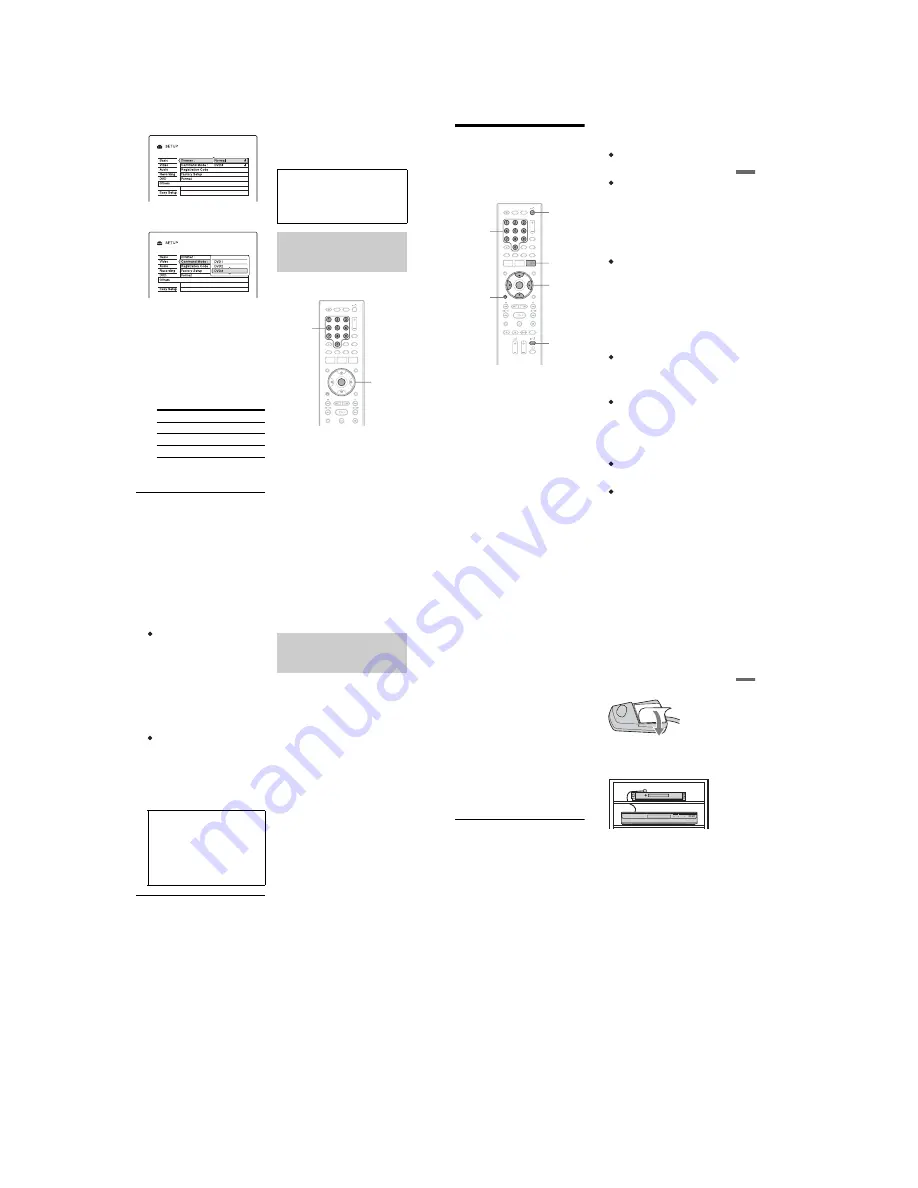
1-6
24
4
Select “Others,” and press ENTER.
5
Select “Command Mode,” and press
ENTER.
6
Select a Command Mode (DVD1,
DVD2, or DVD3), and press ENTER.
7
Set the Command Mode for the remote
so it matches the Command Mode for
the recorder you set above.
Follow the steps below to set the
Command Mode on the remote.
1
Hold down ENTER.
2
While holding down ENTER, enter
the Command Mode code number
using the number buttons.
3
Hold down both the number and
ENTER buttons at the same time for
more than three seconds.
To check the Command Mode for the
recorder
Press
x
on the recorder when the recorder is
turned off. The Command Mode for the
recorder appears in the front panel display.
You can change programme positions of the
recorder using the number buttons.
Example: for channel 50
Press “5,” “0,” then press ENTER.
Command Mode Code number
DVD1
number button 1
DVD2
number button 2
DVD3
number button 3
If the Command Mode for the recorder has
not been changed, set the Command Mode
for the remote to the default setting of
DVD3. If the Command Mode for the
remote is changed to DVD1 or DVD2, you
will be unable to operate this recorder.
Changing programme positions
of the recorder using the
remote
ENTER
Number
buttons
25
H
ook
up
s
and
Se
tti
n
gs
Step 6: Easy Setup
Make the basic adjustments by following the
on-screen instructions in “Easy Setup.”
Be careful not to disconnect the cables or exit
the “Easy Setup” function during this
procedure.
1
Turn on the recorder and your TV.
Then switch the input selector on your
TV so that the signal from the recorder
appears on your TV screen.
The initial settings message appears.
• If this message does not appear, select
“Easy Setup” from “SETUP” in the
System Menu (page 111).
2
Press ENTER.
Follow the on-screen instructions to
make the following settings.
Easy Setup - OSD
Select a language for the on-screen
displays.
Easy Setup - Tuner System
Select your country/region or language.
The programme position order will be set
according to the country/region you set.
To set the programme positions
manually, see page 96.
• If you live in a French speaking country
that is not listed on the display, select
“ELSE - English.”
Easy Setup - Postal Code
Enter your postal code using the number
buttons or
<
/
M
/
m
/
,
, and press
ENTER.
To erase a number, move the cursor to
the number, and press
O
RETURN.
Note that the option for entering your
Postal Code only appears if you select
one of the following tuner systems in the
step above:
UK, B, NL, D, E, I, CH, A.
Easy Setup - Clock
The recorder will automatically search
for a clock signal. If a clock signal cannot
be found, set the clock manually using
<
/
M
/
m
/
,
, and press ENTER.
Easy Setup - TV Type (page 101)
If you have a wide-screen TV, select
“16:9.” If you have a standard TV, select
either “4:3 Letter Box” (shrink to fit) or
“4:3 Pan Scan” (stretch to fit). This will
determine how “wide-screen” images are
displayed on your TV.
Easy Setup - Component Out
If you are using the COMPONENT
VIDEO OUT jack, select “On.”
Easy Setup - Line3 Input
If you plan to connect a decoder such as
a PAY-TV/Canal Plus analogue decoder
to the LINE 3/DECODER jack, select
“Yes.”
[
/
1
<
/
M
/
m
/
,
,
ENTER
O
RETURN
TV
[
/
1
TV GUIDE
Number
buttons
,
continued
26
Easy Setup - Line1 Output
To output video signals, select “Video.”
To output S video signals, select “S
Video.”
To output RGB signals, select “RGB.”
Select “Video” to enjoy the
SMARTLINK features (page 18).
• If you set “Easy Setup - Component
Out” to “On,” you cannot select
“RGB.”
• If you set “Easy Setup - Line3 Input” to
“Yes,” you cannot select “S Video.”
Easy Setup - Audio Connection
If you connected an AV amplifier
(receiver) using either a digital optical or
coaxial cord, select “Yes : DIGITAL
OUT” and set the digital output signal
(page 104).
3
Press ENTER when “Finish” appears.
“Easy Setup” is finished.
To return to the previous step
Press
O
RETURN.
z
Hints
• If your AV amplifier (receiver) has an MPEG
audio decoder, set “MPEG” to “MPEG”
(page 104).
• If you want to run “Easy Setup” again, select
“Easy Setup” from “SETUP” in the System Menu
(page 111).
Follow the steps below to set up your set top
box receiver for the GUIDE Plus+ system.
Note that the OSD language, Clock, Country
and Postal Code are all set for the GUIDE
Plus+ system when Easy Setup is completed.
1
Press TV GUIDE.
The GUIDE Plus+ system “Home
Screen” appears.
2
Select “Setup” in the Menu Bar using
M
/
,
, and press ENTER.
The GUIDE Plus+ setup menu appears.
3
Select “Basic Setup” using
M
/
m
, and
press ENTER.
4
Select “External Receiver 1,” and
press ENTER.
You can also select “External Receiver
2” or “External Receiver 3” if you have
connected additional set top box
receivers.
5
Press ENTER to select “Continue.”
6
Select the set top box receiver type
using
M
/
m
, and press ENTER.
7
Select the provider using
M
/
m
, and
press ENTER.
8
Select the receiver brand using
M
/
m
,
and press ENTER.
If you select “Other providers,” you can
select a receiver brand from a list of all
available brands.
If your receiver brand is not on the list,
select “???.”
The receiver brand list is automatically
updated, so your receiver may be
available at a later date. Select your brand
when it becomes available. Until then,
use “???.”
To receive Guide Plus+ system data
your recorder must be turned off
when not in use. If your recorder is
connected to a set top box receiver, be
sure to leave the set top box receiver
turned on. After initial setup, it may
take up to 24 hours to begin receiving
TV programme listings.
Setting up your set top box
receiver for the GUIDE Plus+
®
system
27
H
ook
up
s
and
Se
tti
n
gs
9
Select the connection you used for
your set top box receiver using
M
/
m
,
and press ENTER.
When the set top box receiver is
connected to the recorder using hookup
A or C, select “Antenna.” When the set
top box receiver is connected to the
recorder using hookup B, select “Line3.”
The display asks for confirmation.
10
Press ENTER to select “Continue.”
The Video Window switches to the
specified programme position.
11
Select “YES” using
M
/
m
, and press
ENTER.
The display asks for confirmation.
If the Video Window does not switch to
the specified programme position, select
“NO” and press ENTER until the Video
Window switches to the specified
programme position.
If you cannot get the recorder to control
your set top box receiver
Check the connection and position of the set
top box controller (page 14).
If your set top box receiver still does not
operate with this recorder, refer to the
instructions supplied with your set top box
receiver and contact your cable or satellite
company to see if they can provide you with
a compatible set top box receiver.
b
Notes
• The list of external receivers controllable by the
GUIDE Plus+ system is updated constantly and is
distributed through GUIDE Plus+ system data
signals. Since the time your recorder has been
produced and the time you installed your recorder
for the first time, new external receiver codes
might have been added.
• If the external receiver is still not on the list or is
not controlled properly by the recorder, please
call Customer Support to report the brand and
model of your external receiver.
To fix the set top box controller to your set
top box receiver
Once you have confirmed that the set top box
controller controls your set top box receiver,
fix it in place.
1
Remove the backing on the double-sided
tape.
2
Attach it so that the set top box controller
is directly above the remote control
sensor on your set top box receiver.
Summary of Contents for RDR-HX820
Page 38: ...1 32E MEMO ...
Page 52: ...RDR HX820 HX825 MEMO 3 11 3 12E ...
Page 91: ...5 12E Pin No Pin Name I O Function Y25 VSS Digital GND ...













































