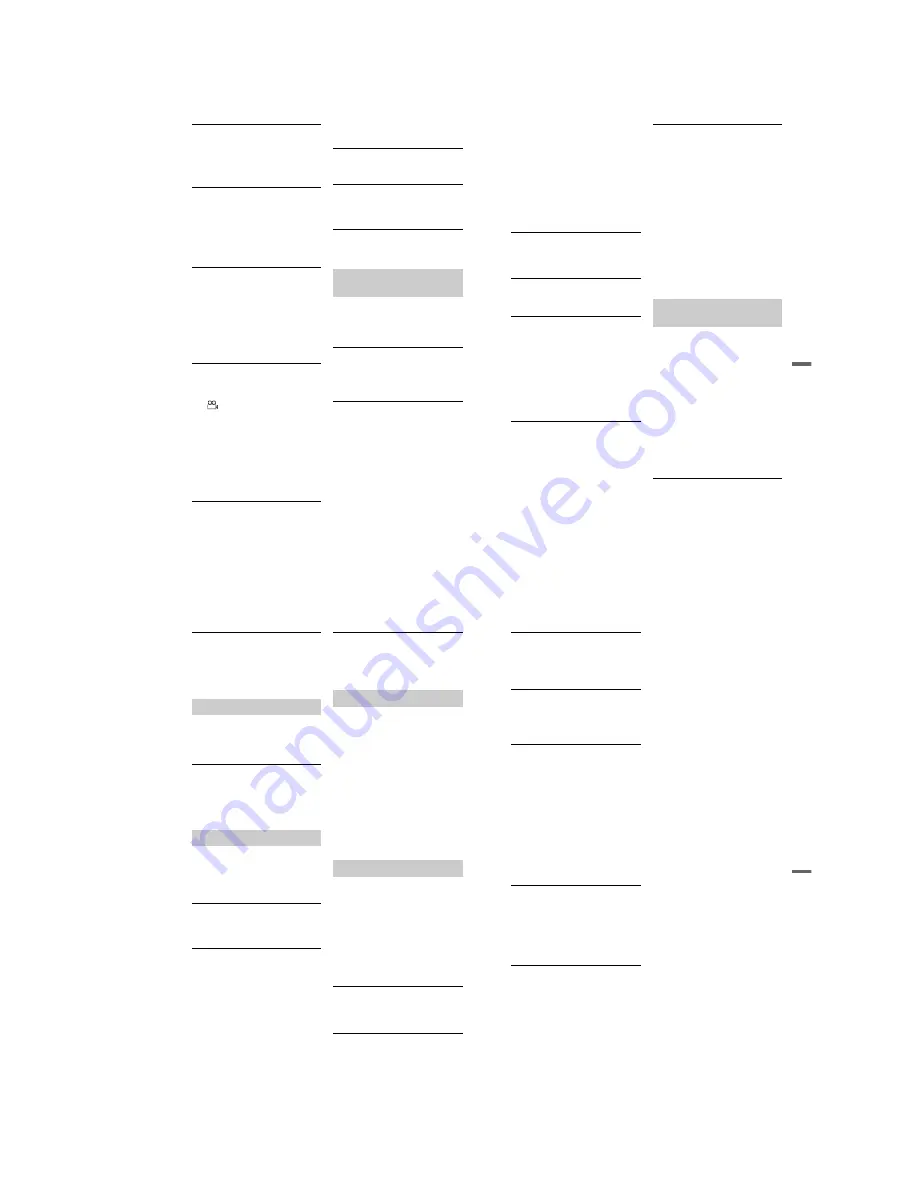
1-29
116
Some functions such as Stop, Search, or
Slow-motion Play cannot be performed.
,
Depending on the DVD, you may not be
able to do some of the operations above. See
the instruction manual supplied with the
disc.
The language for the sound track cannot
be changed.
,
Multilingual tracks are not recorded on the
DVD being played.
,
The DVD VIDEO prohibits the changing of
the language for the sound track.
,
Try changing the language using the DVD
VIDEO’s menu.
The subtitle language cannot be changed
or turned off.
,
Multilingual subtitles are not recorded on
the DVD VIDEO.
,
The DVD VIDEO prohibits changing of the
subtitles.
,
Try changing the subtitle using the DVD
VIDEO’s menu.
,
The subtitles cannot be changed for the
titles recorded on this recorder.
The angles cannot be changed.
,
Multi-angles are not recorded on the DVD
VIDEO being played.
,
You are trying to change the angles when
“
” does not appear in the front panel
display (page 66).
,
The DVD VIDEO prohibits changing
angles.
,
Try changing the angle using the DVD
VIDEO’s menu.
,
The angles cannot be changed for the titles
recorded on this recorder.
,
The angles cannot be changed during slow
motion playback or when playback is
paused.
The DivX video files do not play.
,
The file is not created in DivX format.
,
The file has an extension other than “.avi”
or “.divx.”
,
The DATA CD (DivX video)/DATA DVD
(DivX video) is not created in a DivX
format that conforms to ISO9660 Level 1/
Level 2 or Joliet.
,
The DivX video file is larger than 720
(width) × 576 (height).
The MP3 audio tracks do not play.
,
The MP3 audio tracks are not recorded in a
format that the recorder can play (page 73).
The JPEG image files do not play.
,
The JPEG image files are not recorded in a
format that the recorder can play (page 73).
,
Progressive JPEG images cannot be played.
TV Pause does not work.
,
You are recording to the HDD or the HDD
is full.
The programme position cannot be
changed from the programme position you
are recording.
,
Set the TV’s input source to “TV.”
Recording does not start immediately
after you press
z
REC.
,
Operate the recorder only after “LOAD,”
“FORMAT,” or “INFOWRITE” disappears
from the front panel display.
Nothing was recorded even though you set
the timer setting correctly.
,
There was a power failure during recording.
,
The recorder’s internal clock stopped due to
a power failure that lasted for more than 1
hour. Reset the clock (page 100).
,
The channel was disabled after the timer
recording was set. See “Programme
Setting” on page 96.
,
The programme position was hidden after
the timer recording was set. (See “Making
changes to the GUIDE Plus+ System” on
page 50.)
,
Disconnect the mains lead from the mains,
and connect it again.
,
“PDC/VPS Scan Off” was selected in the
OPTIONS menu (page 62).
,
The programme contains copy protection
signals that restrict copying.
,
Other timer setting overlapped the timer
setting (page 63).
Recording/Timer recording/
Editing
117
A
d
d
iti
o
n
a
l
In
fo
rma
ti
o
n
,
There is no DVD inside the recorder.
,
There is not enough disc space for the
recording.
,
The set top box was turned off.
,
The set top box controller was incorrectly
connected (page 13).
,
The settings in “Setup” in the Menu bar
have been changed (page 50).
,
The recorder was in the process of dubbing
(HDD
y
DVD).
,
The recorder was in the process of DV
Dubbing.
Recording does not stop immediately
after you press
x
REC STOP.
,
It will take a few seconds for the recorder to
input disc data before recording can stop.
Recording does not stop after you press
x
.
,
Press
x
REC STOP.
Timer recording is not complete or did not
start from the beginning.
,
There was a power failure during recording.
If the power recovers when there is a timer
recording, the recorder resumes recording.
Should the power failure continue for more
than 1 hour, reset the clock (page 100).
,
Other timer setting overlapped the timer
setting (page 63).
,
Disc space was not enough.
,
The PDC/VPS function is working.
Contents previously recorded were
erased.
,
Data that is not playable on this recorder but
was recorded on a DVD with a PC will be
erased from the disc when the disc is
inserted.
,
“Auto Title Erase” of the “Timer Settings”
in the “Recording” setup is set to “On”
(page 107).
The PDC/VPS function does not operate.
,
Check that the clock and date are set
correctly.
,
Check that the PDC/VPS time you set is the
correct one (there might be a mistake in the
TV programme guide). If the broadcast you
wanted to record did not send the good
PDC/VPS information, the recorder will not
start recording.
,
If the reception is poor, the PDC/VPS signal
might be altered and the recorder might not
start recording.
,
“PDC/VPS Scan Off” is selected (page 62).
,
The PDC/VPS function may not work if the
GUIDE Plus+ host channel setup is not
complete.
,
The PDC/VPS function does not work
when the GUIDE Plus+ data is being
downloaded.
Nothing was recorded even though you set
the Synchro-Rec setting correctly.
,
You forgot to turn off the connected
equipment. Turn off the connected
equipment and set the recorder to Synchro-
Rec standby mode (page 63).
,
The recorder was not set to the Synchro-
Recording standby mode. Press
c
z
SYNCHRO REC to have the recorder
stand by for recording. Make sure the
SYNCHRO REC indicator lights up on the
front panel (page 63).
,
The equipment is not connected to the LINE
3/DECODER jack of the recorder.
,
The recorder is connected to the TV output
jack of the connected equipment.
Synchro-Recording does not complete.
,
The timer setting for the connected
equipment overlapped the recorder’s timer
setting (page 64).
,
There was a power failure during the
recording.
Recording from the equipment
with a timer
,
continued
118
The recorder automatically starts
recording when the satellite receiver is
turned on.
,
The Synchro-Rec function was activated.
Turn off the satellite receiver and cancel the
Synchro-Rec function (page 63).
You dubbed a title, but the title did not
appear in the HDD Title List.
,
The title contained a copy protection signal,
so it was moved (page 87).
High-speed dubbing is not possible.
,
The title cannot be dubbed at high-speed
(page 86). Even if A-B erasure is performed
so that a title does not contain mixed picture
sizes, it is still treated as a title with mixed
picture sizes.
The clock has stopped.
,
Set the clock again (page 100).
,
The clock stopped due to a power failure
that lasted for more than 1 hour. Reset the
clock (page 100).
The TIMER REC indicator is flashing.
,
The disc does not have enough space.
,
Insert a recordable disc inside the recorder.
,
The inserted DVD is protected (page 41).
The recording mode indication is
incorrect.
,
When the recording or dubbing is less than
ten minutes, or if a picture with little
movement is displayed for more than ten
minutes, the recording mode indication may
be displayed incorrectly. Note that the
actual recording or dubbing itself was
correctly made in the selected recording
mode.
,
After playing titles recorded in EP and SLP
mode, the recording mode indication may
change depending on the recorded
programme.
The clock does not appear in the front
panel display when the recorder is turned
off.
,
“Dimmer” in the “Others” setup is set to
“Save Power” (page 110).
The remote does not function.
,
Batteries are weak.
,
The remote is too far from the recorder.
,
The remote’s manufacturer code returned to
the default setting when you replaced the
batteries. Reset the code (page 22).
,
The remote is not pointed at the remote
sensor on the recorder.
,
Different command modes are set for the
recorder and remote. Set the same
command mode (page 23). The default
command mode setting for this recorder and
the supplied remote is DVD3.
,
Press
x
(stop) on the unit while the
recorder is turned off to check the current
command mode.
The recorder does not operate properly.
,
Restart the recorder. Press down
[
/
1
on the
recorder for more than ten seconds until
“WELCOME” appears in the front panel
display.
,
When static electricity, etc., causes the
recorder to operate abnormally, turn off the
recorder and wait until the clock appears in
the front panel display. Then, unplug the
recorder and after leaving it off for a while,
plug it in again.
Five numbers or letters are displayed in
the front panel display.
,
The self-diagnosis function was activated
(see the table on page 120).
The disc tray does not open after you press
Z
(open/close).
,
It may take a few seconds for the disc tray
to open after you have recorded or edited a
DVD. This is because the recorder is adding
disc data to the disc.
Dubbing
Display
Remote control
Others
119
Add
iti
on
al
In
fo
rm
at
io
n
The disc tray does not open and
“LOCKED” appears in the front panel
display.
,
The disc tray is locked. Cancel the Child
Lock (page 67).
The disc tray does not open and “TRAY
LOCKED” appears in the front panel
display.
,
Contact your Sony dealer or local
authorized Sony service facility.
The disc tray does not open and you
cannot remove the disc after you press
Z
(open/close).
,
Turn off the recorder. Once the clock
appears in the front panel display,
disconnect the mains lead. (If the recorder
does not turn off or if the clock does not
appear in the front panel display, disconnect
the mains lead anyway.) Connect the mains
lead again while pressing down
A
on the
recorder, and release the button when the
disc tray opens. Then, keep
[
/
1
on the
recorder pressed for about ten seconds until
“WELCOME” appears in the front panel
display.
“RECOVERY” appears in the front panel
display.
,
The recorder’s recovery function was
activated when the recorder was turned on
because the power was turned off or failed
during recording. Leave the recorder on
until “RECOVERY” disappears from the
front panel display.
“HDD ERROR” appears in the front panel
display.
,
The hard disk error occurred. Press down
[
/
1
on the recorder for ten seconds until
“WELCOME” appears in the front panel
display. If this does not resolve the problem,
format the recorder’s HDD by pressing
down the HDD button on the recorder for
more than ten seconds until “FORMAT”
appears in the front panel display. Note that
all the contents recorded on the HDD will
be erased. If this does not fix the problem,
contact your nearest Sony dealer.
“FAN ERROR” appears in the front panel
display.
,
Check that the vent on the rear of the
recorder is not blocked. Then, immediately
disconnect the mains lead. Leave the
recorder off for a while, then re-connect the
mains lead, and press
[
/
1
on the recorder.
Mechanical sound is heard when the
recorder is off.
,
While the recorder is adjusting the clock for
the Auto Clock Set function, scanning the
programme positions for the PDC/VPS
function or updating the EPG information,
operational noises (such as the internal fan)
may be heard, even when the power is off.
This is not a malfunction.
Summary of Contents for RDR-HX820
Page 38: ...1 32E MEMO ...
Page 52: ...RDR HX820 HX825 MEMO 3 11 3 12E ...
Page 91: ...5 12E Pin No Pin Name I O Function Y25 VSS Digital GND ...
















































