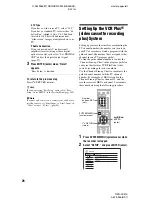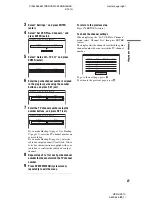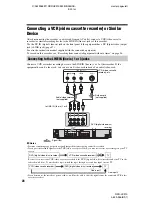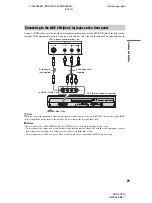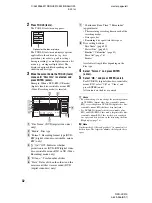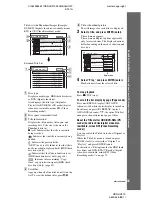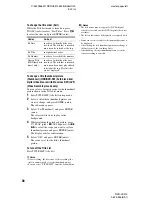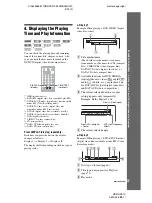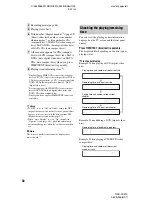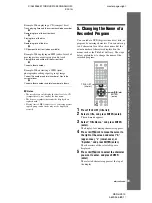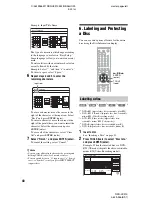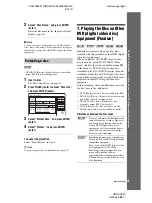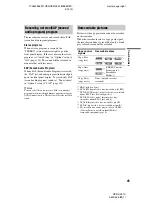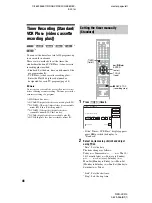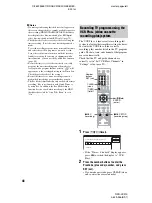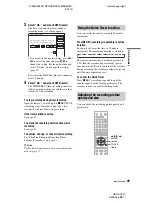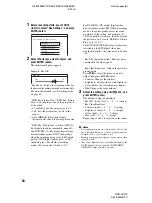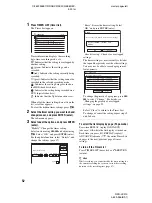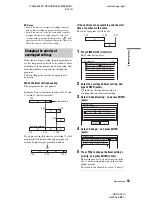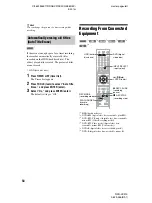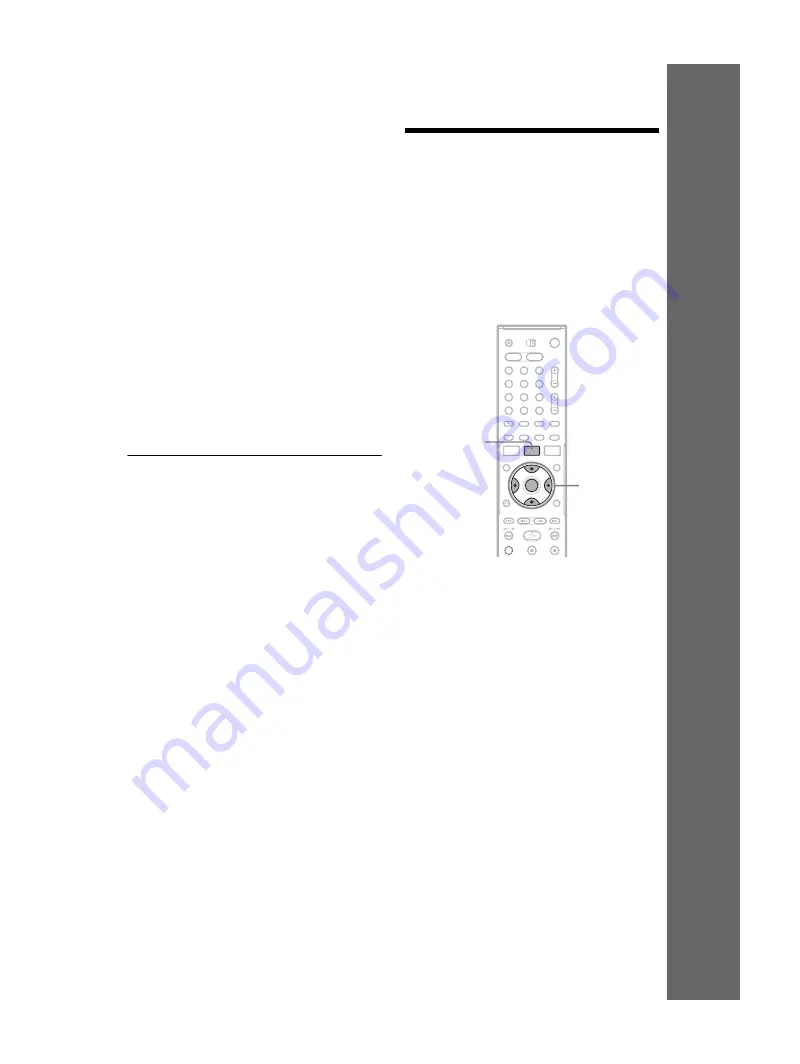
C:\2629955E11RDRHX910E32\GB05HOW-
E32.fm
master page=right
RDR-HX910
2-629-955-
E1
(1)
39
Seven
Ba
sic O
per
atio
ns
—
G
e
tt
ing to
Know
Your
DVD (di
g
ital vi
de
o
di
s
c
) Record
e
r
Example: When playing a CD (compact disc)
Track playing time and the current track/index number
m
Remaining time of the current track
m
Playing time of the disc
m
Remaining time of the disc
m
CD (compact disc) text (when available)
Example: When playing an MP3 (audio layer 3 of
moving picture experts group) audio track
Playing time and number of the current track
m
Current album number
Example: When viewing a JPEG (joint
photographic coding experts group) image
Current file number and total number of files in the
current album
m
Current album number and total number of albums
b
Notes
• The recorder can only display the first level of a CD
(compact disc)’s text, such as the disc name.
• The letters or symbols that cannot be displayed are
replaced with “*.”
• Playing time of MP3 (audio layer 3 of moving picture
experts group) audio tracks may not be displayed
correctly.
5. Changing the Name of a
Recorded Program
You can label a DVD (digital video disc), title, or
program by entering characters. You can enter up
to 64 characters for a title or disc name, but the
actual number of characters displayed in the
menus such as the Title List will vary. The steps
below explain how to change the name of the
recorded program.
1
Press TITLE LIST (title list).
2
Select a title, and press ENTER (enter).
The sub-menu appears.
3
Select “Title Name,” and press ENTER
(enter).
The display for entering characters appears.
4
Press
<
/
M
/
m
/
,
to move the cursor to
the right of the screen and select “A”
(upper-case), “a” (lower-case), or
“Symbol,” and press ENTER (enter).
The characters of the selected type are
displayed.
5
Press
<
/
M
/
m
/
,
to select the character
you want to enter, and press ENTER
(enter).
The selected character appears at the top of
the display.
1
2
3
4
6
7
8
9
5
0
<
/
M
/
m
/
,
,
ENTER
(enter)
TITLE LIST
(title list)
,
continued