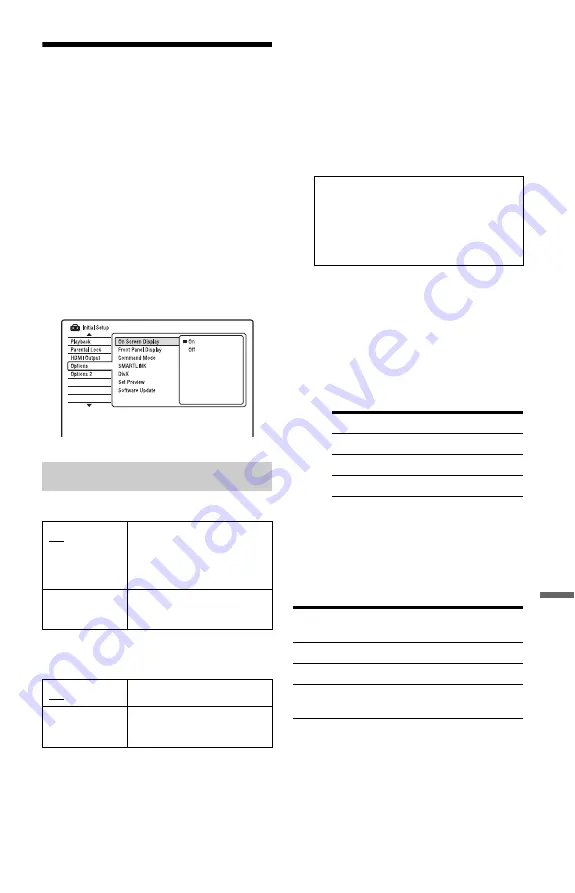
149
Set
tin
gs
a
nd
Adj
u
st
m
e
n
ts
Other Settings (Options)
The “Options” and “Options 2” setups allow
you to set up other operational settings.
1
Press SYSTEM MENU while the
recorder is in stop mode.
2
Select “Initial Setup,” and press
ENTER.
3
Select “Options” or “Options 2,” and
press ENTER.
The “Options” or “Options 2” setup
appears with the following options. The
default settings are underlined.
Example: “Options” setup
On Screen Display
Front Panel Display
Adjusts the lighting of the front panel display.
Command Mode
Changes the Command Mode of the recorder
to avoid interference with your other Sony
DVD recorder or player.
1
Select “Command Mode” in “Options,”
and press ENTER.
2
Select a Command Mode (DVD1,
DVD2, or DVD3), and press ENTER.
3
Set the Command Mode for the remote
so it matches the Command Mode for the
recorder you set above.
Follow the steps below to set the
Command Mode on the remote.
1
Hold down ENTER.
2
While holding down ENTER, enter
the Command Mode code number
using the number buttons.
3
Hold down both the number and
ENTER buttons at the same time for
more than three seconds.
z
Hint
You can check the Command Mode for the recorder
in the front panel display.
Options
On
Automatically displays
information on the screen
when the recorder is turned
on, etc.
Off
Displays information only
when DISPLAY is pressed.
On
Bright lighting.
Off
Turns off the lighting when
the power is off.
b
Note
The default command mode setting for this
recorder and the supplied remote is DVD3.
The remote does not function if different
command modes are set for the recorder and
remote. Set the same command mode.
Command Mode Code number
DVD1
number button 1
DVD2
number button 2
DVD3
number button 3
Command
Mode
In the front panel
display
DVD1
“1” appears.
DVD2
“2” appears.
DVD3
Either “1” or “2” does not
appear.
,
continued
















































