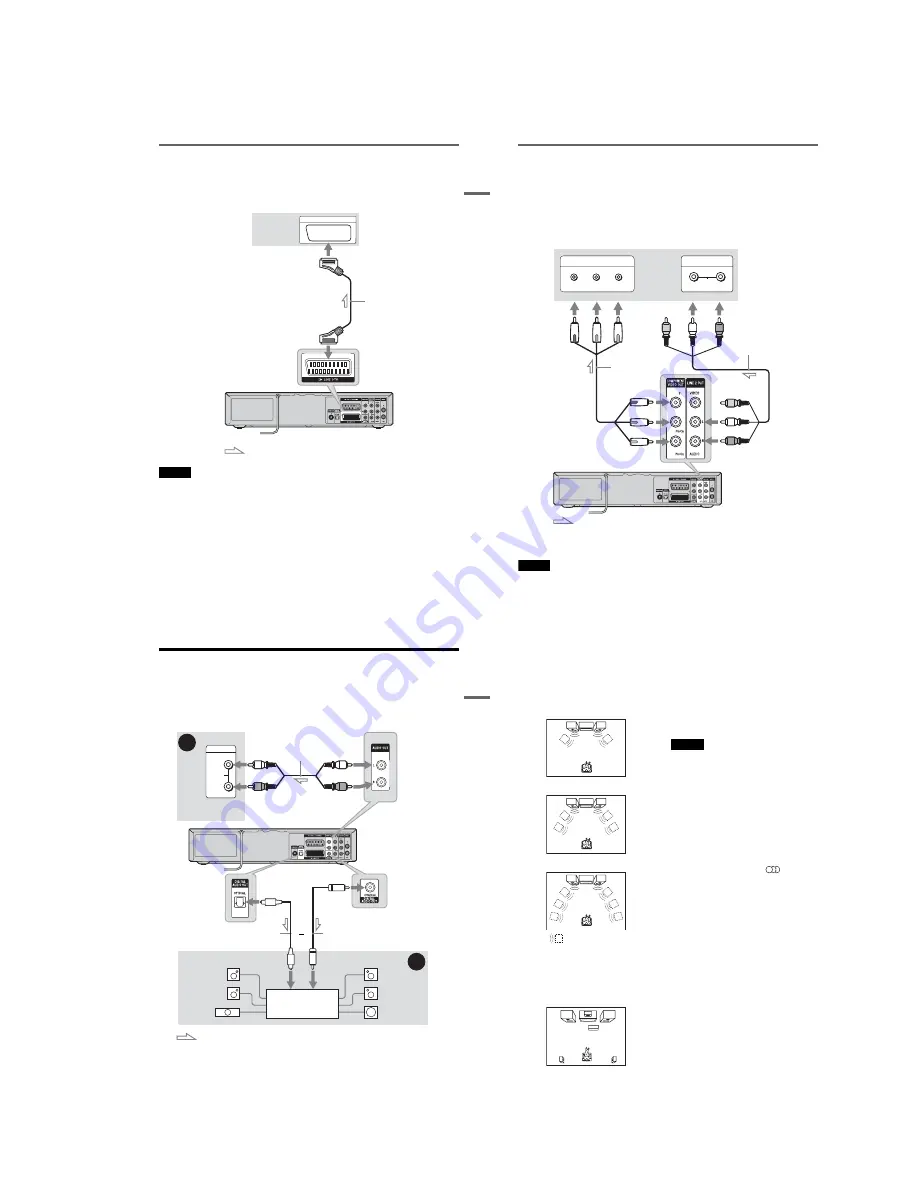
1-3
15
Hookups
and Settings
Connecting to the SCART jack
Connect to the LINE 1-TV jack using a SCART cord (not supplied). Be sure to make the connections
firmly to avoid hum and noise.
See the operating instructions supplied with the TV to be connected.
When you use this connection, select “Video” or “RGB” for the Line 1 output setting in step 14 of Easy
Setup (page 22).
Note
When you connect the recorder to your TV via the SCART jacks, the TV’s input source is set to the recorder
automatically when you turn the recorder on. If necessary, press
t
TV/VIDEO on the remote to return the input to the
TV.
SCART INPUT
TV or projector
SCART cord
(not supplied)
VCR-DVD recorder
to
i
LINE 1-TV
: Signal flow
,
continued
16
If your TV has component video input jacks
Connect to the COMPONENT VIDEO OUT jacks using a component video cord (not supplied) or three
video cords (not supplied) of the same kind and length. You will enjoy accurate colour reproduction and
high quality images.
When you use this connection, select “On” for the component out setting in step 10 of Easy Setup
(page 22).
If your TV accepts progressive 525p/625p format signals, you must use this connection and then set
“Progressive” to “On” in the “Video” setup (page 102). The PROGRESSIVE indicator lights up when the
recorder outputs progressive signals.
When using this connection, be sure to connect the audio cord to the LINE 2 OUT (AUDIO L/R) jacks.
z
Hint
Video signal can also be output from the COMPONENT VIDEO OUT jack when playing a VHS tape.
Note
During DVD recording, you cannot watch VHS pictures by pressing VIDEO, as the COMPONENT VIDEO OUT jacks
will output DVD video signals only.
COMPONENT VIDEO IN
P
B
/C
B
P
R
/C
R
Y
AUDIO
L
R
INPUT
(red)
(blue)
(green)
(green) (blue)
(red)
Component video cord
(not supplied)
: Signal flow
TV or projector
Audio/video cord (supplied)
(white)
(red)
(white)
(red)
to LINE 2 OUT (AUDIO L/R)
to COMPONENT VIDEO OUT
VCR-DVD recorder
17
Hookups
and Settings
Step 4: Connecting to Your AV Amplifier (Receiver)
Select one of the following patterns
A
or
B
, according to the input jack on your AV amplifier (receiver).
This will enable you to listen to sound through your AV amplifier (receiver).
When you use this connection, select “Yes” for the component out setting in step 16 of Easy Setup
(page 22).
AUDIO
INPUT
L
R
B
A
AV amplifier (receiver)
with a decoder
(red)
AV amplifier
(receiver)
Audio cord
(not supplied)
: Signal flow
Coaxial digital cord (not supplied)
to DIGITAL AUDIO OUT
(COAXIAL)
to AUDIO OUT L/R
Optical digital cord (not supplied)
Rear (L)
VCR-DVD recorder
(white)
(white)
(red)
[Speakers]
Front (L)
[Speakers]
to coaxial
digital input
Rear (R)
Front (R)
Subwoofer
or
Centre
to optical
digital input
to DIGITAL AUDIO OUT
(OPTICAL)
,
continued
18
A
Connecting to audio L/R jacks
This connection uses a stereo amplifier’s
(receiver’s) two front speakers for sound.
You can enjoy the surround function that creates
virtual speakers from two stereo speakers. Select
from “Surround1,” “Surround2,” or “Surround3”
of the surround effects (page 35).
Surround 1
Surround 2
Surround 3
B
Connecting to a digital audio input jack
Use this connection if your AV amplifier
(receiver) has a Dolby
*1
Digital, DTS
*2
, or MPEG
audio decoder and a digital input jack. You can
enjoy the surround effect of Dolby Digital (5.1ch),
DTS (5.1ch), or MPEG audio (5.1ch).
*1
Manufactured under license from Dolby Laboratories.
“Dolby” and the double-D symbol are trademarks of
Dolby Laboratories.
*2
“DTS” and “DTS Digital Out” are trademarks of
Digital Theater Systems, Inc.
z
Hints
• For correct speaker location, see the operating
instructions supplied with the connected components.
• Digital audio signal can also be output when playing a
VHS tape.
Notes
• During DVD recording, you cannot hear VHS sound
by pressing VIDEO, as the DIGITAL AUDIO OUT
jacks will output DVD audio signals only.
• After you have completed the connection, make the
appropriate settings in Easy Setup (page 22). If your
AV amplifier (receiver) has an MPEG audio decoder
function, set “Digital Out” – “MPEG” to “MPEG” in
the “Audio” setup (page 103). Otherwise, no sound or
a loud noise will come from your speakers.
• With a coaxial or optical digital connection, you cannot
use the virtual surround effects of this recorder.
• This recorder does not support Linear PCM playback
with 3 channels or more.
• When outputting from the DIGITAL AUDIO OUT
jacks, you cannot switch the bilingual sounds on a
DVD-RW (VR mode) by pressing
(audio).
Virtual speaker
Summary of Contents for RDR-VX410
Page 62: ...2 22 2 22E MEMO ...
Page 64: ...3 4E MEMO ...
Page 66: ...4 1 VCR Main PCB 4 4 4 3 COMPONENT SIDE ...
Page 67: ...4 6 4 5 CONDUCTOR SIDE ...
Page 68: ...4 8 4 7 4 2 DVD Main PCB COMPONENT SIDE ...
Page 69: ...4 10 4 9 CONDUCTOR SIDE ...
Page 70: ...4 12 4 11 4 3 Jack PCB COMPONENT SIDE ...
Page 71: ...4 14 4 13 CONDUCTOR SIDE ...
Page 72: ...4 16 4 15 4 4 DV Jack PCB COMPONENT SIDE CONDUCTOR SIDE ...
Page 73: ...4 5 Function Timer PCB COMPONENT SIDE CONDUCTOR SIDE 4 18 4 17 ...
Page 74: ...4 20E MEMO ...
Page 76: ... Block Identification of Main PCB 5 4 5 3 VCR MAIN PCB Component Side Conductor Side ...
Page 77: ...5 6 5 5 5 1 S M P S VCR Main PCB ...
Page 78: ...5 8 5 7 5 2 Power VCR Main PCB ...
Page 79: ...5 10 5 9 5 3 Logic VCR Main PCB ...
Page 80: ...5 12 5 11 5 4 A V VCR Main PCB ...
Page 81: ...5 14 5 13 5 5 Hi Fi VCR Main PCB ...
Page 82: ...5 16 5 15 5 6 OSD VCR Main PCB ...
Page 83: ...5 18 5 17 5 7 SECAM VCR Main PCB ...
Page 84: ...5 20 5 19 5 8 Function Timer Function Timer PCB ...
Page 90: ...5 32 5 31 5 14 MUX NICAM TM PDC SCART Front Jack JACK PCB ...
Page 91: ...5 34 5 33 5 15 ADC DAC VIC1 LA73054 BLOCK JACK PCB ...
Page 92: ...5 36 5 35 5 16 MTS Tuner JACK PCB ...
Page 93: ...5 38 5 37 5 17 Component Super Out JACK PCB ...
Page 94: ...5 40E MEMO ...














































