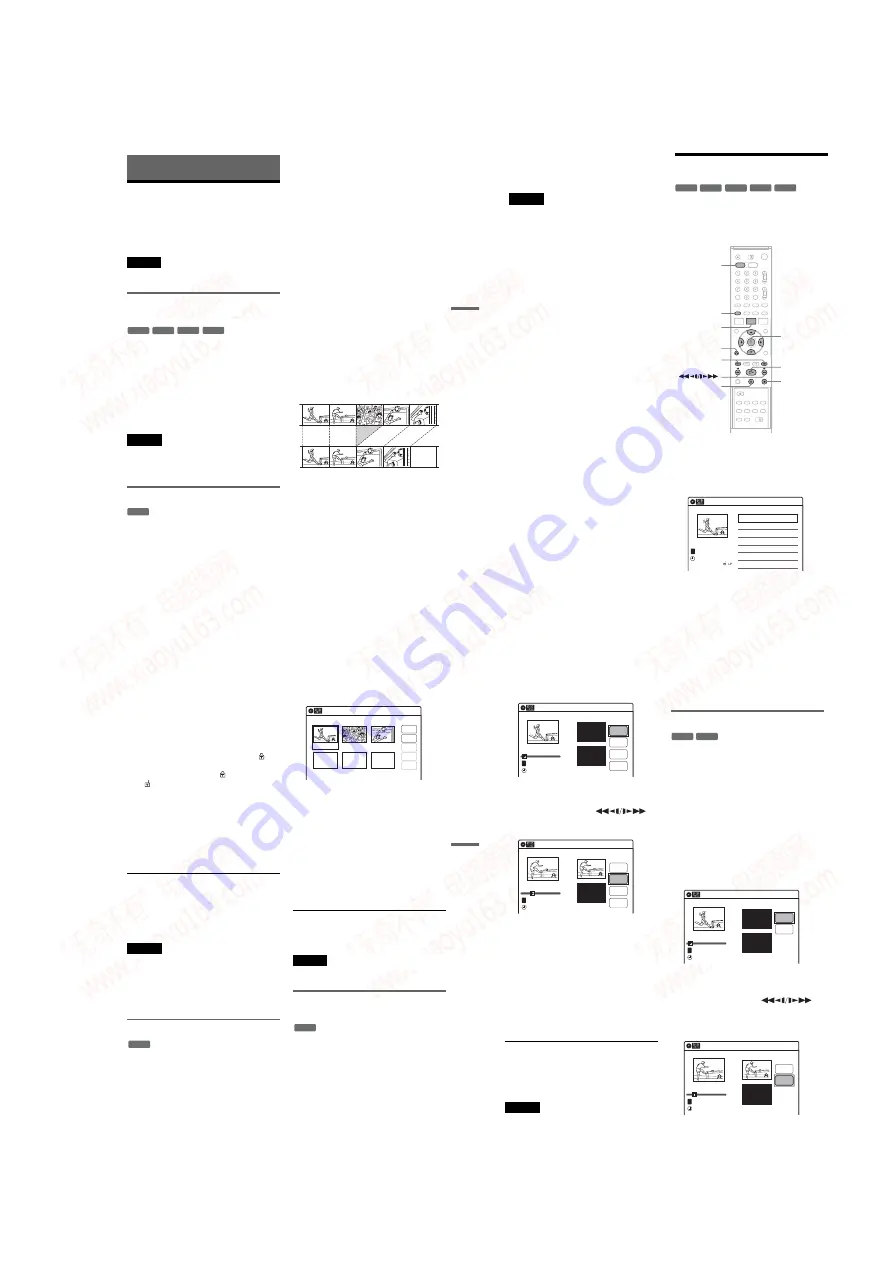
1-13
55
DV
D Ed
it
in
g
DVD Editing
Before Editing
This recorder offers various edit options for
various disc types. Before you edit, check the disc
type in the front panel display, and select the
option available for your disc (page 28).
Note
You may lose the edited contents if you remove the disc
or a timer recording starts while editing.
Edit options for DVD+RWs/DVD-RWs
(Video mode)/DVD+Rs/DVD-Rs
You can perform simple edits. Since Video mode
titles are actual recordings on the disc, you cannot
undo any edits you make. The edit functions
available for Video mode titles are:
– Renaming a title (page 60).
– Erasing a title (page 56).
– Setting protection against erasure (DVD+RWs
only) (page 56).
– Dividing a title (DVD+RWs only) (page 58).
Notes
• Once the disc is finalized, you cannot edit or record on
the disc (except for DVD+RWs).
• If a message appears and indicates that the disc’s
control information is full, erase unnecessary titles.
Edit options for DVD-RWs (VR mode)
You can enjoy advanced edit functions. First you
have two options for a DVD-RW (VR mode):
editing either the original recording (called the
“original”), or the playback information created
from the original (called a “Playlist”). Since each
is different in nature and offers different merits,
read the following and select the one that better
suits your needs.
To edit original titles
Edits made to the original titles are final. If you
plan to retain an unaltered original recording,
create and edit a Playlist (see below). The edit
functions available for original titles are:
– Renaming a title (page 60).
– Erasing a title (page 56).
– Erasing a chapter (page 57).
– Setting protection against erasure (page 56).
– Erasing a section of a title (A-B Erase) (page 57).
– Dividing a title (page 58).
To create and edit Playlist titles
A Playlist is a group of Playlist titles created from
the original title for editing purposes. When you
create a Playlist, only the control information
necessary for playback, such as the playback
order, is stored on the disc. Since the original titles
are left unaltered, Playlist titles can be re-edited.
If you erase an original title used in a Playlist, that
Playlist is also erased.
Example: You have recorded the final few
matches of a soccer tournament on a DVD-RW
(VR mode). You want to create a digest with the
goal scenes and other highlights, but you also want
to keep the original recording.
In this case, you can compile highlight scenes as a
Playlist title. You can even rearrange the scene
order within the Playlist title. See “Editing a
Playlist” on page 62.
The advanced edit functions available for Playlist
titles are:
– Renaming a title (page 60).
– Erasing a title (page 56).
– Erasing a chapter (page 57).
– Erasing a section of a title (A-B Erase) (page 57).
– Editing a Playlist scene (page 62).
– Dividing a title (page 58).
– Combining titles (page 63).
-RW
Video
+
RW
+
R
-
R
-RWVR
,
continued
56
z
Hint
You can switch the Title List to show original or Playlist.
While the Title List menu is turned on, press ORIGINAL/
PLAYLIST repeatedly.
Notes
• You cannot protect Playlist titles.
• If a message appears and indicates that the disc’s
control information is full, erase unnecessary titles.
• Once the disc is finalized, you cannot create or edit
Playlist titles on the disc.
Editing a Title
This section explains the basic edit functions. Note
that editing is irreversible. To edit a DVD-RW
(VR mode) without changing the original
recordings, create a Playlist title (page 61).
1
Press DVD to operate the DVD recorder.
2
Press TITLE LIST.
When editing a DVD-RW (VR mode), press
ORIGINAL/PLAYLIST to switch to the
“Title List (Original),” if necessary.
3
Select a title, and press ENTER.
The sub-menu appears.
-RWVR -RW
Video
+
RW
+
R
-
R
M
/
m
/
<
/
,
,
ENTER
TITLE LIST
H
PLAY
x
STOP
X
PAUSE
DVD
ORIGINAL/
PLAYLIST
.
/
>
O
RETURN
Title List (Original)
10:10 AM
>
>
CH
23
08:00 PM
May/02/2005
T
No. Title
Length
Edit
01 CH 23
01:29:03
02 CH 66
00:31:23
03 CH 95
>
01:59:00
04 CH 97
>
00:58:56
1/4
57
DV
D Ed
it
in
g
4
Select an option, and press ENTER.
You can select from the following:
“Title Erase”: Erases the selected title. Select
“OK” when asked for confirmation.
“Chapter Erase”
*1
: Allows you to select a
chapter in the title and erase it (see below).
“Protect”
*2
: Protects the title. Select “On”
when the Protection display appears. “
”
appears for the protected title. To cancel the
protection, select “Off.” “
” changes to
“
.”
“Title Name”: Allows you to rename the title
(page 60).
“A-B Erase”
*1
: Erases a section of the title
DVD+RWs and DVD-RWs (VR mode) only
• You can also rename a disc (page 66).
• For a DVD+R or DVD-R, erasing titles does not free up
disc space. For DVD+RWs and DVD-RWs (Video
mode), you can free up space only by erasing the last
title.
• When editing a DVD-RW (Video mode), DVD+R, or
DVD-R, finish all editing before finalizing the disc.
You cannot edit a finalized disc.
• You cannot erase protected titles or erase chapters from
• If you erase an original title used in a Playlist, that
Erasing a chapter (Chapter Erase)
You can select a chapter within a title and erase it.
Note that erasing chapters from original titles
cannot be undone.
1
Press TITLE LIST.
Press ORIGINAL/PLAYLIST to switch to the
“Title List (Original),” if necessary.
2
Select a title, and press ENTER.
The sub-menu appears.
3
Select “Chapter Erase,” and press ENTER.
The display for erasing chapters appears.
4
Select the chapter you want to erase, and
press ENTER.
“Check” is selected. To preview the chapter,
press ENTER. When playback finishes or
when you press
O
RETURN, the display
returns to “Chapter Erase (Original).”
5
Select “Erase,” and press ENTER.
The display asks for confirmation.
6
Select “OK,” and press ENTER.
The selected chapter is erased from the title.
To erase other chapters, repeat from step 4.
z
Hint
You can also erase chapters from a Playlist title
(page 62).
Note
If you erase an original title used in a Playlist, that Playlist
is also erased.
Erasing a section of a title
(A-B Erase)
You can select a section (scene) within a title and
erase it. Note that erasing scenes from original
titles cannot be undone.
1
Press TITLE LIST.
Press ORIGINAL/PLAYLIST to switch to the
“Title List (Original),” if necessary.
2
Select a title, and press ENTER.
The sub-menu appears.
3
Select “A-B Erase,” and press ENTER.
The display for setting point A and B appears.
-RWVR
Chapter Erase (Original)
10:10 AM
Chapter 1 / 3
Title No.01
Check
Erase
03 00:04:20
02 00:00:10
01
00:00:34
Modify
Move
Add
-RWVR
,
continued
58
“Start” is selected.
4
Press ENTER at the start point of the
section to be erased (point A).
You can use
H
PLAY, ,
.
/
>
,
x
STOP, and
X
PAUSE to find
the point. “End” is selected.
5
Press ENTER at the end point of the section
(point B).
“Erase” is selected.
To reset the start or end point, select “Start” or
“End” and repeat from step 4 or 5.
6
Press ENTER.
The display asks for confirmation.
7
Select “OK,” and press ENTER.
The scene is erased.
To continue, repeat from step 4.
To finish, select “Finish,” and press ENTER.
z
Hints
• A chapter mark is inserted after the scene was erased.
The chapter mark divides the title into separate chapters
on either side of the mark.
• You can also erase a section of a Playlist title (page 62).
Notes
• Images or sound may be momentarily interrupted at the
point where you erase a section of a title.
• Sections shorter than five seconds may not be erased.
• The start and end points of a title may be different from
what you have set.
• The total playing time of the title does not change even
if a scene was erased.
• If you erase an original title used in a Playlist, that
Playlist is also erased.
Dividing a title into two (Divide Title)
You can divide a title into two. Note that dividing
original titles cannot be undone.
1
Press TITLE LIST.
When editing a DVD-RW(VR mode), press
ORIGINAL/PLAYLIST to switch to the
“Title List (Original),” if necessary.
2
Select a title, and press ENTER.
The sub-menu appears.
3
Select “Divide Title,” and press ENTER.
The display for setting the dividing point
appears.
“Point” is selected.
4
Press ENTER at the point where you want to
divide the title.
You can use
H
PLAY, ,
.
/
>
,
x
STOP, and
X
PAUSE to find
the point.
“Divide” is selected.
5
Press ENTER.
The display asks for confirmation.
To reset the dividing point, select “No” and
press ENTER, then repeat from step 4.
A-B Erase
10:10 AM
Title No.01
End 00:00:00
Start 00:00:00
Start
End
Erase
Finish
00:00:07
T
Title No.1
May/02/2005 08:00 PM
A-B Erase
10:10 AM
Title No.01
End 00:00:00
Start 00:00:10
Start
End
Erase
Finish
00:00:10
T
Title No.1
May/02/2005 08:00 PM
-RWVR
+
RW
Divide Title (Original)
10:10 AM
Title No.01
T
Point
Divide
00:00:07
Title No. 1
Start 00:00:00
End 00:00:00
May/02/2005 08:00 PM
10:10 AM
Title No.01
T
00:00:10
Divide Title (Original)
Title No. 1
End 00:00:10
Start 00:00:00
Point
Divide
May/02/2005 08:00 PM
www. xiaoyu163. com
QQ 376315150
9
9
2
8
9
4
2
9
8
TEL 13942296513
9
9
2
8
9
4
2
9
8
0
5
1
5
1
3
6
7
3
Q
Q
TEL 13942296513 QQ 376315150 892498299
TEL 13942296513 QQ 376315150 892498299
















































