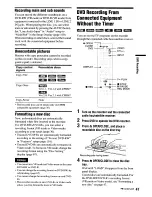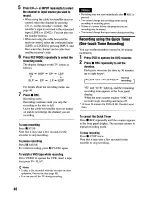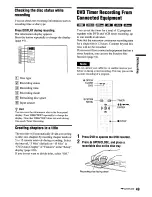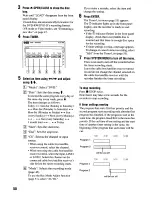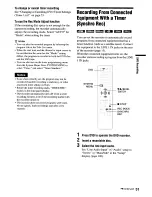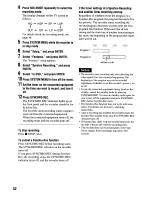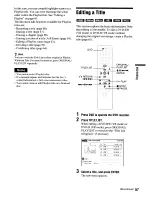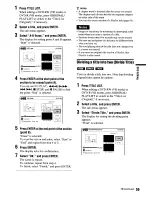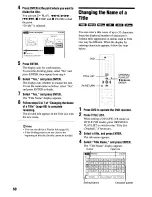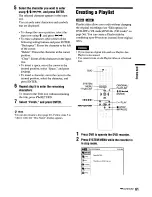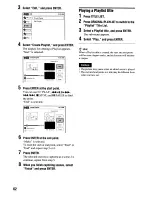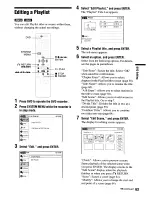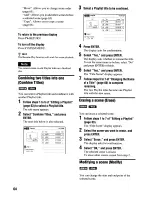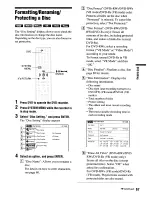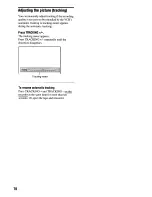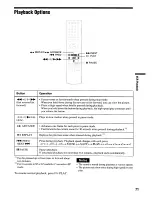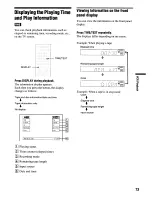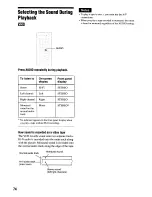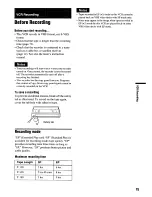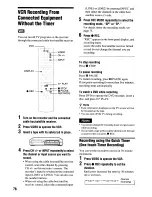Reviews:
No comments
Related manuals for RDR VX555 - DVDr/ VCR Combo

ER310
Brand: Avermedia Pages: 56

SR3U - DV DVD Recorder
Brand: Sharp Pages: 101

HR300S
Brand: Sharp Pages: 109

HR400F
Brand: Sharp Pages: 131

DS 150
Brand: Olympus Pages: 18

my hdi
Brand: Sky Pages: 90

101
Brand: Gemark Pages: 11

SR-M180
Brand: Safa Media Pages: 78

DVDR212
Brand: Palsonic Pages: 48

HS-P82
Brand: Tascam Pages: 64

MP-6000
Brand: Datavideo Pages: 24

DMREH75VS - DVD Recorder / VCR Combo
Brand: Panasonic Pages: 104

SV-627F
Brand: Samsung Pages: 77

Diga DMR-EA38
Brand: Panasonic Pages: 92

Diga DMR-EH49
Brand: Panasonic Pages: 88

Diga DMR-EH50
Brand: Panasonic Pages: 76

Diga DMR-ES10EB
Brand: Panasonic Pages: 71

Diga DMR-ES10EB
Brand: Panasonic Pages: 48