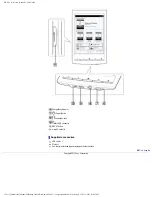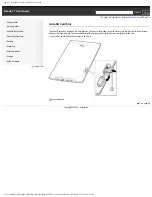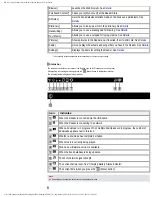PRS-T1 | Reader™ User Guide
●
Finding Content with a Keyword
●
Application Tools and Option Items
Reading
●
Reading Books
●
●
●
●
●
●
●
●
●
Reading Periodicals
●
●
●
●
●
●
●
Changing Periodical Page Settings
●
Organizing
●
Organizing Your Content
●
●
Deleting Multiple Items at Once
●
●
Protecting Multiple Items at Once
●
Using Collections
●
●
●
Removing an Item from a Collection
●
●
●
Other Applications
●
Google Books
●
●
Public Libraries
file:///F|/Documents%20and%20Settings/203098/Desktop/4-288-613-11/eng/contents/contentslist.html (2 of 4)7/11/2011 8:58:11 PM