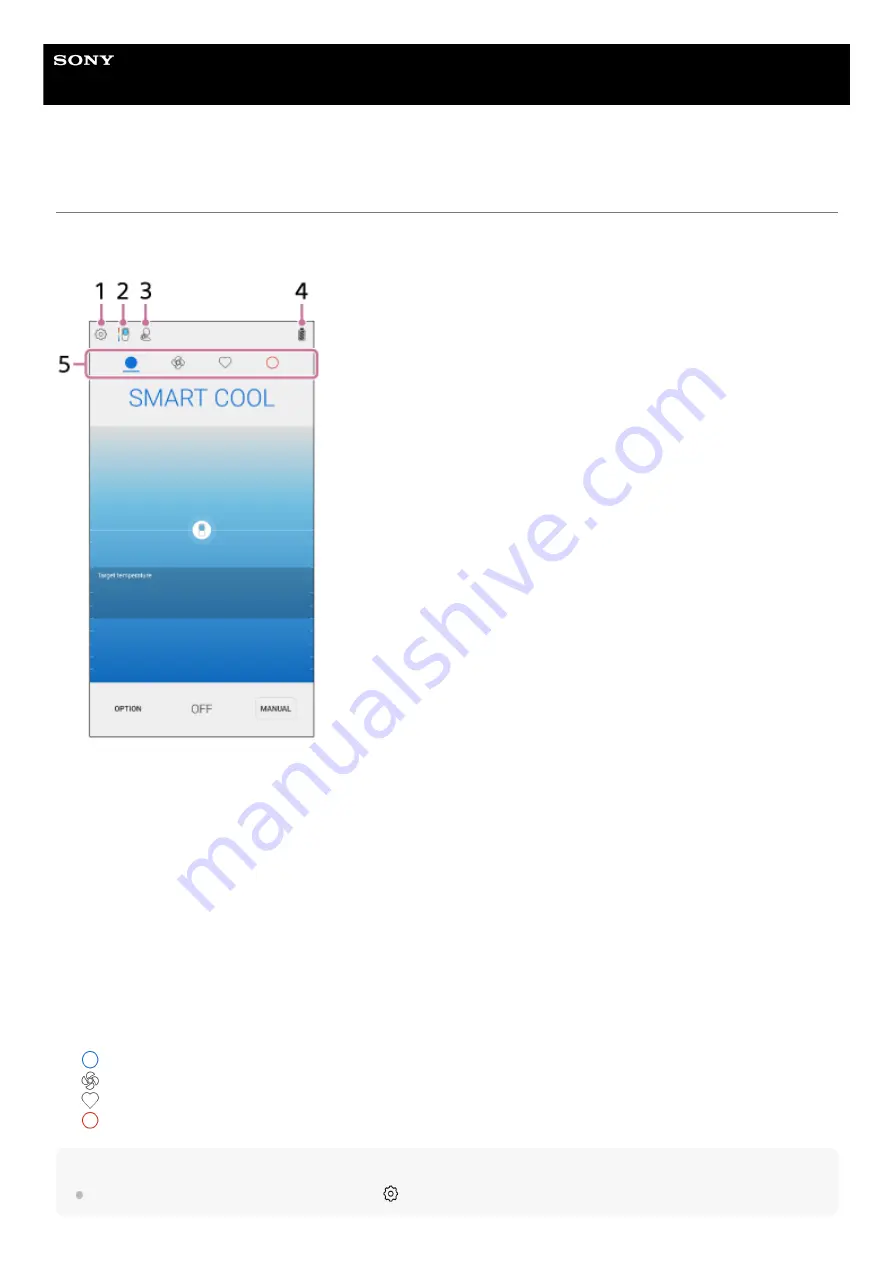
Wearable Thermo Device
RNP-3
Overview of the “REON POCKET” app screen
This page introduces items common to each mode of the app.
The COOL screen is used as an example. For the specific items in each mode, refer to the respective pages.
Hint
You can choose to show or hide the FAN icon. Tap
(Settings icon)
-
[FAN CONTROL].
Settings icon
Tap to configure the various settings (such as [AUTO START/STOP], [QUICK LAUNCH], and [FAN CONTROL]), to
unregister or to initialize the unit, and to check the versions of the unit and the app.
1.
Temperature indication of the cooling/warming section
Indicates the guideline for the temperature of the contact surface of the unit. Tap to show the details of the
temperature of the contact surface, as well as tips and notes.
2.
AUTO START/STOP icon
Indicates that the AUTO START/STOP function is active.
3.
Battery icon
Indicates the remaining battery level of the unit.
4.
Mode icons
(COOL): Tap to switch to the COOL screen for using in cooling operation. (Refer to “
(FAN): Tap to switch to FAN mode. (Refer to “
(MY MODE): Tap to switch to MY MODE. (Refer to “
”)
(WARM): Tap to switch to the WARM screen for using in warming operation. (Refer to “
”)
5.
11












































