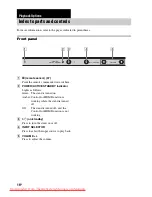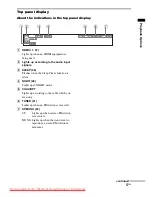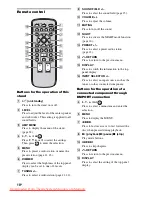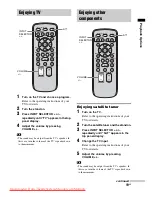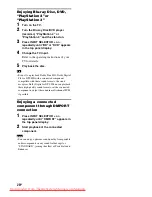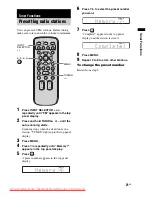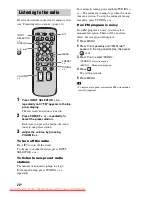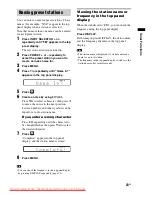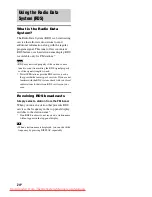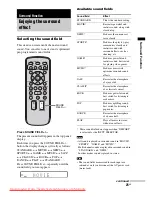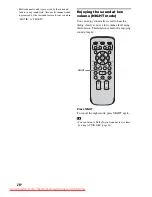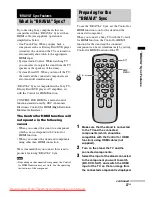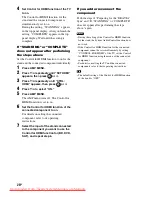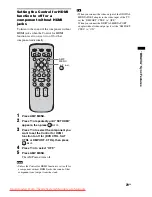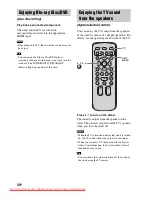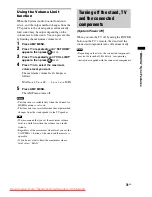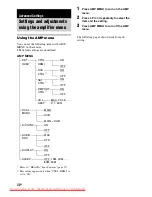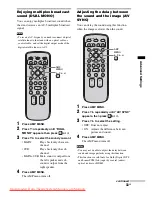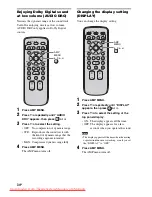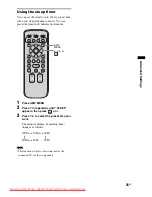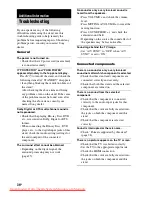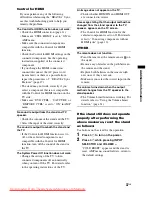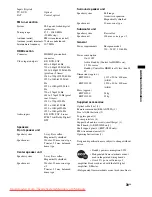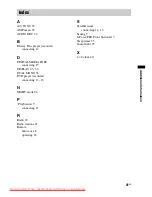28
GB
4
Set Control for HDMI function of the TV
to on.
The Control for HDMI function for the
stand and the connected component is
simultaneously set to on.
During the setting, “SCANNING” appears
in the top panel display. After you finish the
setting, “COMPLETE” appears in the top
panel display. Wait until the setting is
complete.
If “SCANNING” or “COMPLETE”
does not appear after performing
the steps above
Set the Control for HDMI function to on for the
stand and the connected component individually.
1
Press AMP MENU.
2
Press
X
/
x
repeatedly until “SET HDMI”
appears, then press
or
c
.
3
Press
X
/
x
repeatedly until “CTRL:
HDMI” appears, then press
or
c
.
4
Press
X
/
x
to select “ON.”
5
Press AMP MENU.
The AMP menu turns off. The Control for
HDMI function is set to on.
6
Set the Control for HDMI function of the
connected component to on.
For details on setting the connected
component, refer to its operating
instructions.
7
Select the input of the stand connected
to the component you want to use the
Control for HDMI function for (BD, DVD,
SAT), and repeat step 6.
If you add or reconnect the
component
Perform steps of “Preparing for the “BRAVIA”
Sync” and “If “SCANNING” or “COMPLETE”
does not appear after performing the steps
above” again.
• During the setting of the Control for HDMI function
for the stand, the System Audio Control function does
not work.
• If the Control for HDMI function for the connected
component cannot be set simultaneously by setting
“CONTROL FOR HDMI” of the TV, set the Control
for HDMI function using the menu of the connected
component.
• For details on setting the TV and the connected
components, refer to their operating instructions.
• The default setting of the Control for HDMI function
of the stand is “OFF.”
Notes
Tip
Downloaded From TheatreSystem-Manual.com Manuals