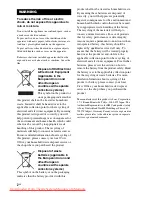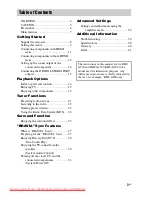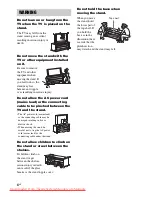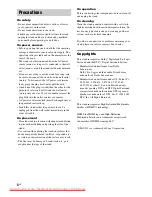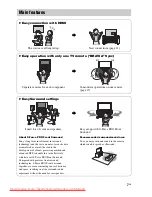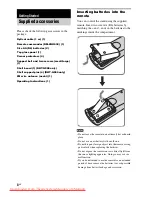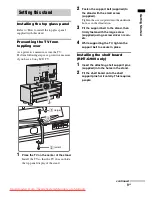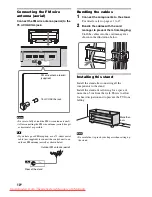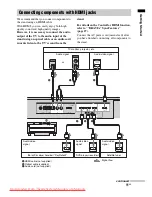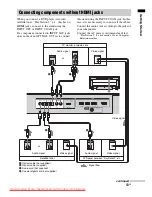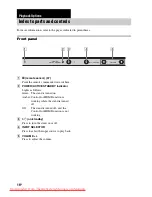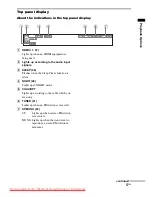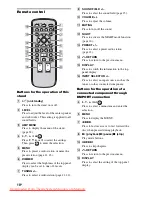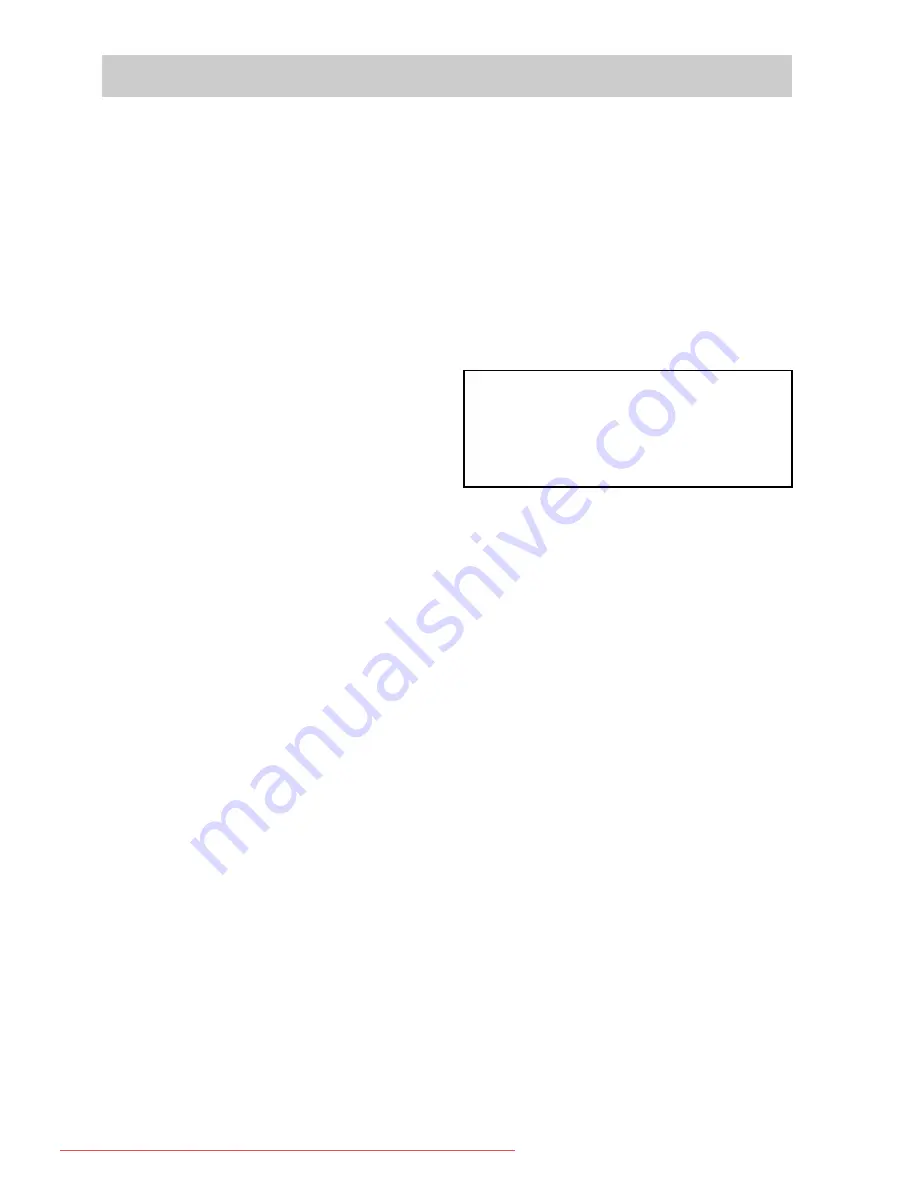
3
GB
WARNING ..............................................4
CAUTION................................................5
Precautions ...............................................6
Main features ...........................................7
Getting Started
Supplied accessories ................................8
Setting this stand ......................................9
Connecting components with HDMI
jacks .................................................11
Connecting components without HDMI
jacks .................................................13
Setting up the sound output of the
connected component ......................14
Connecting the DIGITAL MEDIA PORT
adapter .............................................15
Playback Options
Index to parts and controls .....................16
Enjoying TV...........................................19
Enjoying other components ...................19
Tuner Functions
Presetting radio stations .........................21
Listening to the radio .............................22
Naming preset stations ...........................23
Using the Radio Data System (RDS).....24
Surround Function
Enjoying the surround effect..................25
“BRAVIA” Sync Features
What is “BRAVIA” Sync?.....................27
Preparing for the “BRAVIA” Sync........27
Enjoying Blu-ray Disc/DVD..................30
(One-Touch Play)
Enjoying the TV sound from the
speakers ...........................................30
(System Audio Control)
Turning off the stand, TV and the
connected compornents ...................31
(System Power Off)
Advanced Settings
Settings and adjustments using the
amplifier menu ................................ 32
Additional Information
Troubleshooting .................................... 36
Specifications ........................................ 38
Glossary................................................. 40
Index...................................................... 41
Table of Contents
The instructions in this manual are for RHT-
G900 and RHT-G1500. RHT-G900 is the
model used for illustration purposes. Any
difference in procedure is clearly indicated in
the text, for example, “RHT-G900 only.”
Downloaded From TheatreSystem-Manual.com Manuals