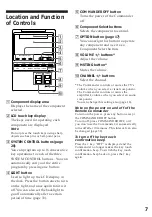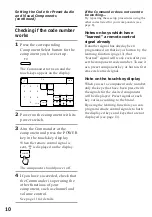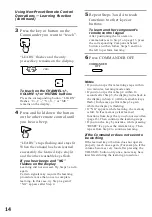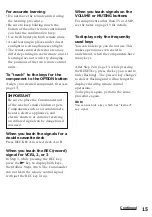7
SYSTEM CONTROL
COMMANDER
OFF
LIGHT
TV
VCR1
VCR2
VCR3
DVD
DBS/CBL
AMP
CD
MD/DAT
DECK B/A TUNER
OPTION
CHANNEL
VOLUME
MUTING
–
+
–
+
≠
±
1
2
3
1
2
3
4
5
6
7
8
9
!º
5
COMMANDER OFF button
Turns the power of the Commander
off.
6
Component Select buttons
Selects the component to control.
7
OPTION button (page 17)
You can assign this button to operate
any component and use it as a
Component Select button.
8
/– buttons*
Adjust the volume.
9
MUTING button*
Mutes the volume.
0
C/– buttons
Select the channel.
* The Commander controls or mutes the TV’s
volume when you select a visual component.
The Commander controls or mutes the
amplifier’s volume when you select an audio
component.
You can change this setting also (page 18).
Note on the power on and off of the
Remote Commander
To turn on the power, press any button except
the COMMANDER OFF button.
To turn off, press COMMANDER OFF, or if
you don’t use the Commander, it automatically
turns off after 10 minutes. This interval can also
be changed (page 32).
To turn off the key touch
confirmation beep
Press the
≥
key. “OFF” is displayed and the
Commander no longer makes the key touch
confirmation beep. To switch the key touch
confirmation beep back on, press the
≥
key
again.
Location and Function
of Controls
1
Component display area
Displays the name of the component
selected.
2
LCD touch key display
The keys used for operating each
component are displayed.
Note
Do not press the touch keys using sharp
objects such as pins or ball-point pens.
3
SYSTEM CONTROL buttons (page
20)
You can program up to 16 consecutive
key operations to each of the three
SYSTEM CONTROL buttons . You can
automatically carry out the entire
program by pressing one button.
4
LIGHT button
Used to light up the LCD display in
the dark. Press the button once to turn
on the light, and once again to turn it
off. You can also set the backlight to
go off automatically after a certain
period of time (page 33).