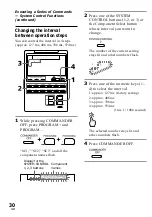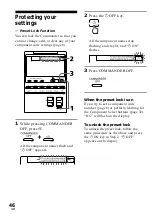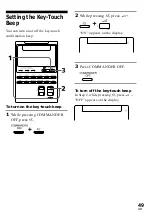44
GB
2
Press the
m
key.
M
: Transfer data
m
: Receive data
3
Press the 1 key.
1: All data of the Commander
2: Data of a Component Select button
4
Press the ENTER key.
As the data is received, the
corresponding component name stays
lit. If the all data have been
successfully received, the backlight of
the display turns off.
Notes
• If the Commander is not ready for
receiving the data, press CLEAR key, then
EXECUTE key to clear the learned signal
on all or one of the Component Select
buttons.
• If “NG” appears during data transfer, go
back to Step 3 and continue the operation
or press COMMANDER OFF to stop the
operation. If you continue the operation,
you have to set the sending remote
commander again to send data.
To receive the data of a
Component Select button from
another remote commander
1-2
Perform Steps 1 and 2 on
pages 43 and 44.
3
Press the 2 key.
4
Press the Component Select
button to which want to assign
the data.
5
Press the ENTER key.
When the data have been received,
“TV” and “
m
” go off. If the data have
been successfully received, the
backlight of the display turns off.
Notes
• If the Commander is not ready for
receiving the data, press CLEAR key, then
EXECUTE key to clear the learned signal
on all or one of the Component Select
buttons.
• If “NG” appears during data transfer, go
back to Step 3 and continue the operation
or press COMMANDER OFF to stop the
operation. If you continue the operation,
you have to set the sending remote
commander again to send data.
Transferring Data between Remote
Commanders (continued)