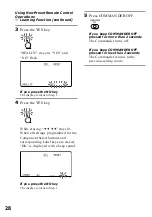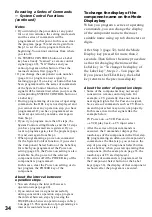29
Component
Select button
TV
STB
VCR
DVD
CD
AMP
Controls the volume of
TV
TV
TV
TV
amplifier
amplifier
Advanced Features
Controlling the Volume
of Visual Components
Connected to an Audio
System
The Commander is factory preset based
on the assumption that you hear the
sound of your visual components from
your TV speakers, and that you hear
sound of your audio components from
the loudspeakers connected to your
amplifier.
This feature enables you to control the
volume of your TV or amplifier without
having to select TV or AMP each time
you want to control the volume.
For example, to control the volume while
using a VCR, you don’t need to press the
TV button to control the TV volume.
You can switch the volume of all the
visual components to the amplifier at the
same time.
The following table shows the factory
setting of which volume would be
controlled for each component.
However, if your visual components are
connected to an audio system, you
probably hear TV or VCR sound from the
loudspeakers via your amplifier, not
from your TV speakers. In this case, you
need to change the factory preset so that
you can control the volume of your
visual components without first having
to switch to the amplifier.
To change the Factory Preset of
the Volume Control
Label key
MD
TAPE A
TAPE B
CABLE
VCR2
VCR3
STB2
DVR
DVD2
LD
DAT
LIGHTING
Controls the volume of
amplifier
amplifier
amplifier
TV
TV
TV
TV
TV
TV
TV
amplifier
––––––––
Continued
MENU
EXIT
COMMANDER
OFF
MORE
3
2
1
TV
STB
VCR
DVD
CD
AMP
OTHER
TIMER
LIGHT
MUTING
RECALL
CHANNEL
VOLUME
SYSTEM CONTROL
OK
2
5
3
6
1
4
SET
Summary of Contents for RM-AV3000
Page 103: ...103 Full Display ...