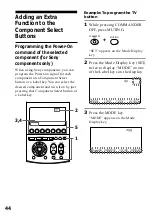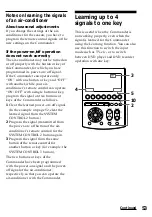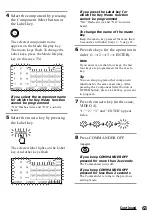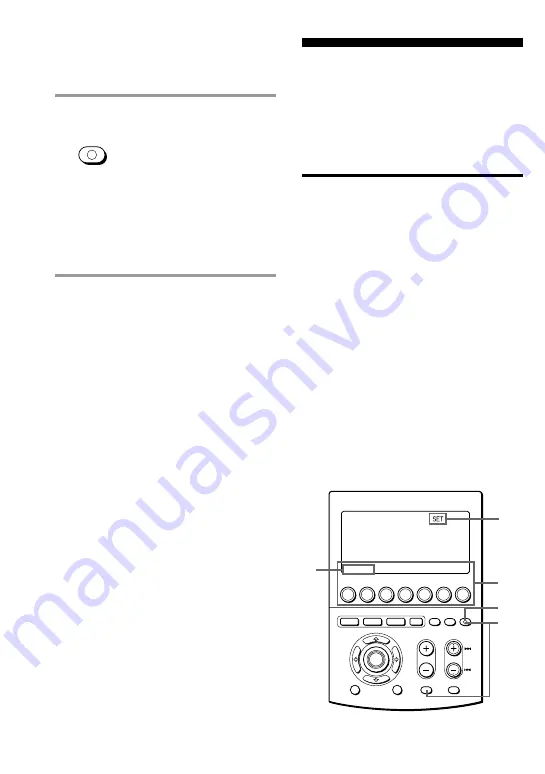
48
Assigning Other
Components to the
Component Select
Buttons or the Label
Keys
Copying the settings of a
Component Select button or
a Label key to another button
or key
You can copy the entire settings of a
Component Select button or a Label key
to another Component Select button or a
Label key. The settings of the component
code (page 12), the Key Macro function
(page 62), the learned functions (page 20)
and character contents are copied to a
new button or key.
Notes
• You cannot copy the settings to a Component
Select button or a Label key for which any
learning function or channel macro function
has been programmed. (“NG” flashes.)
• The character contents are overwritten to a
new button or key.
MENU
EXIT
COMMANDER
OFF
MORE
3
2
1
TV
STB
VCR
DVD
CD
AMP
OTHER
TIMER
LIGHT
MUTING
RECALL
CHANNEL
VOLUME
SYSTEM CONTROL
OK
4,5
1
6
3
2
5
Press COMMANDER OFF.
COMMANDER
OFF
If you keep COMMANDER OFF
pressed for more than 2 seconds
The Commander turns off.
If you keep COMMANDER OFF
pressed for less than 2 seconds
The Commander returns to the previously
set mode.
To clear the learned function of
the Component Select button
1
Follow Steps 2 and 3 on page 21 in
“Learning Function.”
2
While pressing the DEL key, press the
Component Select button which you
want to clear.
Notes
• You can program a signal by “learning” for a
Component Select button or a Label key for
which the Power-On function (page 44) has
been programmed. In this case, the Power-On
function is overwritten and cannot be used. If
you clear the “learned” signal from the
button, the Power-On function is resumed,
and you can use it again.
• You cannot program a System Control
function (page 39) for a Component Select
button or a Label key for which a signal has
been programmed by “learning.”
• You can program the Power-On function for
a Component Select button for which a signal
has been programmed by “learning,” but
then the Power-On function cannot be used.
If you clear a “learned” signal from the
button, you can use the Power-On function.
Adding an Extra Function to the
Component Select Buttons
(continued)
Summary of Contents for RM-AV3100 - Integrated Remote Commander
Page 110: ...110 Full Display ...
Page 112: ...Printed in Malaysia ...