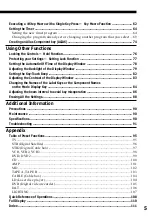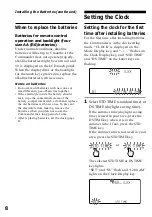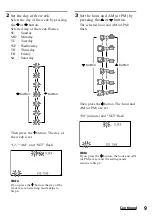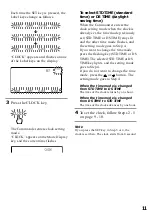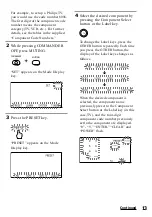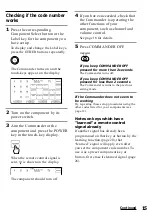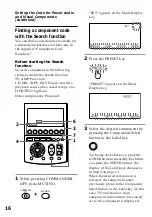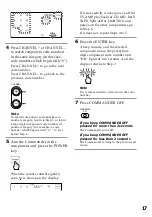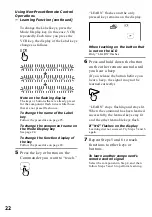7
qf
EXIT button (page 96 - 97, 105)
Exits the setting menu.
qg
MENU button (page 95 - 99, 101,
105)
Calls up the menu display of the
buttons or keys that have menu
function.
qh
OK button and Cursor Control
buttons (page 9, 66, 95 - 99, 101,
105)
qj
SYSTEM CONTROL buttons (page 32)
You can program up to 32 consecutive
key operations to each of the three
SYSTEM CONTROL buttons. You can
automatically carry out the entire
program by pressing one button.
qk
MORE button (page 33)
Label keys change in the order from
the first stage to the third stage and
come back to the first, and so on, each
time you press the MORE button in
the system mode.
*
Note on the /– and
MUTING buttons
The Commander controls or mutes the TV’s
volume when you select a visual component.
The Commander controls or mutes the
amplifier’s volume when you select an audio
component.
You can change this setting also (page 30).
Note on the power on and off of the
display of the Commander
To turn on the display, press any button except
the COMMANDER OFF button.
To turn off the display, press COMMANDER
OFF, or if you do not use the Commander, the
display automatically turns off after 10
minutes. This interval can also be changed
(page 78).
Installing the Batteries
Slide open the battery compartment lid
and insert four size AA (R6) alkaline
batteries (not supplied). Be sure to line
up the + and – on the batteries with the +
and – on the battery compartment.
Continued
Summary of Contents for RM-AV3100 - Integrated Remote Commander
Page 110: ...110 Full Display ...
Page 112: ...Printed in Malaysia ...