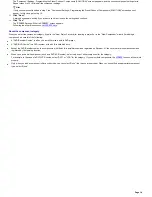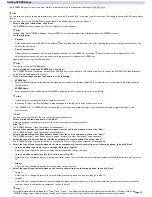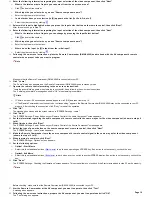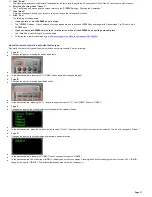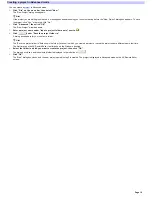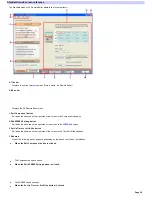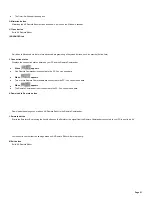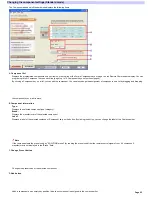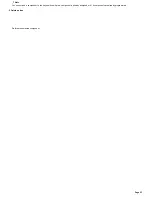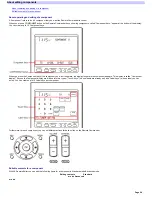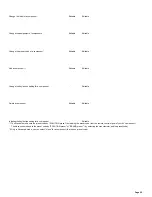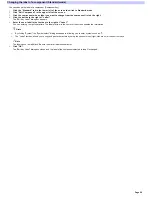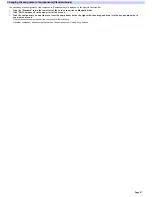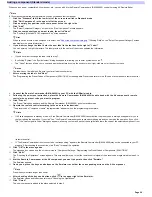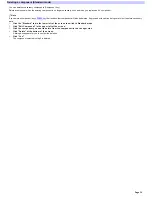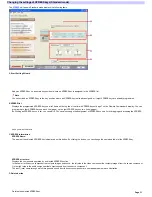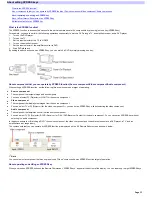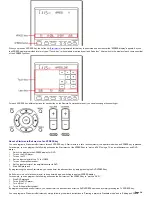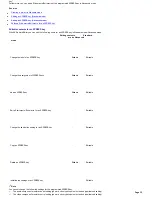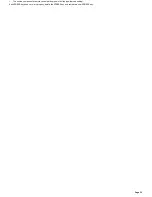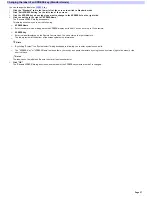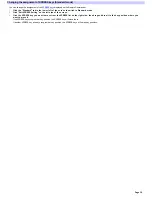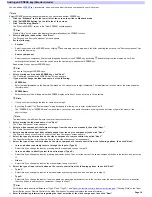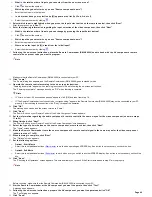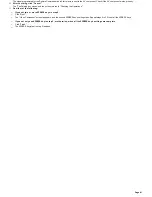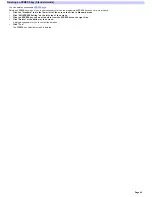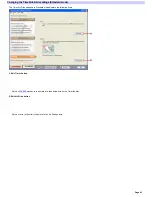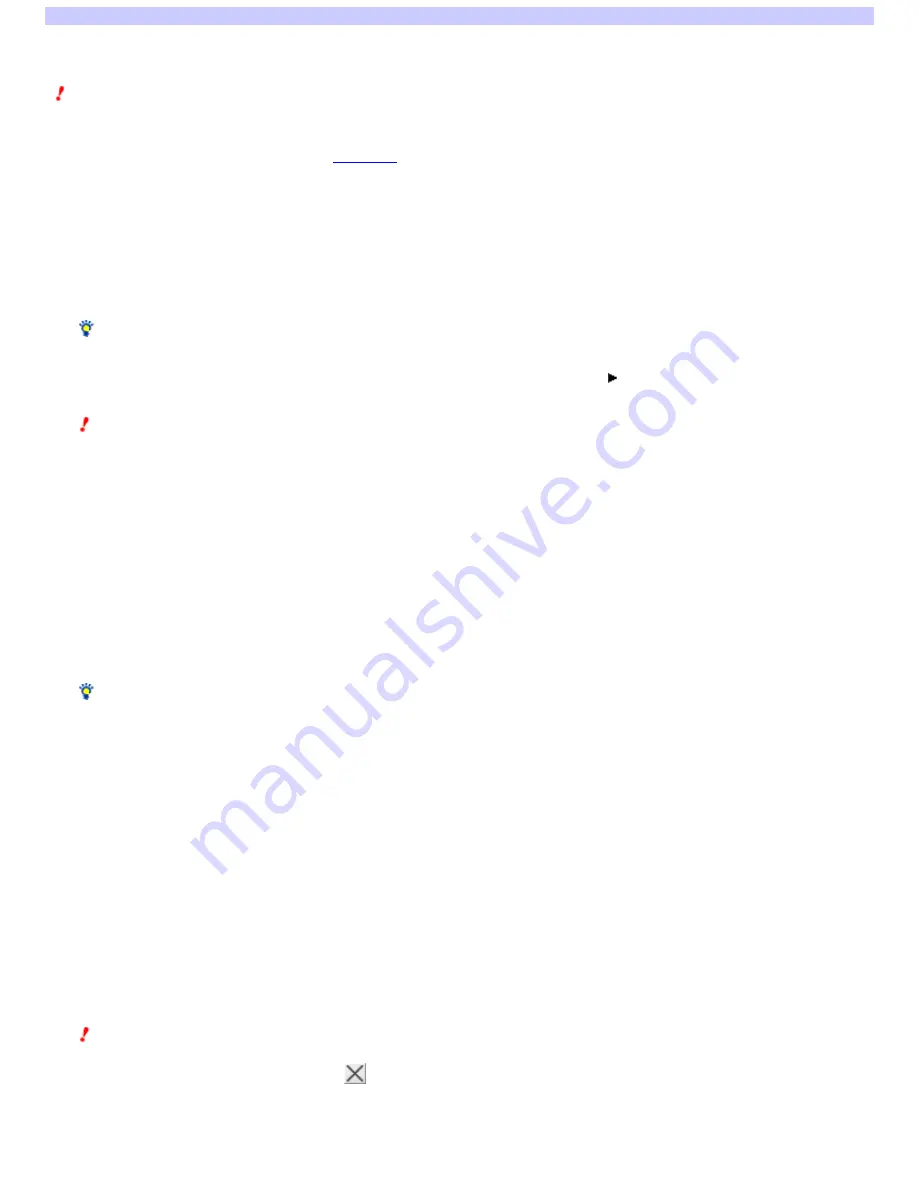
Changing the preset code of a component (Standard mode)
You can change the preset code programmed for each component. In this topic, preset code refers to the IR code of a component's remote control.
Change the preset code of a component only w hen necessary, for example, w hen you buy a new AV component.
Note s
If you change the preset code of a component, all the learned key/button settings (Learn action and Learn+ action) for that component are deleted. So
proceed w ith caution, being careful not to delete necessary data.
If you change the preset code of a component, any
XPRESS key
w hich includes that component in its setting w ill also be deleted. So proceed w ith caution,
being careful not to delete necessary data.
1.
Click the "Standard" tab in the low e r le ft of the s cre e n to s w itch to Standard m ode .
2.
Click "Edit Com pone nt" in the uppe r le ft of the s cre e n.
3.
Click the com pone nt w ith the pre s e t code you w ant to change in the com pone nt lis t on the right s ide .
4.
Click "Change Pre s e t."
A dialog box appears asking if you are sure you w ant to change the preset code.
5.
Click "Ye s ."
The "Confirming the Label of a Component Key" screen in the "Component Setting" w izard appears.
6.
If you w ant to change the labe l, e nte r the ne w labe l in the te xt box to the right of "Labe l."
You can enter up to eight characters. The label preview in the center of the screen updates the information.
Hints
o
If you don't w ant to change the label, skip to step 7.
o
By clicking "Symbol," the "Symbol select" dialog box appears, allow ing you to enter symbols such as
.
o
The "Label" text box allow s you to copy and paste characters by using the shortcut menu (right-click menu) or the shortcut keys.
Note
The label cannot be left blank. Be sure to enter at least one character.
7.
Afte r e nte ring the labe l, click "Ne xt."
The "Programming the Preset Codes of Components (SOLUTION)" screen appears.
8.
Conne ct the Re m ote Com m ande r (RM -AX4000) to your PC w ith the USB m ini cable .
9.
Follow ing the on-s cre e n ins tructions , place the Re m ote Com m ande r (RM -AX4000) he ad to he ad w ith the AV com pone nt's re m ote
control w hos e pre s e t code you w ant to program .
10.
Click "Pre s e t."
The "Preset" dialog box appears, and the Remote Commander (RM-AX4000) goes to standby mode.
11.
Ope rate the re m ote control according to the on-s cre e n ins tructions .
"The preset code of "component name" is programmed." appears w hen the programming is complete.
Hints
o
If 60 seconds passes in standby mode, or if the Remote Commander (RM-AX4000) cannot define the preset code, a dialog box appears for you to
confirm redoing the operation. If you click "Yes," the Remote Commander goes to standby mode again and you can redo the operation. If you click
"No," the "Learn signal in Order" dialog box appears, allow ing you to make each of the keys/buttons learn the code of the selected component from
its remote control.
o
If "The Remote Commander is not connected or not responding." appears, the Remote Commander (RM-AX4000) may not be connected to your PC
properly. After checking the connection, click "Retry" to repeat the operation.
12.
Click "OK" in the m e s s age box.
The message box closes, and the screen returns to "Programming the Preset Codes of Components (SOLUTION)."
13.
Click "Ne xt."
The "Checking the Operations" screen appears. This screen allow s you to test the remote control signal of the preset code programmed in steps 9 to
12.
14.
Aim the Re m ote Com m ande r at the AV com pone nt you w ant to ope rate , the n click "Em ulate ."
The Emulator appears.
15.
One by one , pre s s the k e ys and buttons on the Em ulator to confirm the corre s ponding action on the AV com pone nt.
Note
Press the keys/buttons longer than usual.
16.
Afte r che ck ing all the k e ys and buttons , click
in the uppe r right of the Em ulator.
The Emulator closes and the screen returns to "Checking the Operations."
17.
Click "Finis h."
The preset code of the component selected in step 3 is changed.
Page 28
Summary of Contents for RM-AX4000 - Integrated Remote Commander
Page 32: ...Page 32 ...
Page 110: ...Page 110 ...