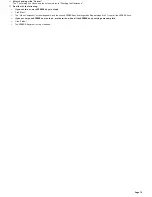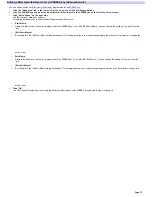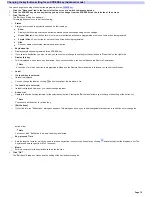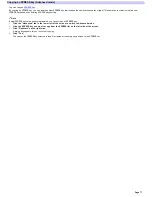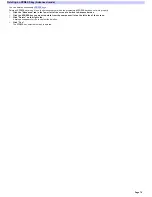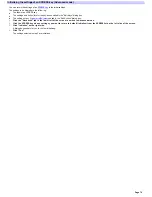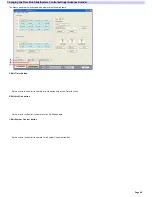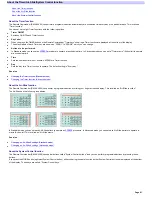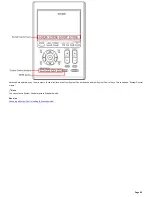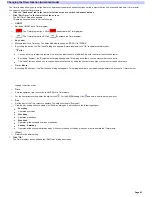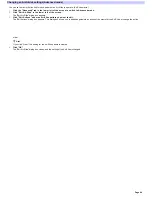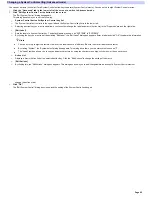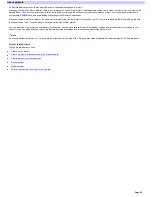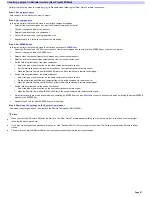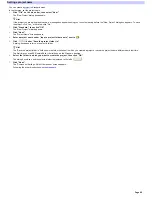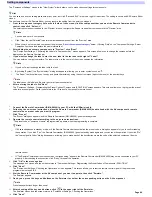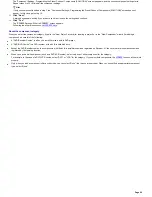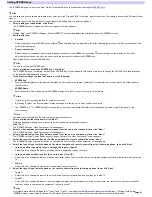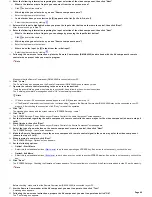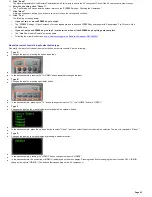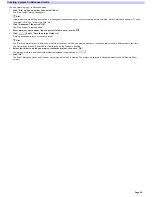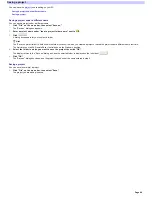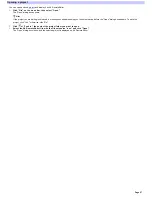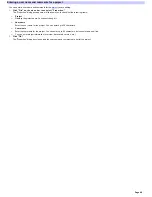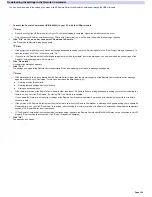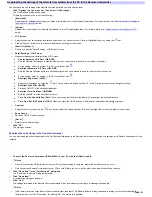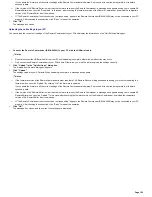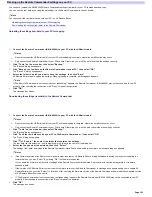Setting a project name
You can create a
project
in Standard mode.
In the first step, set the project name.
1.
Click "File " on the m e nu bar, the n s e le ct "Ne w ."
The "New Project" dialog box appears.
Hint
If the project you are editing is not saved, a message box appears asking you to confirm saving before the "New Project" dialog box appears. To save
the project, click "Yes," otherw ise, click "No."
2.
Click "Standard," the n click "OK."
The "New Project" w izard appears.
3.
Click "Ne xt."
The "Project Name" screen appears.
4.
Ente r a proje ct nam e unde r "Input a proje ct folde r nam e ," ne xt to
.
5.
Click
unde r "Save the proje ct folde r in."
A dialog box appears for you to select a folder.
Hint
The "Save the project folder in" field show s the folder (location) in w hich you created a project or saved the project under a different name last time.
The first time you start AX Remote Editor, the field show s the Window s desktop.
6.
Se le ct the folde r in w hich you w ant to cre ate the proje ct, the n click "OK."
The dialog box closes, and the selected folder is displayed to the left of
.
7.
Click "Ne xt."
The "Component Settings - Select Component" screen appears.
Follow ing the w izard instructions,
set components
.
Page 88
Summary of Contents for RM-AX4000 - Integrated Remote Commander
Page 32: ...Page 32 ...
Page 110: ...Page 110 ...