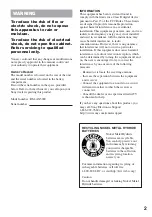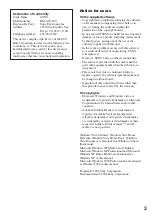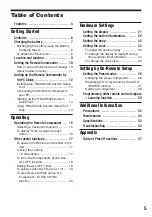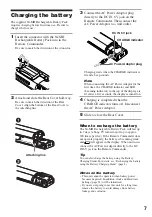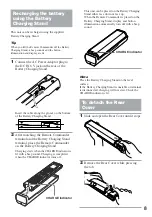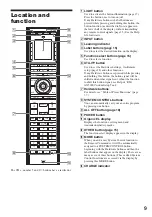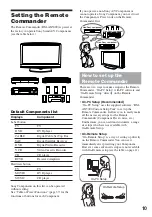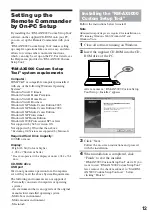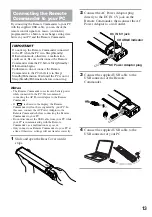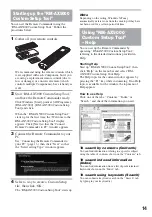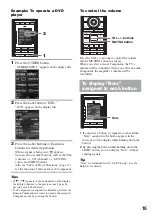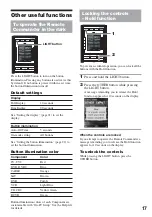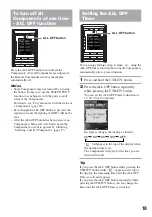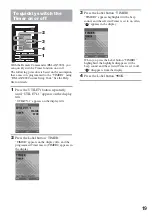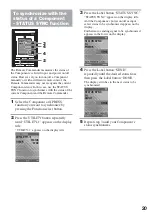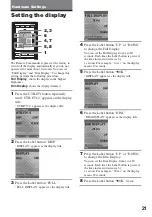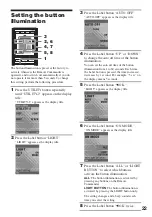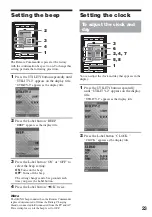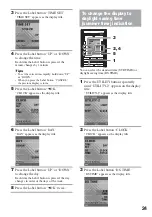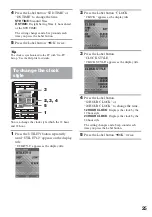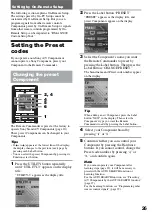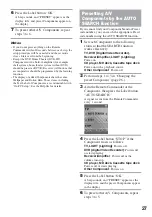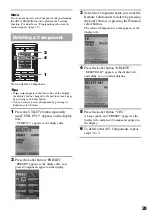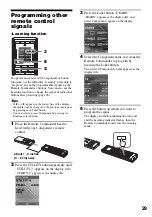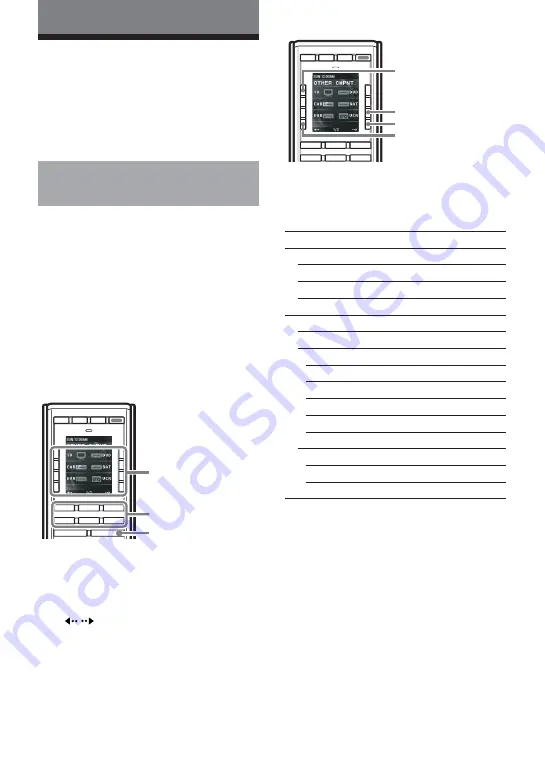
15
Operating
Operating the
Remote Commander
If you operate a non-Sony A/V Component or
cannot operate a Sony Component, preset your
Component to the Remote Commander.
For details on how to preset, see “Setting the
Remote Commander” (page 10.)
Selecting a desired
Component
To control a Component with the Remote
Commander, you have to manually select the
Component on the Remote Commander.
There are two different ways to select a Component.
Hardware buttons
: Press one of the buttons
located directly beneath the display for direct
access.
Label buttons/OTHER button
: Press the
OTHER button to display the other Components
(those not directly accessible using one of the
Hardware buttons), then select the desired
Component that appears in the display by pressing
the button adjacent to it. (The buttons that appear in
the display are called “Label buttons.”)
Function select buttons
LIGHT
TV
C1
UTILITY
OTHER
C2
C3
MOVIE
MUSIC
INPUT
POWER
ALL OFF
For example, to select “TV” from the Label buttons,
press the A button adjacent to “TV.” To select
“VCR” from the Label buttons, press the B button
adjacent to “VCR.”
If a display number such as “1/2” appears in the
bottom line of the display, the C/D buttons adjacent
to the
/
switch to the previous/next display.
Hardware buttons
Label buttons
OTHER button
LIGHT
TV
C1
C2
C3
MOVIE
MUSIC
INPUT
POWER
ALL OFF
Hardware buttons and Label buttons are assigned to
Components at the factory preset as shown in the
table below.
Default button assignment list
Button
Assignment
Hardware buttons (Display title)
TV (TV2)
TV
MOVIE (DVD2)
DVD player
MUSIC (CD2)
CD player
Label button
Page 1
TV
TV
DVD
DVD player
CABLE
Digital Cable Set Top Box
SAT
Digital Satellite Receiver
DVR
Digital Video Recorder
VCR
Video Cassette Recorder
Page 2
CD
CD player
RCVR
Receiver/Amplifier
For details on the function assigned to each button
within a Component, see “Table of Preset
Functions” (page 37), or “Note” assigned to each
button following the procedure below.
A button
B button
C button
D button
Summary of Contents for RM-AX5000
Page 52: ...4 000 116 11 1 ...