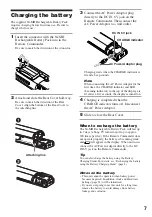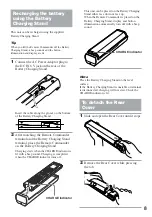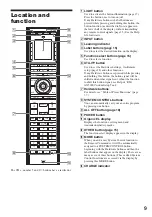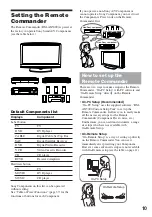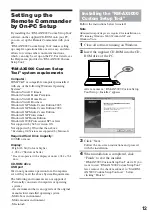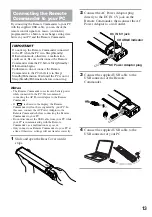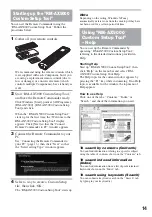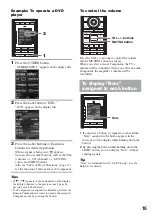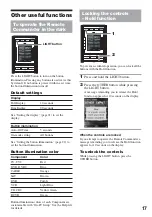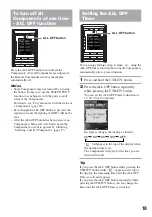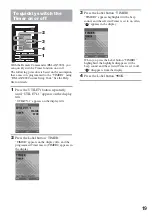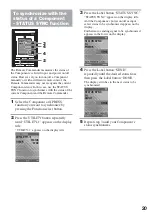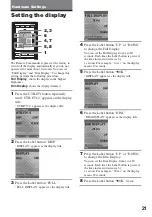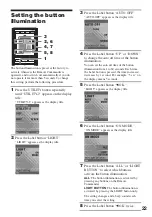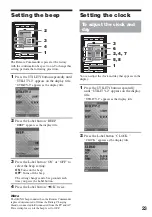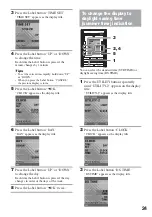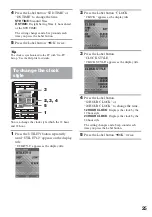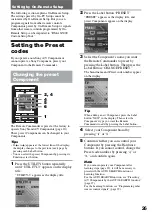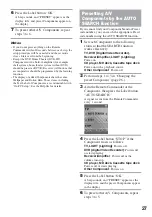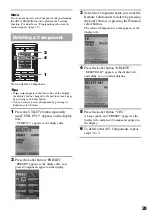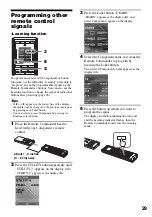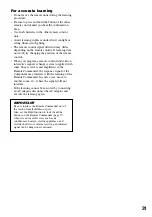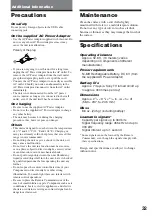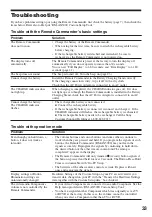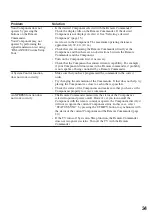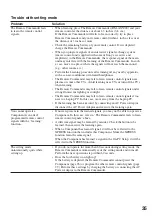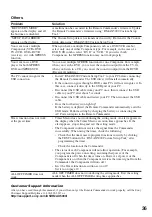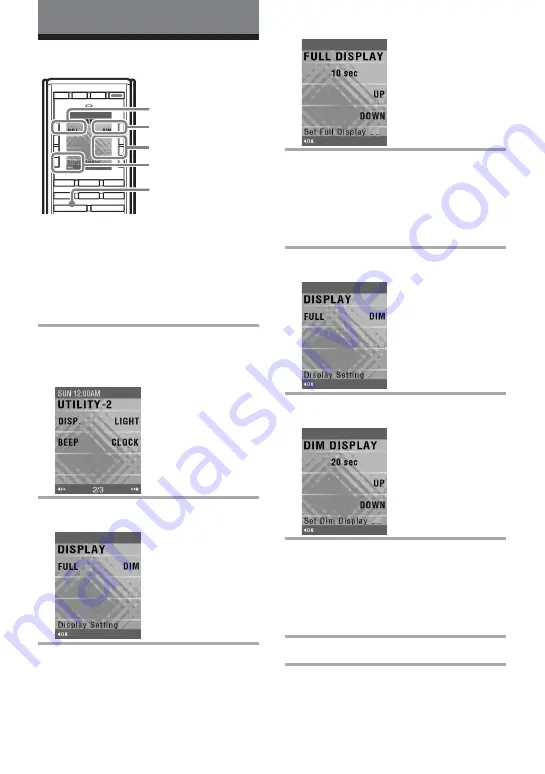
21
Hardware Settings
Setting the display
LIGHT
TV
C1
UTILITY
OTHER
C2
C3
MOVIE
MUSIC
INPUT
POWER
ALL OFF
The Remote Commander is preset at the factory to
switch off the display automatically if you do not
operate it for more than 30 seconds. You can set
“Full Display” and “Dim Display.” To change this
setting, perform the following procedure.
Full Display
: shows the display in the highest
brightness
Dim Display
: shows the display dimmed
1
Press the UTILITY button repeatedly
until “UTILITY-2” appears on the display
title.
“UTILITY-2” appears as the display title.
2
Press the Label button “DISP.”
“DISPLAY” appears as the display title.
3
Press the Label button “FULL.”
“FULL DISPLAY” appears as the display title.
2, 3
1
4, 7
5, 8
4
Press the Label button “UP” or “DOWN”
to change the Full Display.
You can set the Full Display from 1 to 60
seconds. Each time the Label button is pressed,
the time increases/decreases by
1 second. For example, “10 sec” on the display
means 10 seconds.
5
Press the Label button “
b
OK.”
“DISPLAY” appears as the display title.
6
Press the Label button “DIM.”
“DIM DISPLAY” appears as the display title.
7
Press the Label button “UP” or “DOWN”
to change the Dim Display.
You can set the Dim Display from 1 to 180
seconds. Each time the Label button is pressed,
the time increases/decreases by
1 second. For example, “20 sec” on the display
means 20 seconds.
8
Press the Label button “
b
OK” twice.
6
Summary of Contents for RM-AX5000
Page 52: ...4 000 116 11 1 ...