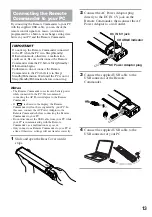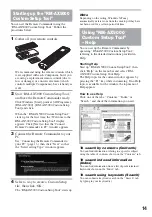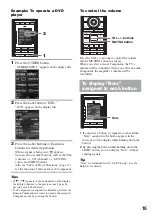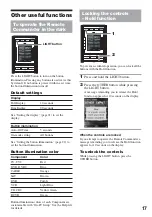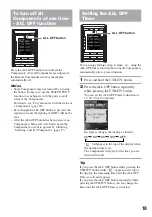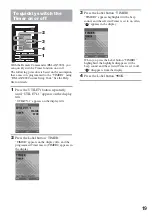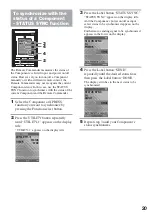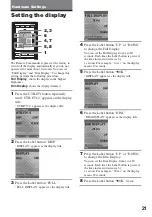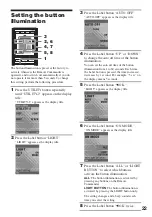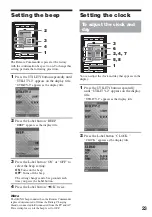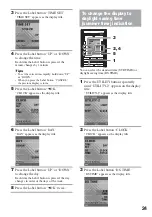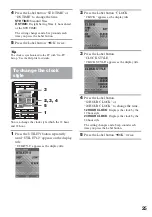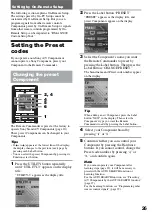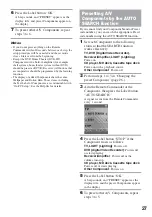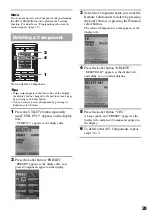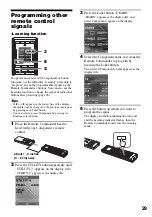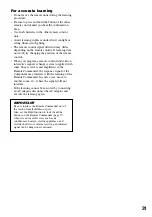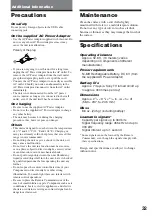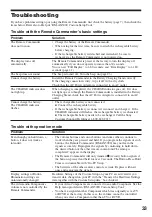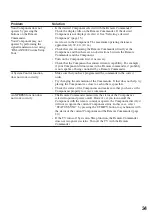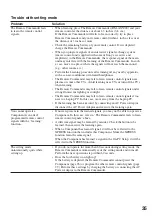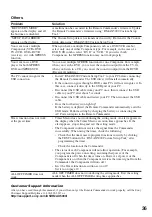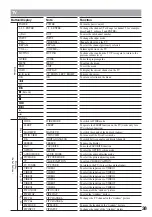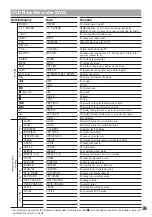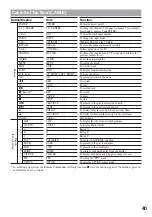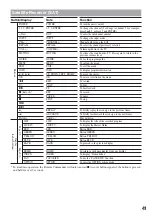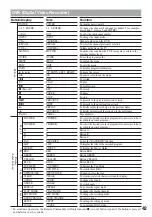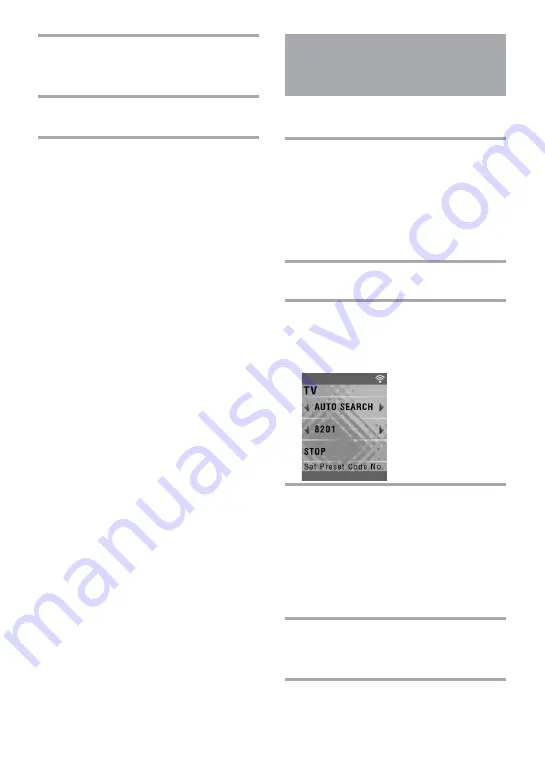
27
6
Press the Label button “OK.”
A beep sounds, and “PRESET” appears as the
display title, and preset Components appear on
the display.
7
To preset other A/V Components, repeat
steps 3 to 6.
Notes
• If you do not press anything on the Remote
Commander within 60 seconds between each step, the
setup procedure will be canceled and the set mode
closes. Start over from the beginning.
• Except the DVD Home Theater (DVD-HT),
Components with a built-in amplifier (for example,
shelf systems, home theater system without DVD)
should be preset as RCVR (Receiver.) All buttons that
are inoperative should be programmed by the learning
function.
• The display of added Components share the same
Wallpaper and Button Skin. Those items, including
the Text Label of Components, are customizable with
“On-PC Setup.” See the Help file for details.
Presetting A/V
Components by the AUTO
SEARCH function
If you cannot find your Component brand or Preset
code number, you can search the appropriate Preset
code number using the AUTO SEARCH function.
1
Set each Component to the following
status so that the SEARCH function
works effectively.
TV, DVR (Digital Video Recorder),
Receiver/Amplifier, LIGHT (Lighting)
:
Power-on
CD player, MD deck, Cassette tape deck
:
Power-on with a playback source.
Other Component
: Power-off
2
Perform steps 1 to 3 in “Changing the
preset Component” (page 26.)
3
Aim the Remote Commander at the
Component, then press the Label button
“AUTO SEARCH.”
A signal is sent from the Remote Commander
every 1 second.
4
Press the Label button “STOP” if the
Component reacts as follows:
TV, LIGHT (Lighting)
: Powers off.
DVR (digital Video Recorder)
: Powers off
or starts playing
Receiver/Amplifier
: Powers off or the
volume turns up.
CD player, MD deck, Cassette tape deck
:
Powers off or starts playing.
Other Component
: Powers on
5
Press the Label button “OK.”
A beep sounds, and “PRESET” appears as the
display title, and the preset Components appear
in the display.
6
To preset other A/V Components, repeat
steps 3 to 5.
Summary of Contents for RM-AX5000
Page 52: ...4 000 116 11 1 ...