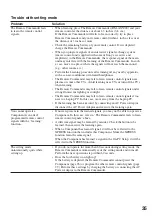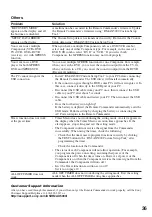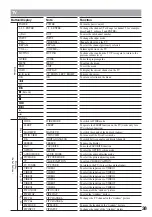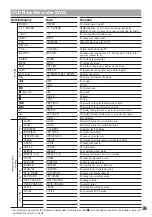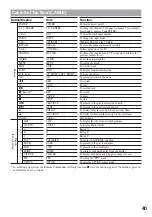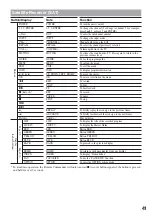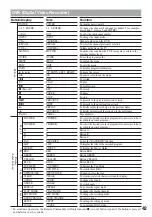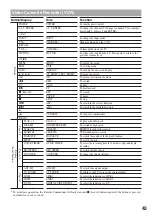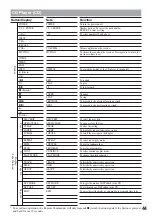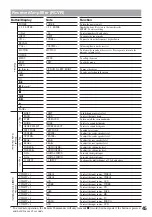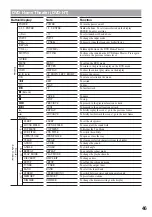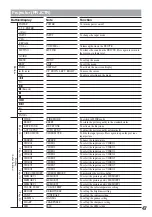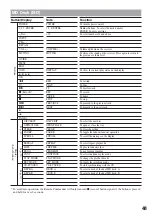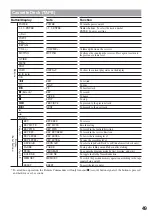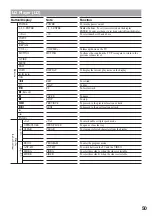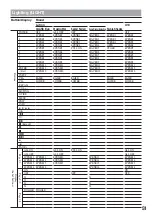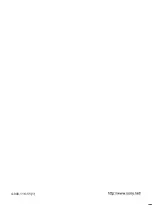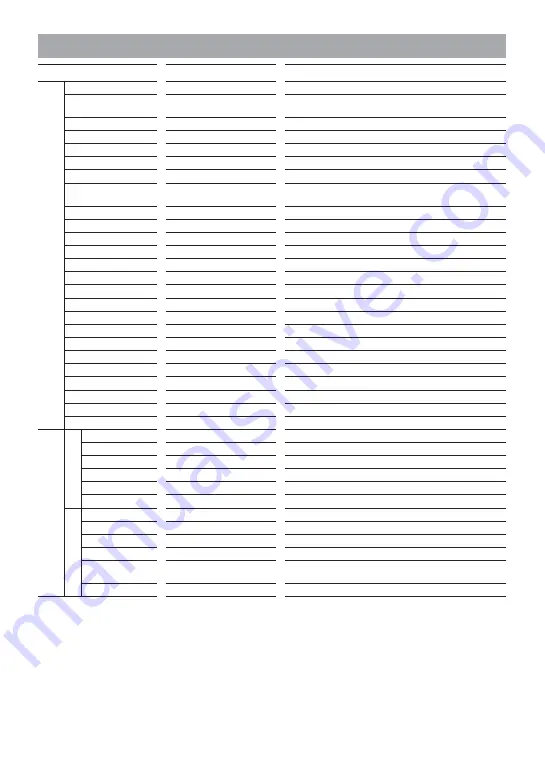
49
Cassette Deck (TAPE)
Button/Display
POWER
1-9, 0, ENTER
• (Dot)
INPUT
CH +, –
RECALL
VOL +, –
MUTING
GUIDE
MENU
EXIT
INFO
V
,
v
,
B
,
b
OK
m
H
M
z
(Record)*
X
x
.
>
B
•
•
b
PAGE +, –
REV
REC MUTE
REC FWD
REC REV
REC LEVEL–
REC LEVEL+
DECK A/B
FADER
PROG
DOLB NR
MEMORY
RESET
Note
POWER
1-9, 0, ENTER
, –
MUTING
DISPLAY
REW
PLAY
FF
REC
PAUSE
STOP
PREVIOUS
NEXT
REVERSE
REC MUTE
REC FWD
REC REVERSE
REC LEVEL–
REC LEVEL+
DECK A/B
FADER
PROGRAM
DOLB NR
MEMORY
RESET
Function
To turn the power on/off
Number buttons: To select the track number
ENTER: To enter a setting
Volume up/down on the receiver
To silence the sound on the receiver. Press again to return to
the previous volume level.
To show the current play status on the display
To rewind
To play
To fast-forward
To record
To pause
To stop
To proceed to the previous track
To proceed to the next track
To reverse
Record muting
To record in the forward direction
To record in the reverse direction
To lower the recording level
To raise the recording level
To select a tape deck: Deck A or B (dual cassette deck only)
To stop after fading out and fade in after starting
To go into the program mode by first pressing, and start
To toggle the Dolby Noise Reduction
To switch the position memory operation according to the tape
counter being on/off
To reset the tape counter
Page 1/2
Buttons
Display
(Label buttons)
Page 2/2
* To avoid mis-operation, the Remote Commander will only transmit
z
(record) button signals if the button is pressed
and held for over 2 seconds.
Summary of Contents for RM-AX5000
Page 52: ...4 000 116 11 1 ...