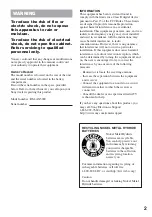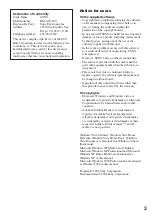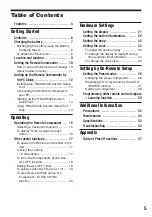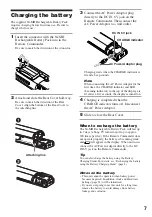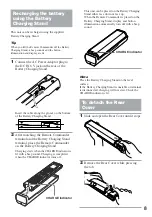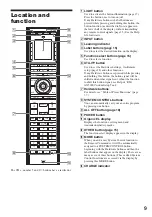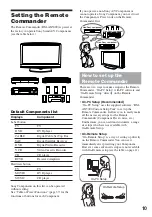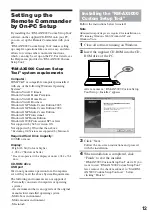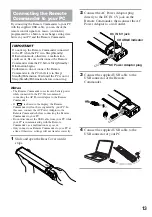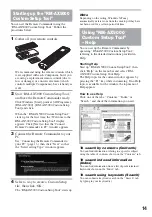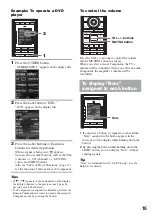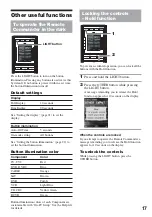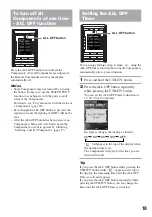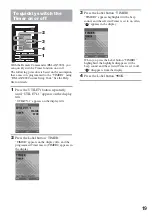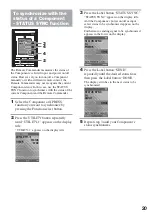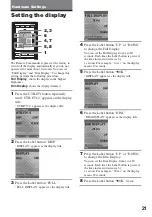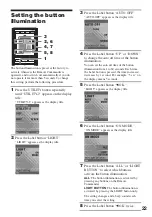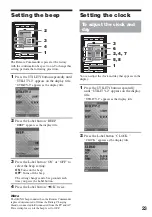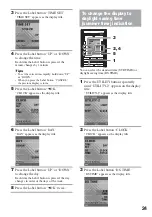9
Location and
function
LIGHT
TV
C1
UTILITY
PAGE
GUIDE
EXIT
MENU
b
B
V
v
INFO
OTHER
C2
C3
MOVIE
RECALL
VOL
CH
MUTING
SYSTEM CONTROL
MUSIC
ENTER
INPUT
POWER
ALL OFF
PAGE
.
.
H
m
m
z
X
x
1
4
7
2
5
8
0
3
6
9
1
2
3
MORE
CHARGE
1
9
0
qa
qs
qd
qf
2
3
4
5
6
7
8
The CH +, number 5 and
H
buttons have a tactile dot.
1
LIGHT button
Used to activate the button illumination (page 17.)
Press the button once to turn on/off.
If any Hardware buttons or Label buttons are
pressed while pressing and holding this button, the
button function (as described in Note) appears in
the lower half of the display without transmitting
any remote control signals (page 15.) See the Help
file for details.
2
INPUT button
3
Learning indicator
4
Label buttons (page 15)
Used to select the desired function on the display.
5
Function select buttons (page 15)
Used to select a function.
6
UTILITY button
Used to set the Hardware Settings, On-Remote
setup (page 26) and other functions.
If any Hardware buttons are pressed while pressing
and holding this button, the button signal will be
shifted and another signal sent. About the function
to shift this button signal, see Help of “RM-
AX5000 Custom Setup Tool.”
7
Hardware buttons
For details, see “Table of Preset Functions” (page
37.)
8
SYSTEM CONTROL buttons
You can automatically carry out an entire program
by pressing one button.
9
ALL OFF button (page 18)
q;
POWER button
qa
Organic EL display
Displays the functions, setting menu and
transmission/battery marks.
qs
OTHER button (page 15)
The function select display appears in the display.
qd
MORE button
When you add a new System Control function to
the Remote Commander, it will be automatically
assigned to a SYSTEM CONTROL button,
beginning with the Hardware buttons and then the
label buttons that appear on the display (there are as
many as six of these buttons.) These added System
Control functions are accessed via the display by
pressing this MORE button.
qf
CHARGE indicator
Summary of Contents for RM-AX5000
Page 52: ...4 000 116 11 1 ...