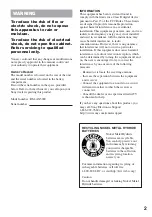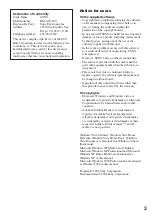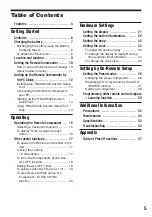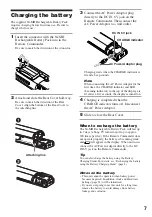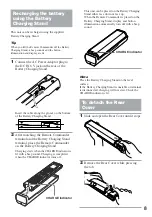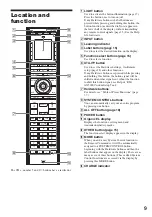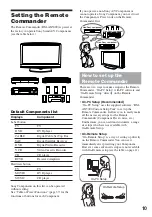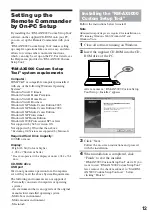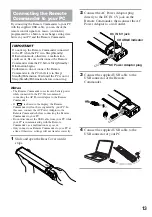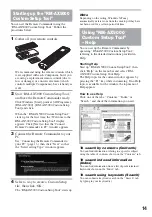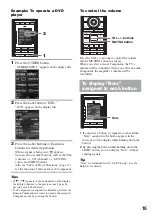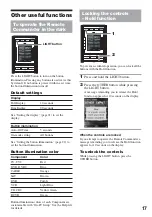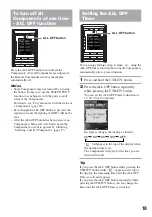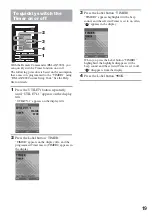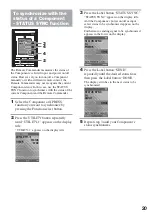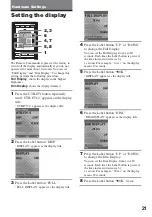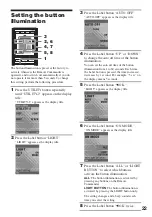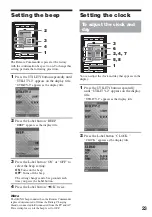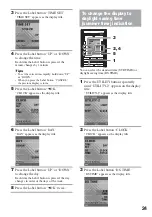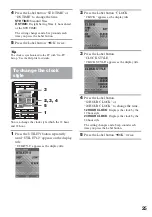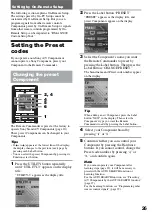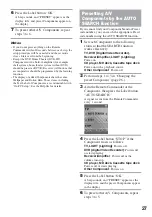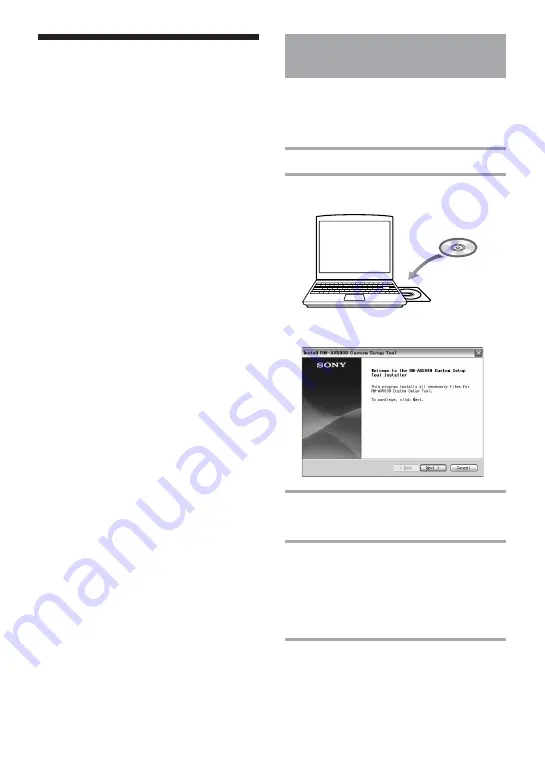
12
Setting up the
Remote Commander
by On-PC Setup
By installing the “RM-AX5000 Custom Setup Tool”
software on the supplied CD-ROM onto your PC,
you can set up the Remote Commander with your
PC.
“RM-AX5000 Custom Setup Tool” makes setting
up complex operations like a macro easy, and also
allows for various other convenient functions,
which can only be set up on the PC. For details, see
the Help menu provided in “RM-AX5000 Custom
Setup Tool.”
“RM-AX5000 Custom Setup
Tool” system requirements
Computer:
IBM PC/AT or compatible computer preinstalled
with any of the following Windows Operating
Systems*:
Windows Vista® Ultimate
Windows Vista® Home Premium
Windows Vista® Home Basic
Windows Vista® Business
Windows® XP Media Center Edition 2005
Windows® XP Media Center Edition 2004
Windows® XP Media Center Edition
Windows® XP Professional
Windows® XP Home Edition
Windows® 2000 Professional SP3 or later
Not supported by 64 bit version OS.
Not supported by OSs other than above.
* Excluding OS Versions not supported by Microsoft.
Required Hard Drive Capacity:
100 MB or more
Display:
- High (16 bit) Color or higher
- 1,024
×
768 dots or better
* Does not operate with a display of under 1,024
×
768
dots.
CD-ROM drive
USB port
We do not guarantee operation for all computers
even if they meet the above System Requirements.
The following environments are not supported:
- Personally constructed computers or operating
systems
- An environment that is an upgrade of the original
manufacturer-installed operating system
- Multi-boot environment
- Multi-monitor environment
- Macintosh
Installing the “RM-AX5000
Custom Setup Tool”
Follow the instructions below to install.
Note
Administrator privileges are required for installation on
PCs running Windows 2000, Windows XP and
Windows Vista.
1
Close all software running on Windows.
2
Insert the supplied CD-ROM into the CD-
ROM drive of the PC.
After a moment, “RM-AX5000 Custom Setup
Tool Setup – Installer” appears.
3
Click “Next.”
Follow the on-screen instructions and proceed
with the installation.
4
When installation is completed, click
“Finish” to exit the installer.
“RM-AX5000 Custom Setup Tool” starts. If you
want to start “RM-AX5000 Custom Setup Tool”
later, remove the check mark next to “Start RM-
AX5000 Custom Setup Tool now” before
clicking “Finish.”
Summary of Contents for RM-AX5000
Page 52: ...4 000 116 11 1 ...