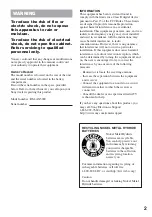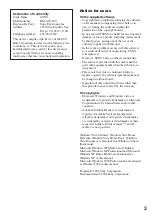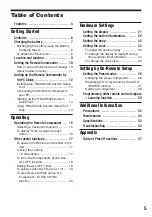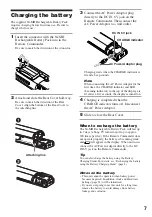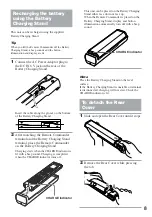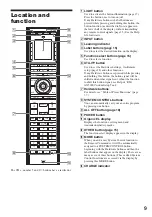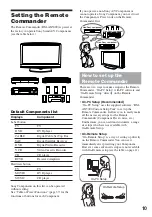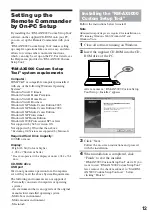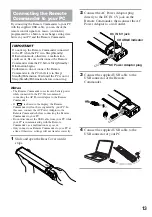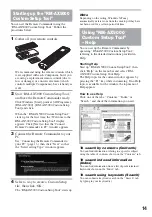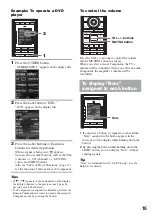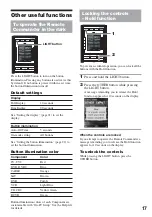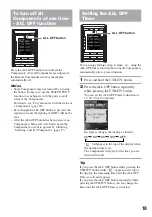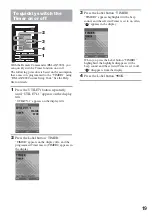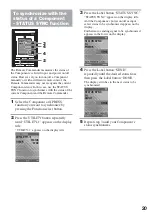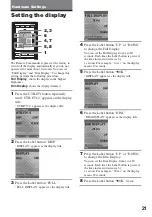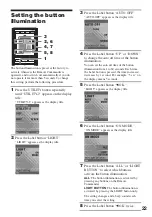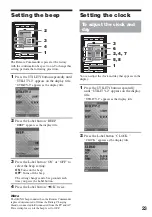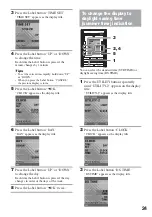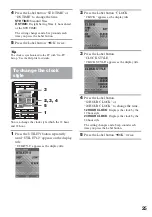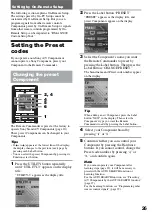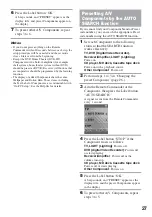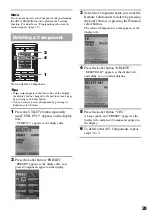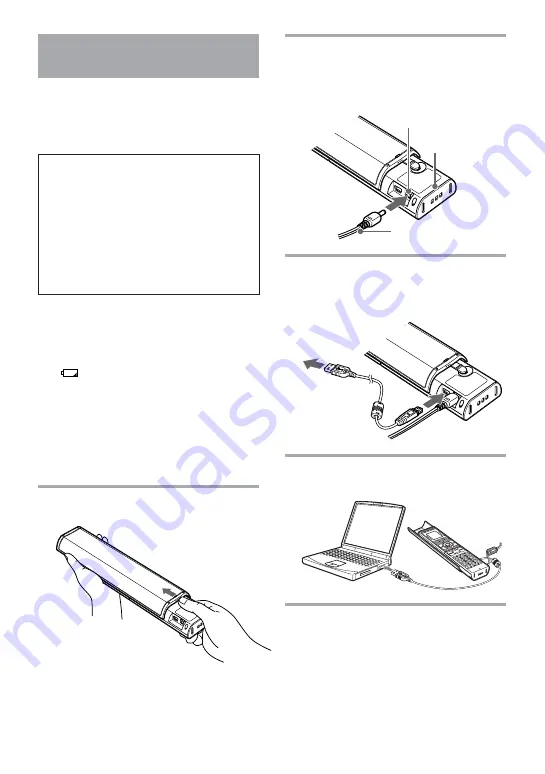
13
Connecting the Remote
Commander to your PC
By connecting the Remote Commander to your PC
with the supplied USB cable, you can check the
remote control signal of a macro (Action list)
programmed for a button, or exchange setting data
between your PC and the Remote Commander.
IMPORTANT
Do not keep the Remote Commander connected
to the PC when the PC is in Sleep/Standby/
Hibernation mode, otherwise, a malfunction
could occur. Be sure to disconnect the Remote
Commander from the PC before Sleep/Standby/
Hibernation begins.
Furthermore, do not connect the Remote
Commander to the PC while it is in Sleep/
Standby/Hibernation. Wait until the PC is out of
Sleep/Standby/Hibernation before connecting.
Notes
• The Remote Commander uses its own battery power
while connected to the PC. We recommend
connecting the AC Power Adaptor to the Remote
Commander.
• If “
” is shown in the display, the Remote
Commander will not be recognized by your PC. In
this case, connect the AC Power Adaptor to the
Remote Commander before connecting the Remote
Commander to your PC.
• Do not disconnect the USB cable from your PC while
your PC is communicating with the Remote
Commander, as a malfunction may occur.
• Only connect one Remote Commander to your PC at
a time. Otherwise, settings will not transfer correctly.
1
Slide and open the Rear Cover until it
stops.
CH
AR
GE
OPEN
2
Connect the AC Power Adaptor plug
directly to the DC IN 6 V jack on the
Remote Commander, then connect the AC
Power Adaptor to a wall outlet.
CH
AR
GE
OP
EN
3
Connect the supplied USB cable to the
USB connector of the Remote
Commander.
CH
AR
GE
OP
EN
4
Connect the supplied USB cable to the
USB connector of your PC.
AC Power Adaptor plug
DC IN 6 V jack
CHARGE indicator
Summary of Contents for RM-AX5000
Page 52: ...4 000 116 11 1 ...