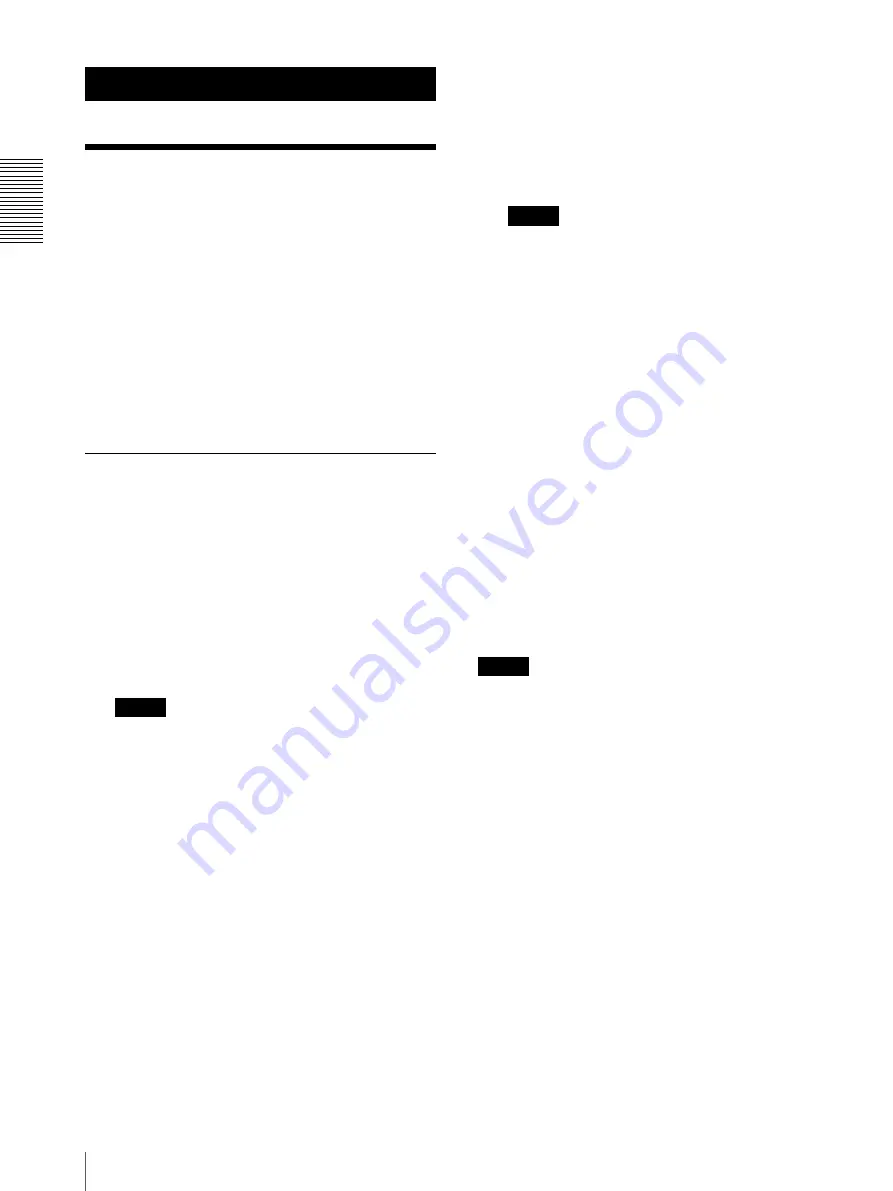
Conn
ec
tio
n
s
a
nd
Op
er
at
ions
Connections
GB
12
7
Connections and Operations
Connections
This section focuses on the connection examples for the
BRC-H900 camera. For connections with other
cameras, refer to the Operating Instructions supplied
with the camera you will connect.
Select the IP, RS-232C, or RS-422 connection.* You
cannot use multiple communication methods
simultaneously.
* BRC-H900/Z330 attached with BRBK-IP10, BRC-
Z700 attached with BRBK-IP7Z, SRG-300H, SRG-
120DH (SRG-120DH is not compatible with the RS-
422 connection). (As of January 2014)
Connecting cameras that are
compatible with IP connection
IP connection of cameras, IP remote
controllers, and PC
1
Connect the LAN connectors of the unit(s) and
camera(s) that are compatible with IP connection
by using a LAN cable.
You can connect up to 112 cameras and five IP
remote controllers on the same network.
Note
When you connect the LAN cable of the unit to a
peripheral device, use a shielded-type cable to
prevent malfunction that may result from radiation
noise.
2
Connect the PC for the IP setting on the same
network.
• Use a LAN cable (category 5 or higher).
• Connect the cameras, IP remote controllers, and
PC via a commercially available switching hub
(10BASE-T/100BASE-TX). Using on a line of a
packet loss or delay may cause a malfunction.
Use a high quality network.
• Do not mix 10BASE-T and 100BASE-TX in the
network.
• The IP address is set at the factory to
192.168.0.10 for RM-IP10, and 192.168.0.100
for BRBK-IP10/BRBK-IP7Z.
• Network delay happens when stacking the
switching hubs. We recommend that stacked
switching hubs are limited to two.
• When connecting the LAN connectors of the IP
remote controller and camera directly without
using a switching hub, use a LAN crossover
cable.
• Camera number 1 of camera group number 1 is
selected and its IP address is set to 192.168.0.100
at the factory.
Notes
• Do not connect more than 112 cameras, five IP
remote controllers, and one PC for IP setting,
even if controlling a camera that is on a network
of a different segment via a router. If you connect
more than this or different types of network
equipment, problems may occur, such as delay or
IP addresses are not set because of IP address
duplication.
• If you perform the setting from multiple PCs by
using the setting software “RM-IP10 Setup Tool,”
the setting may not be made correctly. Perform
the setting from one PC.
• Set the PC so that only the network that you use
is enabled.
• Cameras and IP remote controllers cannot be
connected to the public network.
3
Connect the camera and IP remote controller to AC
outlets by using the supplied AC adaptors and AC
power cords.
The camera will automatically pan and tilt, and
reset to the position stored in position 1 (Pan/tilt
reset action).
Note
Set DIP1 switch 1 to OFF for IP connection (page 9).
Summary of Contents for RM-IP10
Page 27: ......













































